How to Remove Zwinky
Zwinky is a browser extension developed by Mindspark Interactive Network. Apart from the fact that the toolbar in question provides you with a shortcut to Zwinky virtual world, there is not much it can offer. Aside from Zwinky shortcut, it only has Facebook and Weather feeds, as well as a customized search box that provides you with search results via Ask Search.
Even though Zwinky is not considered a malicious software, they force a few modification: the installation of the toolbar, change your browser homepage and set your default search engine to Ask.com. This can be considered intrusive and irritating. It may be unknowingly installed through product bundling with a third party application.
PLEASE NOTE – Be Aware that….. Upon installation, the options to make Ask.com as your default homepage and to install the toolbar are already pre-checked. If you have overlooked these options, unfortunately could have installed a potentially unwanted program (PUP).
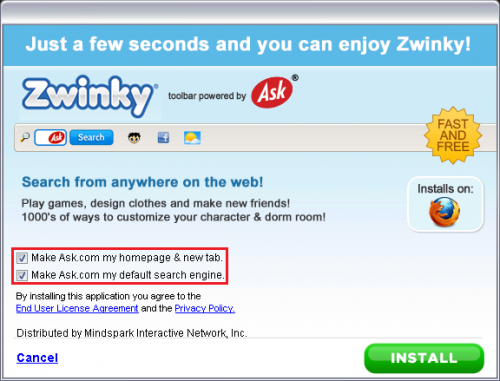
If you have the toolbar installed on your browser, you are highly advised to remove Zwinky Toolbar from your computer, in order to prevent any possible harm.

Your homepage after Zwinky installation.
Zwinky Toolbar Removal Instructions.
Uninstall from your computer
1. Click the Start button, then select Control Panel, under Programs, click on Uninstall a program.
2. Select for Zwinky Internet Explorer Toolbar or Zwinky Mozilla Firefox Toolbar or Zwinky Google Chrome Toolbar Extension
3. Right click and select Uninstall/Change.
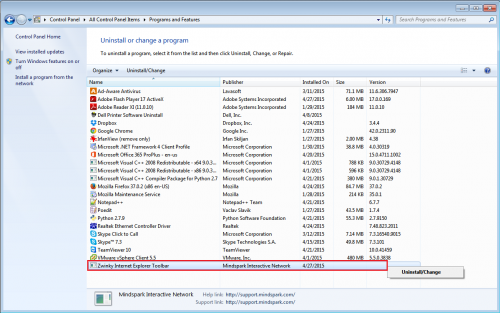
Remove toolbar/homepage from Internet Explorer
1. Launch your Internet Explorer browser, click on the icon on your top right corner. Select Internet Options.
2. Under the Internet Options dialog box, click on the Advanced tab, then click on the Reset button. A new prompt window will appear.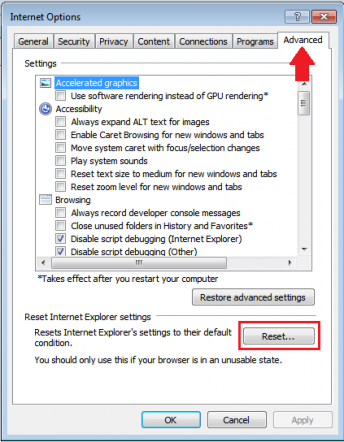
3. In the Reset Internet Explorer settings section, check the Delete personal settings box, then click on Reset.
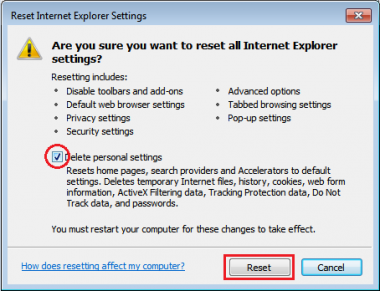
Remove toolbar/homepage from Mozilla Firefox
1. Open Mozilla Firefox, and click on the Menu on the top right corner of your browser. Select Add-ons.
2. Click on Extensions. You will see the Zwinky toolbar add-on. Select Remove. 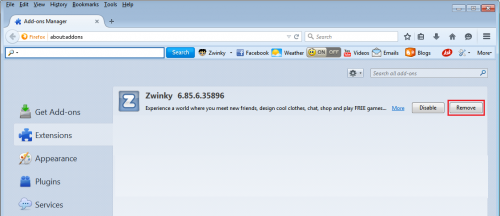
• Your computer will ask you if you want to remove Zwinky toolbar and revert back your homepage settings. Click Ok.
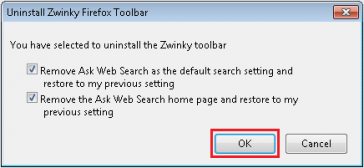
3. Reset your default search engine and homepage from Ask.com to your preferred default settings.
• Open Mozilla Firefox, and click on the Menu on the top right corner of your browser. Click on Options.
• Under the General tab, change and type the home page of your choice. Click Ok.
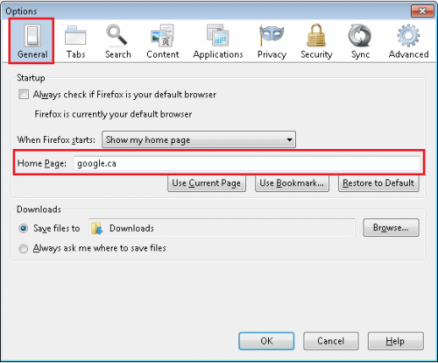
You can also click on the Restore to Default to revert everything back to its original settings.
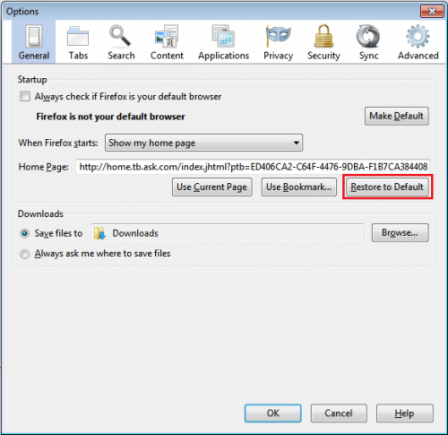
Revert your search engine
• Click on the menu, select Options. • Under the Search tab, click on the drop down menu. Choose your preferred search engine, click Ok. Don't forget to uncheck Ask Web Search.
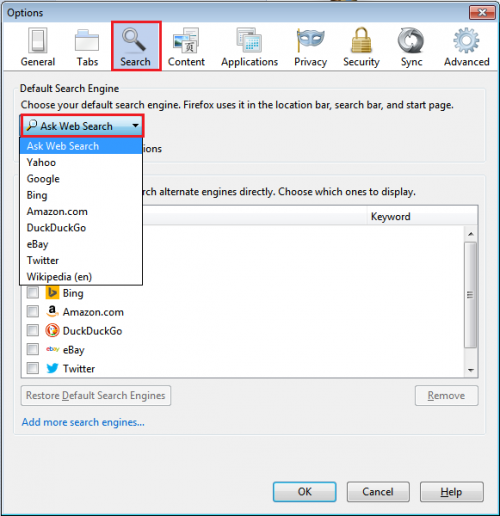
Remove toolbar/homepage from Google Chrome
1. Click the Chrome menu ![]() on the browser toolbar, select More Tools and then click on Extensions.
on the browser toolbar, select More Tools and then click on Extensions.
2. In the Extensions tab, remove Zwinky 12.9.6.35184 and any other extensions by selecting the trash can image.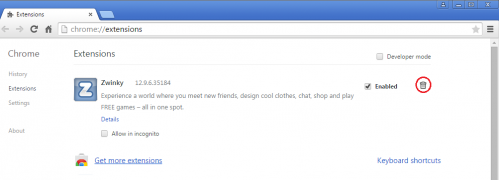
3. Revert your default search engine and homepage from Ask.com to your preferred default settings.
• Click the Chrome menu ![]() on the browser toolbar, select Settings.
on the browser toolbar, select Settings.
• Under Search, select Manage search engines….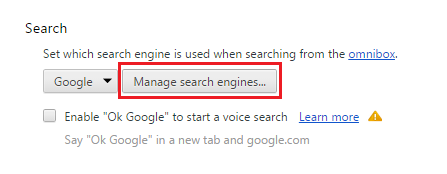
• Under the Search Engines dialog, select Google and click the Make Default button.
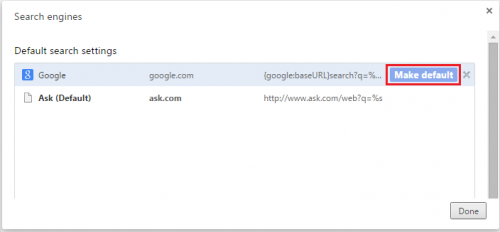
• Remove Ask.com from your search engines option. Still under the Search Engines dialog, select Ask and click “X” to delete. Once deleted, click Done.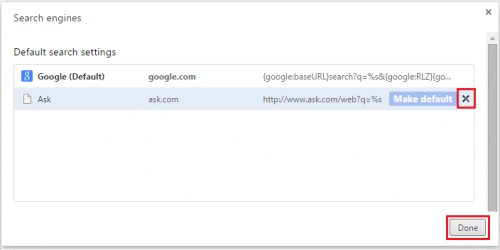
Finally, it is recommended to always keep your antivirus up-to-date and perform weekly full scans.
Also, it is advisable that you to do a custom AV scan of any application downloaded from the Internet before you proceed with its installation.
If you do not have an antivirus, click here to download Ad-Aware Free Antivirus+.




