How to Remove Torch Web Browser
 Torch is a web browser based on the Chromium technology platform. This free software has built-in media downloading and sharing features. Users can directly share sites, videos, audio and search results with their Facebook and Twitter accounts.
Torch is a web browser based on the Chromium technology platform. This free software has built-in media downloading and sharing features. Users can directly share sites, videos, audio and search results with their Facebook and Twitter accounts.
There are two ways to get Torch web browser. You can download it manually from its official website. However, on most of the cases Torch gets inside the system using a misleading software marketing method called 'bundling'. That's why it’s classified as Potentially Unwanted Program. The majority of PUPs can be installed in a bundle with some freeware or shareware you want. But you don't realize that you're getting Potentially Unwanted Program in addition with it too. That is why it is always recommended to choose Custom Installation.
Otherwise, you may not see two already pre-checked boxes that will allow Torch to get inside your computer and make it your default web browser. Be attentive and never install software that you don’t know or trust.
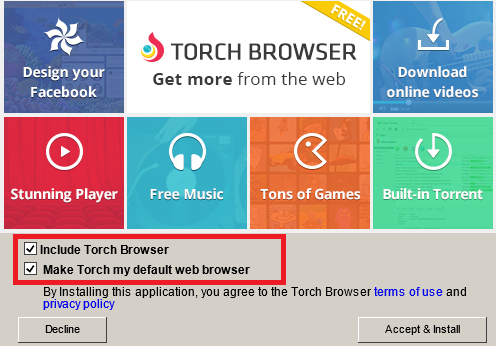
Another dubious fact, that in Torch web browser you will need to use Ask as your default search engine. Which means you may receive fake search results and it may redirect you to affiliate websites.
If it wasn't your intention to download Torch browser we recommend removing it from the computer.
Removal instructions:
1. Uninstall unwanted application from your Control panel.
For Windows 7:
• Click the "Start" button and select "Control Panel"
• Click "Uninstall a Program" option found under the "Programs" category
• Select Torch and similar entries
• Click "Remove"
For Windows Vista:
• Close all open Web browsers
• From the "Start" menu in Windows, select "Control Panel"
• Under the "Programs" icon, select "Uninstall a program"
• Select Torch and similar entries
• Click "Uninstall" and then "Continue" to remove it
For Windows XP:
• From the "Start" menu in Windows, select "Control Panel"
• Click on "Add/Remove Programs".
• Select Torch and similar entries
• Click "Change/Remove"
For Windows 8:
• Go to Charm bar (key ![]() +C) and then” Settings”, then "Control Panel"
+C) and then” Settings”, then "Control Panel"
• Choose “Programs and Features”
• Choose Torch and similar entries and delete them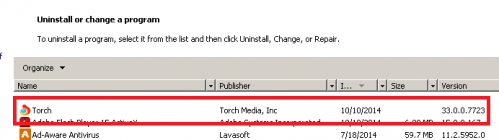
During the uninstallation process the program will also offer you to check boxes to change default browser and delete browsing data.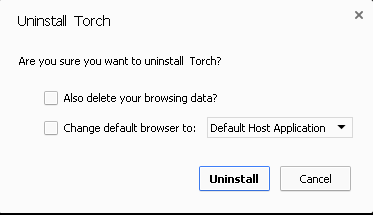
You are also advised to uninstall other unwanted/unknown applications that were recently installed.
2. Make sure you don’t have Torch in your browsers:
Mozilla Firefox:
• Open Mozilla Firefox, go ‘Tools’ -> ‘Add-ons’ -> ‘Extensions’.
• Look for Torch and similar entries, and click ‘Remove’ or 'Disable'.
• Once you do that, go to Tools -> Options -> General -> Startup. Now select 'Show a blank page' when Firefox Starts or set a certain website, like Google or similar
Internet Explorer:
• Open Internet Explorer, go ‘Tools‘->”Manage Add-ons’ -> ‘Toolbars and Extensions’.
• Here, look Torch, and similar entries, and click 'Disable'.
• Now open IE -> Tools -> Internet Option -> General tab. Enter Google or other address to make it the default start page.
Google Chrome:
• Click the Chrome menu button on the Google Chrome browser, select Tools -> Extensions.
• Here, look for Torch and similar unknown extensions and get rid of them by clicking on the Recycle Bin.
• Additionally, click on wench icon, go to settings and choose 'Manage search engines'. Change search engine to google or other and delete Ask from the list.
• Then Go to section “On start” and make sure you get blank page while creating new tab
3. Now please install Ad-Aware to make sure you do not have any infections:
• Click here and follow the installation instructions from Ad-Aware User Guide (‘Installation and Uninstallation’ -> ‘Ad-Aware Install’ section).
• Perform a full scan of your PC with Ad-Aware (following Ad-Aware User guide: ‘Scanning System’ -> ‘Running a scan’ section).
Finally, it is recommended to always keep your antivirus up-to-date and perform weekly full scans. Also, we advise you to do a custom AV scan of any application downloaded from the internet before you proceed with its installation.




