How to Remove Sweetpacks Toolbar
 SweetPacks Toolbar is a Browser Helper Object, which is supposed to add various shortcuts such as games, deal pages, etc., to your browsers for easy access. Once it got inside your PC it will inject SweetPacks Toolbar to your browser, set your browser default search engine to search.SweetPacks.com and change your homepage to start.SweetPacks.com.
SweetPacks Toolbar is a Browser Helper Object, which is supposed to add various shortcuts such as games, deal pages, etc., to your browsers for easy access. Once it got inside your PC it will inject SweetPacks Toolbar to your browser, set your browser default search engine to search.SweetPacks.com and change your homepage to start.SweetPacks.com.
SweetIM search engine can be classified as potentially unwanted program (PUP) because it distributed using a deceptive software marketing method called 'bundling'. This means that you may download them in a bundle with other freeware and install it by chance. Another reason why SweetPacks toolbar can be recognized as unwanted is that it displays unrelated advertisements and fake alert messages when you are visiting websites.
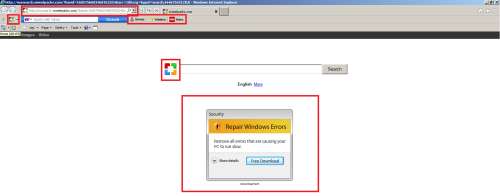
You should always pay attention to additional checkboxes and choose Custom installation to uncheck those that ask you agree to install Sweetim/SweetPacks or other free additions. If you failed to do that, you may soon find Sweetim.com instead of your start page or default search engine. This Browser Hijacker may also initiate modifications in the proxy settings and even the Hosts file. Thus, inattentive freeware downloading and installation can result in adware infections.
Unfortunately, even when you uninstall the initial software from your computer, your web browser’s default settings will not be restored. This means that you will need to remove SweetPacks Toolbar from your web browsers manually.
Manual removal*
1. Delete the original file.
Go to programs management section
For Windows XP - Go to Start => Settings => Control Panel => Add/Remove Programs.
For Windows Vista, Windows 7 & Windows 8 - Go to Start => Control Panel => Programs => Uninstall a program.
Locate "SweetIM Bundle By SweetPacks" and click Uninstall/Remove.
2. Delete or disinfect the following files created/modified by the Adware:
C:\Users\"%CurrentUserName%"\AppData\Local\Temp\{F9730935-DBFC-4ED5-BE38-645EDDEA9C9D}\_ISMSIDEL.INI (1826 bytes)
C:\Users\"%CurrentUserName%"\AppData\Local\Temp\{F9730935-DBFC-4ED5-BE38-645EDDEA9C9D}\0x0409.ini (609 bytes)
C:\Users\"%CurrentUserName%"\AppData\Local\Temp\{F9730935-DBFC-4ED5-BE38-645EDDEA9C9D}\SweetIESetup.msi (1249723 bytes)
C:\Users\"%CurrentUserName%"\AppData\Local\Temp\{F9730935-DBFC-4ED5-BE38-645EDDEA9C9D}\Setup.INI (77 bytes)
C:\Users\"%CurrentUserName%"\AppData\Local\Temp\~34C5.tmp (77 bytes)
%Program Files%\SweetIM\Toolbars\Internet Explorer\mgxml_wrapper.dll (65 bytes)
%Program Files%\SweetIM\Toolbars\Internet Explorer\mghooking.dll (155 bytes)
%Program Files%\SweetIM\Toolbars\Internet Explorer\mgToolbarIE.dll (49 bytes)
C:\Windows\Installer\MSI7594.tmp (61 bytes)
C:\Windows\Installer\MSI6453.tmp (421 bytes)
C:\Windows\Installer\MSI3EF4.tmp (102 bytes)
%Program Files%\SweetIM\Toolbars\Internet Explorer\Microsoft.VC90.CRT\msvcp90.dll (573 bytes)
%Program Files%\SweetIM\Toolbars\Internet Explorer\Microsoft.VC90.CRT\msvcr90.dll (655 bytes)
C:\Windows\Installer\MSI6A3E.tmp (421 bytes)
C:\Users\"%CurrentUserName%"\AppData\Local\Temp\{F4E33CE5-A7AB-4F68-A7E7-F0AA84EF2D9E}\mgSqlite3.dll (744060 bytes)
%Program Files%\SweetIM\Toolbars\Internet Explorer\mgHelper.dll (135 bytes)
%Program Files%\SweetIM\Toolbars\Internet Explorer\mgcommon.dll (761 bytes)
C:\Windows\Installer\MSI3D8C.tmp (61 bytes)
%Program Files%\SweetIM\Toolbars\Internet Explorer\resources\toolbar.xml (23 bytes)
C:\Windows\Installer\MSI3F71.tmp (421 bytes)
%Program Files%\SweetIM\Toolbars\Internet Explorer\mgconfig.dll (57 bytes)
%Program Files%\SweetIM\Toolbars\Internet Explorer\mgsimcommon.dll (86 bytes)
C:\Users\"%CurrentUserName%"\AppData\Local\Temp\1401895078_406507_787_2.tmp (149 bytes)
C:\Users\"%CurrentUserName%"\AppData\Local\Temp\1401895097_425539_399_4.tmp (308 bytes)
C:\Users\"%CurrentUserName%"\AppData\Local\Microsoft\Windows\Temporary Internet Files\Content.IE5\index.dat (16 bytes)
C:\Users\"%CurrentUserName%"\AppData\Local\Microsoft\Windows\Temporary Internet Files\Content.IE5\AWQM5W29\desktop.ini (67 bytes)
C:\Users\"%CurrentUserName%"\AppData\Roaming\Microsoft\Windows\Cookies\O3SLD0KY.txt (78 bytes)
C:\Users\"%CurrentUserName%"\AppData\Roaming\Microsoft\Windows\Cookies\GLGE2E5K.txt (78 bytes)
C:\Users\"%CurrentUserName%"\AppData\Local\Microsoft\Windows\History\desktop.ini (254 bytes)
C:\Users\"%CurrentUserName%"\AppData\Local\Microsoft\Windows\Temporary Internet Files\Content.IE5\desktop.ini (67 bytes)
C:\Users\"%CurrentUserName%"\AppData\Local\Temp\SweetIMSetup.exe (53 bytes)
C:\Users\"%CurrentUserName%"\AppData\Roaming\Microsoft\Windows\Cookies\V9X7HFKE.txt (78 bytes)
C:\Users\"%CurrentUserName%"\AppData\Local\Microsoft\Windows\History\History.IE5\desktop.ini (254 bytes)
C:\Users\"%CurrentUserName%"\AppData\Local\Microsoft\Windows\Temporary Internet Files\Content.IE5\2PPIFPB5\desktop.ini (67 bytes)
C:\Users\"%CurrentUserName%"\AppData\Local\Temp\1401895075_403574_310_13.tmp (3 bytes)
C:\Users\"%CurrentUserName%"\AppData\Local\Temp\1401895075_403543_310_9.tmp (4 bytes)
C:\Users\"%CurrentUserName%"\AppData\Local\Temp\1401895075_403605_310_15.tmp (393 bytes)
C:\Users\"%CurrentUserName%"\AppData\Local\Temp\1401895075_403574_310_11.tmp (49 bytes)
C:\Users\"%CurrentUserName%"\AppData\Local\Temp\Shortcut_%original file name%.exe (60618 bytes)
C:\Users\"%CurrentUserName%"\AppData\Roaming\Microsoft\Windows\Cookies\T0GTGATN.txt (74 bytes)
C:\Users\"%CurrentUserName%"\AppData\Local\Microsoft\Windows\Temporary Internet Files\Content.IE5\LZDITB4D\desktop.ini (67 bytes)
C:\Users\"%CurrentUserName%"\AppData\Roaming\Microsoft\Windows\Cookies\0E6DVPWG.txt (74 bytes)
C:\Users\"%CurrentUserName%"\AppData\Roaming\Microsoft\Windows\Cookies\RD1S97GG.txt (74 bytes)
C:\Users\"%CurrentUserName%"\AppData\Local\Temp\SweetIESetup.exe (146 bytes)
C:\Users\"%CurrentUserName%"\AppData\Local\Microsoft\Windows\Temporary Internet Files\Content.IE5\PBOX4Z0X\desktop.ini (67 bytes)
C:\Users\"%CurrentUserName%"\AppData\Roaming\Microsoft\Windows\Cookies\3K60BT2V.txt (75 bytes)
C:\Users\"%CurrentUserName%"\AppData\Local\Microsoft\Windows\History\History.IE5\index.dat (16 bytes)
C:\Users\"%CurrentUserName%"\AppData\Roaming\Microsoft\Windows\Cookies\931030CU.txt (74 bytes)
C:\Users\"%CurrentUserName%"\AppData\Roaming\Microsoft\Windows\Cookies\8TA95T24.txt (79 bytes)
C:\Users\"%CurrentUserName%"\Desktop\Continue SweetIM installation.lnk (2 bytes)
C:\Users\"%CurrentUserName%"\AppData\Roaming\Microsoft\Windows\Cookies\EHTEWOXQ.txt (78 bytes)
*Manual removal may cause unexpected system behavior and should be performed at your own risk.
3. Now, please proceed with removing SweetPacks from all your browsers:
Internet Explorer
Open Internet Explorer, go ‘Tools‘->”Manage Add-ons’ -> ‘Toolbars and Extensions’. There, look for SweetPacks Toolbar and click 'Disable'. Then open IE -> Tools -> Internet Option -> General tab. Enter Google or other address you want to make it the default start page.
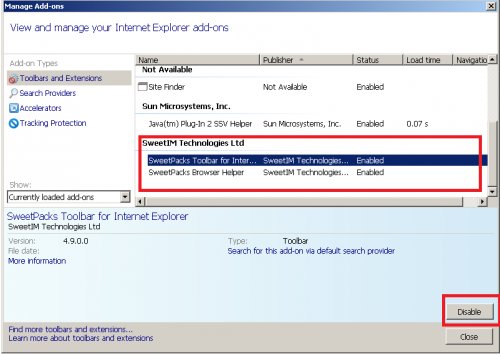
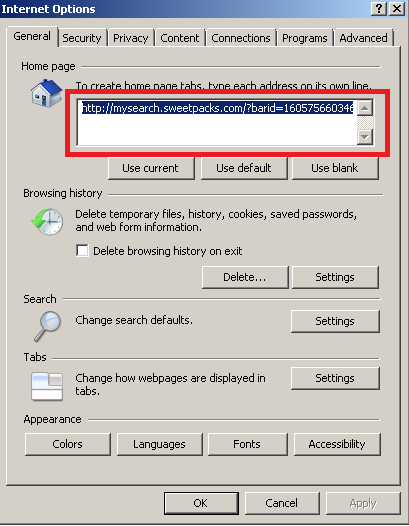
Mozilla Firefox
Open Mozilla Firefox, go ‘Tools’ -> ‘Add-ons’ -> ‘Extensions’. Find SweetPacks Toolbar and Site Matcher and click ‘Remove. Now go to Tools -> Options -> General -> Startup. Now select 'Show a blank page' when Firefox Starts or set a certain website, like Google or similar.
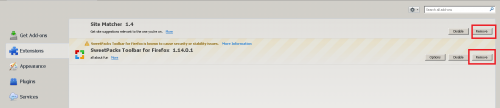
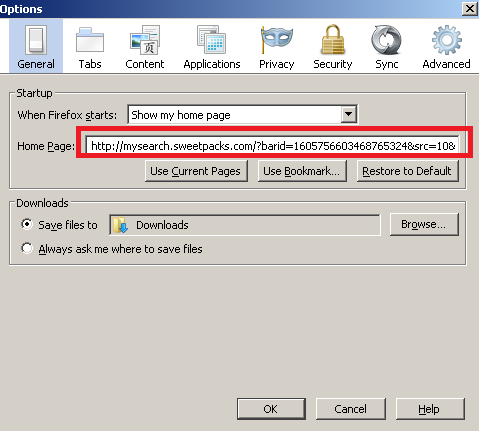
Google Chrome:
Click the Chrome menu button on the Google Chrome browser, select Tools -> Extensions. Here, look for SweetPacks Toolbar extension and get rid of it by clicking on the Recycle Bin. Additionally, click on wench icon, go to settings and choose 'Manage search engines'. Change search engine to google or other and delete SweetPacks from the list. Then Go to section “On start” and make sure you get blank page while creating new tab.
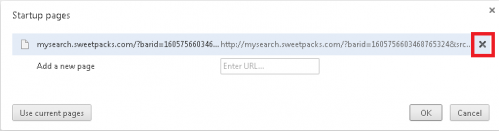
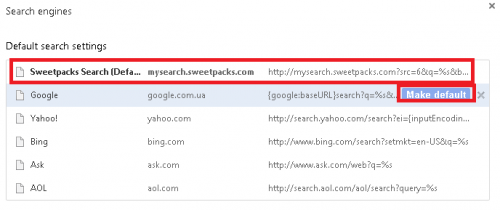
Now please install Ad-Aware to make sure you do not have any infections:
• Click here to download Ad-Aware Free Antivirus+ and follow the installation instructions from Ad-Aware User Guide (‘Installation and Uninstallation’ -> ‘Ad-Aware Install’ section).
• Perform a full scan of your PC with Ad-Aware (following Ad-Aware User guide: ‘Scanning System’ -> ‘Running a scan’ section).
Finally, it is recommended to always keep your antivirus up-to-date and perform weekly full scans. Also, we advise you to do a custom AV scan of any application downloaded from the internet before you proceed with its installation.




