How To Remove SpeeditUp
 SpeeditUp is a potentially unwanted application that claims to observe and test your PC’s broadband connection and download speeds. It also installs additional browser extensions/add-ons which display aggressive adverts when browsing the Internet if installed on your PC.
SpeeditUp is a potentially unwanted application that claims to observe and test your PC’s broadband connection and download speeds. It also installs additional browser extensions/add-ons which display aggressive adverts when browsing the Internet if installed on your PC.
SpeeditUp can be bundled with third party applications (usually through the use of a download manager) in such a way that it is commonly installed without the user affirmatively consenting to the install.
This potentially unwanted application is identical to CheckMeUp, SpeedCheck and SpeedChecker, and is sometimes labeled as such.
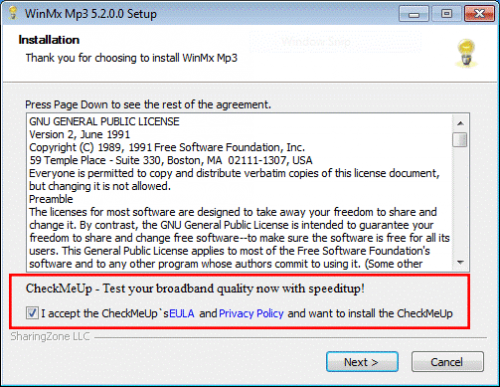
As seen in the example above, this potentially unwanted application is labeled as CheckMeUp. It was pre-checked by default (while installing another software), meaning the user may install it without realizing. Simply by clicking ‘Next’, the user has ‘agreed’ to the application’s EULA, which states ‘you will be served and displayed with third party advertisements’.
How to recognize SpeeditUp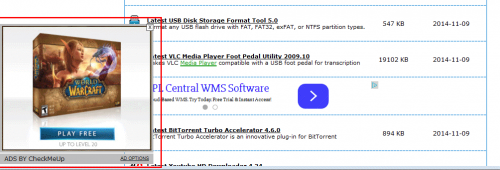
One form of advertisement caused by this potentially unwanted application.
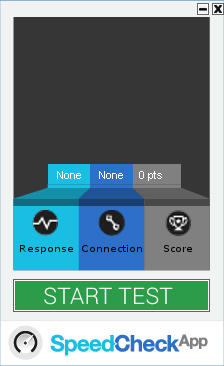
SpeeditUp GUI
Removal Instructions
1. Click Start (then Settings, for Windows XP users) -> Control Panel -> Programs (or Add/Remove Programs if using Windows XP) -> Uninstall a Program.
2. Once there, look for SpeeditUp/CheckMeUp (or similar entry) and select Uninstall/Change/Remove.
3. Click OK to save the changes. Follow any instructions that may prompt to remove this program.
That should fix the problem. If you continue to see ads, disable/remove SpeeditUp (add-ons and extensions) from your browsers: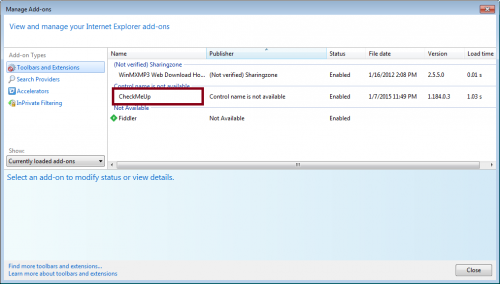 SpeeditUp Internet Explorer add-on
SpeeditUp Internet Explorer add-on
Internet Explorer
1. Open Internet Explorer -> Click Tools -> Click Manage Add-ons -> Toolbars and Extensions. Once there, look for CheckMeUp, SpeeditUp, SpeedChecker or similar entries and click Remove or Disable (depending on the version of OS/browser version).
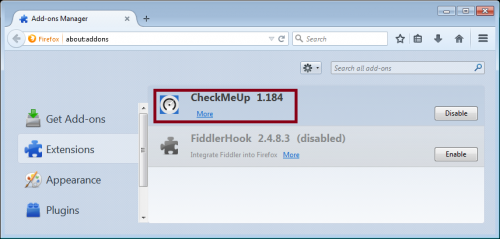 Firefox extension
Firefox extension
Mozilla Firefox
- Open Mozilla Firefox, go to Tools -> Add-ons -> Extensions -> Select SpeeditUp (or similar entry) add-on and click Disable.
- If you continue to have problems with removal of the SpeeditUp after following these instructions, reset your Mozilla Firefox settings to default.
How to reset Firefox:
- Open Mozilla Firefox, click Firefox menu (3 bar icon, top right corner) -> click ‘Open Help Menu’ icon (a circle with a ? inside) -> select ‘Troubleshooting Information’ -> click ‘Reset Firefox’ -> click ‘Reset Firefox’ in the opened window to confirm the selection. Firefox will close itself and will revert to its default settings.
Google Chrome
- Open Google Chrome -> click the Chrome menu button (3 bar icon, top right corner) -> select Tools -> Extensions -> Find the SpeeditUp extension -> click Recycle Bin/Trash Can icon.
- If you are still encountering problems with SpeeditUp, reset your Google Chrome browser: Click on Customize icon (will be either a wrench or 3 bar icon) -> Tools -> Extensions -> Settings (at left corner of screen) -> Scroll to bottom of screen, click Show advanced settings…-> Reset Browser settings (located at bottom of window)
- Finally, it is recommended to always keep your antivirus up-to-date and perform weekly full scans.Also, we advise you to do a custom AV scan of any application downloaded from the Internet before you proceed with its installation.
- If you do not have an antivirus, click here to download Ad-Aware Free Antivirus+.




