How To Remove SnapMyScreen
![]() SnapMyScreen is a firefox toolbar application that claims to enhance a user’s web browsing experience while giving you the ability to take screenshots. While this program may seem useful at first glance, it collects data a user may consider to be private, such as information about your internet browsing habits. It then sends this information to Mindspark, which in turn suggests services and displays sponsored adverts via the toolbar.
SnapMyScreen is a firefox toolbar application that claims to enhance a user’s web browsing experience while giving you the ability to take screenshots. While this program may seem useful at first glance, it collects data a user may consider to be private, such as information about your internet browsing habits. It then sends this information to Mindspark, which in turn suggests services and displays sponsored adverts via the toolbar.
This application also changes your web browser homepage and settings to Ask.com if installed.
SnapMyScreen commonly offers its download by means of directing you to an advertisement/landing page after or prior to installing other similar toolbars/applications.
 SnapMyScreen landing page/install screen
SnapMyScreen landing page/install screen
For some users, SnapMyScreen can be considered a potentially unwanted application - you should always be careful when installing an application. To avoid these kinds of issues in the future, you should check online for reviews before installing an a program you find on the web.¬
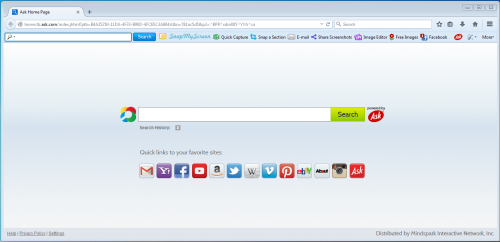 SnapMyScreen toolbar & homepage
SnapMyScreen toolbar & homepage
Removal Instructions
1. Click Start (then Settings, for Windows XP users) -> Control Panel -> Programs (or Add/Remove Programs if using Windows XP) -> Uninstall a Program.
2. Once there, look for SnapMyScreen and select Uninstall/Change/Remove.
3. Click OK to save the changes. Follow any instructions that may prompt to remove this program.
Next, disable/remove SnapMyScreen from your browsers:
Internet Explorer
1. Open Internet Explorer -> Click Tools -> Click Manage Add-ons -> Toolbars and Extensions. Once there, look for SnapMyScreen or similar entries and click Remove or Disable (depending on the version of OS/browser version).
Mozilla Firefox

Open Mozilla Firefox, go to the Tools icon (on the toolbar) -> Toolbar Options -> Uninstall SnapMyScreen -> click OK on the prompt
If the toolbar still appears afterwards, try the following:
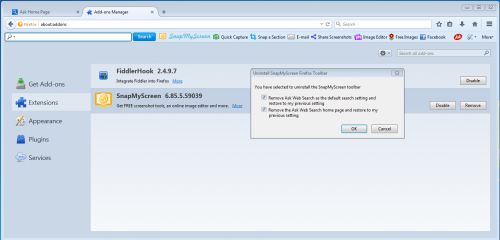
Open Mozilla Firefox, go to Tools -> Add-ons -> Extensions -> Select SnapMyScreen add-on and click Remove -> Click OK on the prompt
If you continue to have problems with removal of the SnapMyScreen after following these instructions, reset your Mozilla Firefox settings to default.
How to reset Firefox:
Open Mozilla Firefox, click Firefox menu (3 bar icon, top right corner) -> click ‘Open Help Menu’ icon (a circle with a ? inside) -> select ‘Troubleshooting Information’ -> click ‘Reset Firefox’ -> click ‘Reset Firefox’ in the opened window to confirm the selection. Firefox will close itself and will revert to its default settings.
Google Chrome
Open Google Chrome -> click the Chrome menu button (3 bar icon, top right corner) -> select Tools -> Extensions -> Find the SnapMyScreen extension -> click Recycle Bin/Trash Can icon.
If you are still encountering problems with SnapMyScreen, reset your Google Chrome browser: Click on Customize icon (will be either a wrench or 3 bar icon) -> Tools -> Extensions -> Settings (at left corner of screen) -> Scroll to bottom of screen, click Show advanced settings…-> Reset Browser settings (located at bottom of window)
Finally, it is recommended to always keep your antivirus up-to-date and perform weekly full scans.
Also, we advise you to do a custom AV scan of any application downloaded from the Internet before you proceed with its installation.
If you do not have an antivirus, click here to download Ad-Aware Free Antivirus+.




