How to Remove Slick Savings
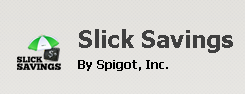 Slick Savings by Spigot is a web browser plugin for all common web browsers. It pretends it is very helpful and user-friendly during online shopping. It is also ad-supported and you may see additional pop-up ads and offers related to your web browsing habits on the website that you are visiting. The browser extension has ability to modify the default settings of the browser including the home page and search settings.
Slick Savings by Spigot is a web browser plugin for all common web browsers. It pretends it is very helpful and user-friendly during online shopping. It is also ad-supported and you may see additional pop-up ads and offers related to your web browsing habits on the website that you are visiting. The browser extension has ability to modify the default settings of the browser including the home page and search settings.
However, it seems that the main purpose of programs like Slick Savings is making money and increasing traffic for the partner's websites. Once installed, Slick Savings analyzes your behavior on every page you visit and searches for special offers and discounts. It generates various types of advertisements: contextual coupons and in-line text advertising on the web pages that you are viewing.
Slick Savings may be installed onto Chrome, Firefox and Internet Explorer browsers. This extension gains access to data on all websites that you visit, meaning that the plugin has ability to track users' Internet browsing activity by recording browser names, IP addresses, computer usage history and preferences, operating systems, and other information, which may be shared with third parties.
Slick Savings plugin is currently not offered by an official Spigot website, which means that you might have installed it in a bundle with other computer applications and browser plugins. That is why it was categorized as Potentially Unwanted Program. The majority of PUPs can be installed in a bundle with some freeware or shareware you want. But you don't realize that you're getting Potentially Unwanted Program in addition with it too. Typically, users are not aware they installed these browser extensions while downloading free software. Using the potentially unwanted program on your Internet browsers may lead to privacy issues and identity theft. That is why it is always recommended to choose Custom Installation. Be attentive and never install software that you don’t know or trust.
If it wasn't your intention to download Slick Savings we recommend removing it from the computer.
Removal instructions:
1. Remove Slick Savings with Ad-Aware Web Companion:
• Click (here) to download and install Ad-Aware Web Companion.
• Scan your computer to detect PUP.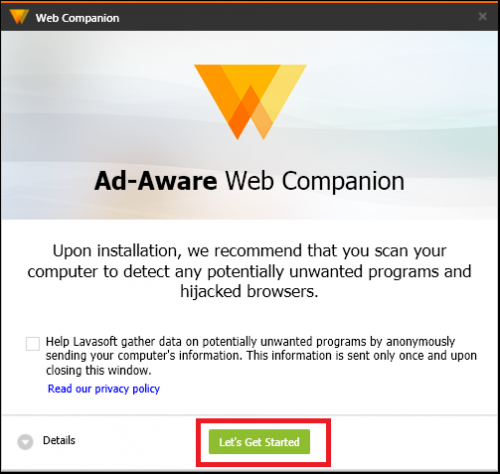
• Click Fix it now and Ad-Aware Web Companion will remove Slick Savings and prompt you to setup your desired home page and default search engine.
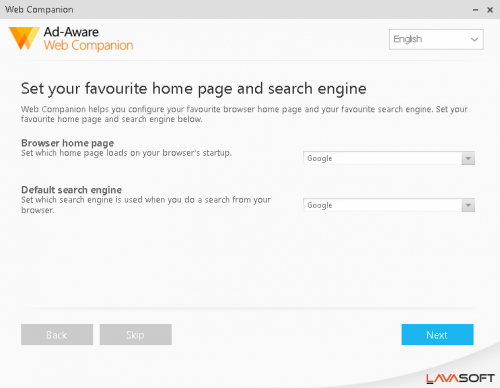
2. Go to Control Panel\All Control Panel Items\Programs and Features and Uninstall the Slick Savings, Search Protection, Browser Extensions and similar entries that were recently installed by Spigot Publisher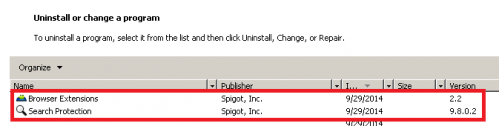
• Control Panel\All Control Panel Items\Programs and Features
• Uninstall the Slick Savings, Search Protection, Browser Extensions and similar entries that were recently installed by Spigot Publisher
3. Make sure you don’t have any extensions related to Slick Savings installed to your web browsers:
Firefox
• At the top of the Firefox window, click on the Firefox button (Tools menu in Windows XP), and then click Add-ons.
The Add-ons Manager tab will open. In the Add-ons Manager tab, select the Extensions or Appearance panel.
• Select Slick Savings and similar extensions created by Spigot.
• Click the Disable or Remove button.
• Click Restart now if it pops up.
• Your tabs will be saved and restored after the restart.
Chrome
• Click on Chrome menu button. Go to Tools → Extensions.
• Find Slick Savings and similar extensions created by Spigot.
• Press the Recycle Bin to remove them.
Internet Explorer
• Open Internet Explorer by clicking the Start button, and then clicking Internet Explorer.
• Click the Tools button, and then click Manage Add-ons.
• Under Show, click Downloaded controls to display all ActiveX controls.
• Click Slick Savings and similar extensions created by Spigot, and then click More information.
• In the More Information dialog box, click Remove. If you are prompted for an administrator password or confirmation, type the password or provide confirmation.
• When you are finished, click Close.
4. Now please install Ad-Aware to make sure you do not have any infections:
• Click here and follow the installation instructions from Ad-Aware User Guide (‘Installation and Uninstallation’ -> ‘Ad-Aware Install’ section).
• Perform a full scan of your PC with Ad-Aware (following Ad-Aware User guide: ‘Scanning System’ -> ‘Running a scan’ section).
Finally, it is recommended to always keep your antivirus up-to-date and perform weekly full scans. Also, we advise you to do a custom AV scan of any application downloaded from the internet before you proceed with its installation.




