How to Remove Shopper Pro
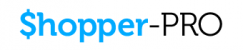 Shopper-Pro is a Browser Helper Object that is usually categorized as potentially unwanted. It pretends to be very helpful and user-friendly during online shopping, providing you coupons and saving your money. However, it is only a marketing method to make you visit specific sites and increase the number of their visitors.
Shopper-Pro is a Browser Helper Object that is usually categorized as potentially unwanted. It pretends to be very helpful and user-friendly during online shopping, providing you coupons and saving your money. However, it is only a marketing method to make you visit specific sites and increase the number of their visitors.
Once Shopper-Pro reaches its target PC, it affects all Internet browsers and starts displaying its commercial pop up ads. During setup, the program registers itself to launch on boot through a Windows Schedule Task in order to automatically start-up. Shopper-Pro collects information about your web browsing behavior, and all the sites you frequently visit or your most common web search queries. In the future, you can protect your browser with Web Companion.
Shopper-Pro is supported by third-party advertising, and when you download it you will see various types of advertisements displayed through your browser as you visit locations on the Internet. It currently displays several basic types of advertising: sponsored links, traditional display advertisements, such as banner ads, "pop-unders" and interstitial ads, coupons, and video targeted ads. The sponsored links may sometimes appear as in-text advertising. Sponsored links may also be displayed in response to keyword searches you enter through Google, Bing and other search engines.
There are two ways to get Shopper-Pro. You can download it manually from its official website. However, on most of the cases Shopper-Pro gets inside the system in a bundle with other programs. The majority of PUPs can be installed in a bundle with some freeware or shareware you want. But you don't realize that you're getting Potentially Unwanted Program in addition with it too. That is why it is always recommended to choose Custom Installation. Be attentive and never install software that you don’t know or trust.
If it wasn't your intention to download Shopper-Pro we recommend removing it from the computer.
Removal instructions:
Remove with Ad-Aware
• Click here to download and install Ad-Aware Free Antivirus.
• Update the definition files.
• Run a full scan of your computer.
• Uninstall unwanted applications from your Control panel.
Windows Vista and Windows 7
• Click Start.
• Select Control Panel.
• Click Uninstall a program and remove Shopper-Pro and similar programs.
Windows XP
• Open the Start menu.
• Click Control Panel.
• Select Add and Remove Programs.
• Uninstall Shopper-Pro.
Windows 8
• Move the mouse to the lower-left corner of the screen.
• Right-click and select Control Panel.
• Click Uninstall a program.
• Remove Shopper-Pro program.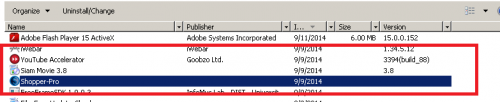
Manually remove plug-in related to Shopper-Pro from your browser:
Firefox
• At the top of the Firefox window, click on the Firefox button (Tools menu in Windows XP), and then click Add-ons. The Add-ons Manager tab will open.
• In the Add-ons Manager tab, select the Extensions or Appearance panel. Select the Shopper-Pro. Click the Disable or Remove button.
• Click Restart now if it pops up. Your tabs will be saved and restored after the restart.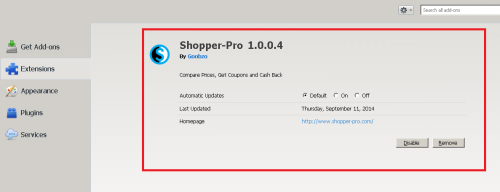
Chrome
• Click on Chrome menu button. Go to Tools → Extensions.
• Find the Shopper-Pro extension.
• Press the Recycle Bin to remove it.
Internet Explorer
• Open Internet Explorer by clicking the Start button, and then clicking Internet Explorer.
• Click the Tools button, and then click Manage Add-ons.
• Under Show, click Downloaded controls to display all ActiveX controls.
• Click Shopper-Pro Add-on, and then click More information.
• In the More Information dialog box, click Remove. If you are prompted for an administrator password or confirmation, type the password or provide confirmation.
• When you are finished, click Close.
Finally, it is recommended to always keep your antivirus up-to-date and perform weekly full scans. Also, we advise you to do a custom AV scan of any application downloaded from the internet before you proceed with its installation.




