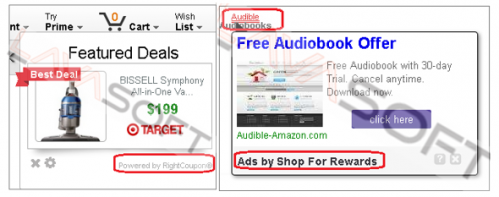How to Remove Shop For Rewards
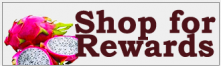 Shop For Rewards by Pitaya Tech is a browser extension “designed to help you collect free gifts, coupons and fantastic rewards by shopping online through third party e-commerce websites”.
Shop For Rewards by Pitaya Tech is a browser extension “designed to help you collect free gifts, coupons and fantastic rewards by shopping online through third party e-commerce websites”.
Please find below a few facts about this program before we provide you with removal instructions.
It is usually distributed by bundling to free software using pay-per-install marketing method; so it may sneak to your PC as a part of another installation without you noticing this. Once installed, Shop For Rewards generates massive ads: double-underlined in-text links, or blinking (usually bold) text with shocking news’ headlines/PC performance notifications etc. Also, random new pages may open with gaming websites, or fake updates available for downloading. Pop-ups may appear on your trusted websites (like Wikipedia), so you may think these are original ads related to a website where you don't normally see ads:
Shopping websites (like Amazon, eBay etc.) also contain Shop For Rewards ads, as well as coupons from its affiliated companies (Right Coupon, V-Bates Shopper):
Although Shop For Rewards is not listed in Google Chrome extensions’ list, this browser is still affected:
This program will interfere even with your Google search results: on the picture below first 3 links are ads from V-bates - affiliated product of Shop for Rewards. Clicking on these links redirects you to the websites not related to your search query.
A few processes related to Shop for Rewards are launched with every Windows re-start. Their names can be hardly associated with Shop For Rewards, and most of them don’t have any description for a user: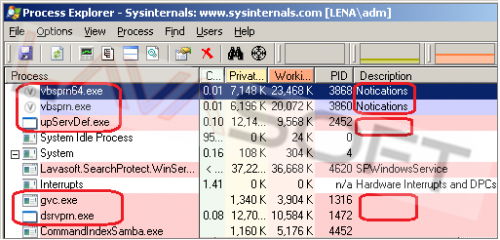
Some Shop For Rewards files are detected by antivirus companies as malicious ones:
- vbsprn.exe (C:\Program Files\Shop For Rewards\vbsprn.exe)
- gvc.exe (C:\Program Files\Shop For Rewards\gvc.exe)
- gtnm.exe (C:\Program Files\Shop For Rewards\gtnm.exe)
- upServDef.exe (C:\Program Files\Shop For Rewards\upServDef.exe)
- jvdr.dll (C:\Program Files\Shop For Rewards\jvdr.dll)
- jvwn.dll (C:\Program Files\Shop For Rewards\jvwn.dll)
Shop For Rewards Manual Removal Instructions
Note. This is a self-help guide. Use it at your own risk. This article is provided "as is" and to be used for information purposes.
1. Before you start, please make sure you are logged as a system administrator. Also, please save a copy of your important files to an external hard drive/cloud storage.
2. Close all your browsers if any.
3. Right click on your task bar and choose ‘Task Manager’ from the context menu -> click on ‘Processes’ tab (Win8 users: click on ‘More details’ button to expand the menu and open ‘Processes’ tab) -> find and right click on the below processes, and choose on ‘End process’ (‘End task’) option:
- upServDef.exe
- vbsprn.exe (users with 64-bit system should also have vbsprn64.exe)
- gvc.exe
- gtnm.exe
4. From your desktop, click on Windows Start button and choose Control Panel option (Windows 8 users: right-click on ‘Windows Start’ ![]() icon (by default, it is located in the left bottom corner of your screen), and choose Control Panel from the context menu):
icon (by default, it is located in the left bottom corner of your screen), and choose Control Panel from the context menu):
• click ‘Programs and Features’ under the ‘Programs’ category (Windows Vista, 7 and 8)/‘Add or Remove Programs’ (Windows XP),
• find ‘Shop For Rewards’ by Pitaya Tech in the list, click on ‘Uninstall’ button above Programs list, and follow the prompts to complete the process:
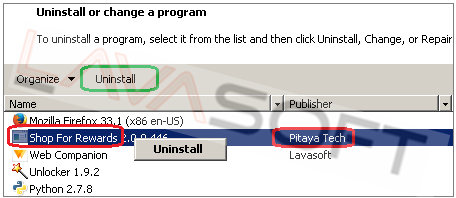
5. Please make sure that hidden files in your Windows Explorer are visible: Start –> Control Panel (Appearance and Personalization) –> Folder Options –> ‘View’ tab –> find ‘Hidden files and folders’ and check a box ‘Show hidden files, folders, and drives’.
6. Follow this path - C:\Users\YOUR_USER_NAME\AppData\Local\Temp (XP users: C:\Documents and Settings\YOUR_USER_NAME\Local Settings\Temp) -> highlight all the files/folders here -> press ‘Shift’+’Delete’ and click ‘Yes’ to completely clean this folder (Note. If you receive messages that some files cannot be removed, just skip the file in question).
7. Please find the directories below and make sure that all the Shop For Rewards folders (in bold) are removed:
C:\Program Files\Shop For Rewards
C:\Windows\SysWOW64\dsrvprn.exe (users with 32-bit system don’t have this folder)
C:\Windows\System32\dsrvprn.exe
C:\Users\YOUR_USER_NAME\AppData\LocalLow\{D2020D47-707D-4E26-B4D9-739C4F4C2E9A}
C:\Users\YOUR_USER_NAME\AppData\LocalLow\{FAECC00E-8025-47C7-94A5-DCC838C392A1}
8. Now, please install Ad-Aware to make sure you don’t have any infections on your machine:
• Click here to download Ad-Aware, and follow installation instructions from Ad-Aware User Guide (‘Installation and Uninstallation’ -> ‘Ad-Aware Install’ section).
• Perform a full scan of your PC with Ad-Aware (following Ad-Aware User guide: ‘Scanning System’ -> ‘Running a scan’ section).
• Restart your PC.
9. If you continue having issues with this program, please make sure that your browser is clean (although uninstallation through Control Panel usually removes all the browsers’ extensions).
Mozilla Firefox
Click on the Menu button ![]() in the right upper corner of Firefox window -> find Add-ons section -> in the ‘Extensions’ tab, if you see Shop For Rewards or any other suspicious addon, click on ‘Remove’/’Disable’ button and restart Firefox:
in the right upper corner of Firefox window -> find Add-ons section -> in the ‘Extensions’ tab, if you see Shop For Rewards or any other suspicious addon, click on ‘Remove’/’Disable’ button and restart Firefox: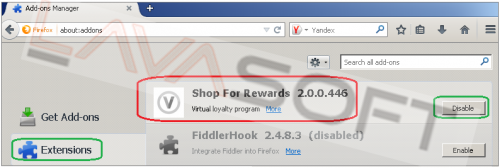
Internet Explorer
• When IE window is opened, press Alt+x keys on your keyboard to open Tools menu -> and click on Manage Add-ons;
• Open ‘Toolbars and Extensions’ section -> if you have Shop For Rewards here, right-click on it, and choose ‘Disable’, then restart Internet Explorer:
10. If you want to make sure that every single trace of Shop For Rewards is gone from your PC, please remove its traces from your registry. Before you start, please make sure you understand how important this PC section is. You cannot restore data from here once you delete something (‘Ctrl+Z’ never works in Registry Editor). And if you delete an incorrect component by mistake, it may damage your OS or make it unusable.
• To open the Registry, press ‘Win+R’ keys on your keyboard -> in the opened window type regedit and press ‘Enter’.
• Highlight main registry section called ‘Computer’ -> press Ctrl+F keys on your keyboard -> make sure Keys, Values, Data check-boxes in the ‘Find’ window are checked -> type shop for rewards in the search field and click OK. Search results will highlight a key/value/data that contains Shop For Rewards components. If you find the exact match with the name of program you want to remove, right click on the element in question and choose ‘Delete’ from the context menu.
• Use F3 key to continue the search and to find all the necessary files.
• Repeat the above steps with the word vbates.
• Remove a folder called ‘dsrvprn’ in the below paths:
HKEY_LOCAL_MACHINE\SOFTWARE\dsrvprn
HKEY_LOCAL_MACHINE\SOFTWARE\Wow6432Node\dsrvprn
• Exit the registry editor.
• Reboot your PC.
Lastly, it is recommended to always keep your antivirus program up-to-date with a real-time protection turned on, and perform weekly full scans to stay protected at all times.