How to Remove RRSavings
 RR Savings is a browser add-on designed by Adpeak Inc. This application is supposed to save your time and money when you shop online by showing best deals available, enabling coupons, and other functions. Although this may seem a legitimate add-on, be aware that this plug-in considered being a potentially unwanted application. This web browser extension injects various types of advertisements in the user's web browser (in-text, interstitial and floating banner ad).
RR Savings is a browser add-on designed by Adpeak Inc. This application is supposed to save your time and money when you shop online by showing best deals available, enabling coupons, and other functions. Although this may seem a legitimate add-on, be aware that this plug-in considered being a potentially unwanted application. This web browser extension injects various types of advertisements in the user's web browser (in-text, interstitial and floating banner ad).
Once RRSavings gets inside your PC, you start to see unwanted content appearing on system, random pop-up windows that open up automatically .It can be very annoying because of frequent URL redirects. It slows down the Internet speed, increases CPU usage and may cause freezing of the browser. In some cases user can realize that unknown toolbars or applications were installed to the system, Desktop background was changed, and strange warnings or alerts began to appear on the screen.
Usually, such applications like RRSavings can be installed without your permission in a bundle with some freeware or shareware. It has capability to hijack web browser and show bogus contents of its will to you.
If you feel that RRSavings is not in any way helpful, we suggest removing it from the computer. It may disable your antivirus or antimalware program as well as monitor web history, record browsing data and collect personal information that may lead to identity theft.


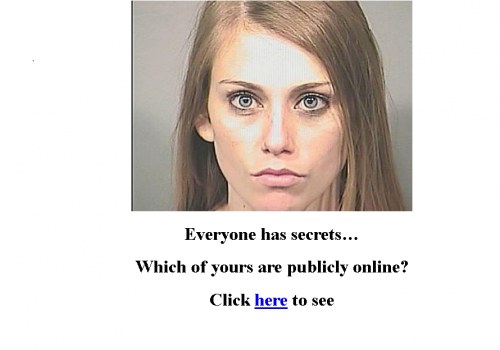
Removal instructions
1. Remove RRSavings from your PC
- Go to Control Panel\All Control Panel Items\Programs and Features and Uninstall the RRSavings.
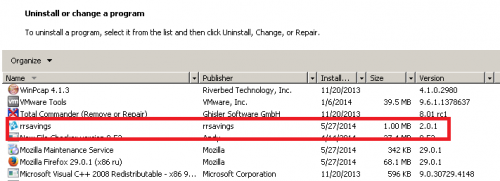
2. Manually remove plug-in related to RRSavings from your browser
Firefox
- At the top of the Firefox window, click on the Firefox button (Tools menu in Windows XP), and then click Add-ons. The Add-ons Manager tab will open.
In the Add-ons Manager tab, select the Extensions or Appearance panel. - Select the RRSavings.
- Click the Disable or Remove button.
- Click Restart now if it pops up. Your tabs will be saved and restored after the restart.
Chrome
- Click on Chrome menu button. Go to Tools → Extensions.
- Find the RRSavings extension.
- Press the Recycle Bin to remove it.
Internet Explorer
- Open Internet Explorer by clicking the Start button, and then clicking Internet Explorer.
- Click the Tools button, and then click Manage Add-ons.
- Under Show, click Downloaded controls to display all ActiveX controls.
- Click RRSavings Add-on, and then click More information.
- In the More Information dialog box, click Remove. If you are prompted for an administrator password or confirmation, type the password or provide confirmation.
- When you are finished, click Close.

3. Delete the following files/entries created by RRSavings on your PC:
C:\Program Files\Rr Savings
HKEY_USERS\S-1-5-21-732923889-1296844034-1208581001-1000\Software\AppDataLow\Software\rrsavings
HKEY_USERS\S-1-5-21-732923889-1296844034-1208581001-1000\Software\RrSavings
HKEY_LOCAL_MACHINE\SOFTWARE\WOW6432Node\Microsoft\Windows\CurrentVersion\Explorer\Browser Helper Objects\{10AD2C61-0898-4348-8600-14A342F22AC3}
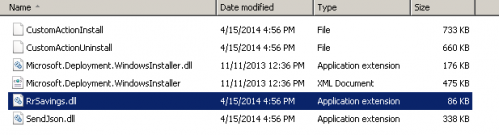
*Manual removal may cause unexpected system behavior and should be performed at your own risk.
4. Run your antivirus to make sure you do not have any infections:
- If you currently do not have any antivirus installed, click here to download Ad-Aware Free Antivirus+ and follow the installation instructions from Ad-Aware User Guide (‘Installation and Uninstallation’ -> ‘Ad-Aware Install’ section).
Perform a full scan of your PC with Ad-Aware (following Ad-Aware User guide: ‘Scanning System’ -> ‘Running a scan’ section).
Finally, it is recommended to always keep your antivirus up-to-date and perform weekly full scans. Also, we advise you to do a custom AV scan of any application downloaded from the internet before you proceed with its installation.




