How to Remove Price Peep
 Price Peep is usually classified as an adware or PUP. It hijacks the web pages and may be very annoying. You can download it and install from its official site or in a bundle with some freeware or shareware.
Price Peep is usually classified as an adware or PUP. It hijacks the web pages and may be very annoying. You can download it and install from its official site or in a bundle with some freeware or shareware.
Its website states that Price Peep automatically searches thousands of online stores and finds the most up-to-date information and price of many products for its users. In fact this adware just shows you unwanted advertisements, pop-up and links. In many cases users complain that Price Peep was installed on their browsers without asking for their permission and they cannot realize how to uninstall it from computer. So, Price Peep adware acts like other browser hijackers. Also, it may slow down your PC by increasing traffic to some websites or even collect your personal data and send it to remote servers. There is always a risk to download other malware infections. You may not realize that your computer is infected until it acts strangely.
You should always be attentive and choose custom installation because often, a software installer includes optional checkboxes, such as Price Peep browser add-on. It is always recommended pay attention to what exactly you agree to install.
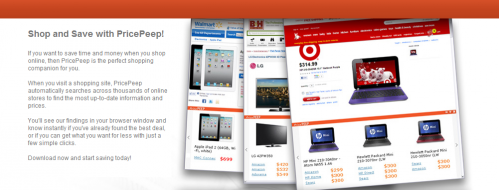
Manual removal*
- Please go to the Start Menu. Select Control Panel → Add/Remove Programs.
- Search for PricePeep in the list. Select the program and click Remove button.

1. Terminate malicious process(es) (How to End a Process With the Task Manager):
%original file name%.exe:3176
rundll32.exe:2204
wsqmcons.exe:1876
2. Delete the original Trojan file.
3. Delete or disinfect the following files created/modified by the Trojan:
C:\Users\"%CurrentUserName%"\AppData\Local\Microsoft\Windows\Temporary Internet Files\Content.IE5\index.dat (16 bytes)
C:\Users\"%CurrentUserName%"\AppData\Local\Temp\glupgrade\stats.js (2 bytes)
%Program Files%\PricePeep\unutil.exe (8184 bytes)
C:\Users\"%CurrentUserName%"\AppData\Local\Temp\glupgrade\format.js (999 bytes)
C:\Users\"%CurrentUserName%"\AppData\Local\Temp\glupgrade\browserevents.js (2 bytes)
C:\Users\"%CurrentUserName%"\AppData\Local\Temp\glupgrade\framenotifier.js (514 bytes)
C:\Users\"%CurrentUserName%"\AppData\Local\Temp\glupgrade\configuration.js (7 bytes)
C:\Users\"%CurrentUserName%"\AppData\Local\Temp\glupgrade\consts.js (1 bytes)
C:\Users\"%CurrentUserName%"\AppData\Local\Microsoft\Windows\Temporary Internet Files\Content.IE5\desktop.ini (67 bytes)
C:\Users\"%CurrentUserName%"\AppData\Local\Microsoft\Windows\Temporary Internet Files\Content.IE5\40LWBCPK\desktop.ini (67 bytes)
C:\Users\"%CurrentUserName%"\AppData\Local\Temp\glupgrade\main.js (8 bytes)
C:\Users\"%CurrentUserName%"\AppData\Local\Temp\nslA3FD.tmp\UAC.dll (804 bytes)
C:\Users\"%CurrentUserName%"\AppData\Roaming\Microsoft\Windows\Start Menu\Programs\Startup\PricePeepUpdater.lnk (1 bytes)
%Program Files%\PricePeep\uninstall.exe (1455 bytes)
C:\Users\"%CurrentUserName%"\AppData\Local\Microsoft\Windows\History\History.IE5\desktop.ini (254 bytes)
C:\Users\"%CurrentUserName%"\AppData\Local\Temp\glupgrade\diagnostics.js (2 bytes)
C:\Users\"%CurrentUserName%"\AppData\Local\Microsoft\Windows\Temporary Internet Files\Content.IE5\U2UTLX82\desktop.ini (67 bytes)
C:\Users\"%CurrentUserName%"\AppData\Local\Temp\glupgrade\jquery-1.4.4.min.js (2392 bytes)
C:\Users\"%CurrentUserName%"\AppData\Local\Temp\nslA3FD.tmp\System.dll (23 bytes)
C:\Users\"%CurrentUserName%"\AppData\Local\Temp\glupgrade\appprepend.js (353 bytes)
C:\Users\"%CurrentUserName%"\AppData\Local\Temp\nslA3FD.tmp\inetc.dll (808 bytes)
C:\Users\"%CurrentUserName%"\AppData\Local\Temp\glupgrade\script.js (12 bytes)
C:\Users\"%CurrentUserName%"\AppData\Local\Microsoft\Windows\History\desktop.ini (254 bytes)
C:\Users\"%CurrentUserName%"\AppData\Local\Microsoft\Windows\Temporary Internet Files\Content.IE5\RLGEQ42C\desktop.ini (67 bytes)
C:\Users\"%CurrentUserName%"\AppData\Local\Temp\glupgrade\jigsawapi.js (6 bytes)
C:\Users\"%CurrentUserName%"\AppData\Local\Temp\InstallUtil.exe (8401 bytes)
C:\Users\"%CurrentUserName%"\AppData\Local\Temp\glupgrade\manifest.json (812 bytes)
C:\Users\"%CurrentUserName%"\AppData\Local\Temp\nslA3FC.tmp (25606 bytes)
C:\Users\"%CurrentUserName%"\AppData\Local\Temp\glupgrade\background.html (784 bytes)
C:\Users\"%CurrentUserName%"\AppData\Local\Microsoft\Windows\Temporary Internet Files\Content.IE5\I7PJS76K\desktop.ini (67 bytes)
%Program Files%\PricePeep\pricepeep.dll (15990 bytes)
C:\Users\"%CurrentUserName%"\AppData\Local\Temp\glupgrade\storage.js (1 bytes)
%Program Files%\PricePeep\installer.ico (784 bytes)
C:\Users\"%CurrentUserName%"\AppData\Local\Microsoft\Windows\History\History.IE5\index.dat (16 bytes)
C:\Users\"%CurrentUserName%"\AppData\Local\Temp\glupgrade\request.js (14 bytes)
%Program Files%\PricePeep\PricePeepUpdater.exe (11663 bytes)
4. Delete malicious registry entries of PricePeep Virus:
HKEY_LOCAL_MACHINE\SOFTWARE\Wow6432Node\Microsoft\Windows\CurrentVersion\Run\Random.exe
HKCU\SOFTWARE\Microsoft\Windows\CurrentVersion\Run\Random.exe
HKEY_LOCAL_MACHINE\software\microsoft\windows\currentversion\policies\explorer“EnableShellExecuteHooks”= 1 (0×1)
HKEY_LOCAL_MACHINE\SOFTWARE\Microsoft\Windows\CurrentVersion\policies\Explorer\run\Random.exe
5. Make sure that you don’t have any traces of Price Peep in your browsers:
Internet Explorer
• Launch Internet Explorer browser and click the option Tools.
• Choose the option Manage Add-ons from the sub menu that opens.
• From the Manage Add-ons window, locate PricePeep toolbar and choose Disable.
• Restart Internet Explorer.
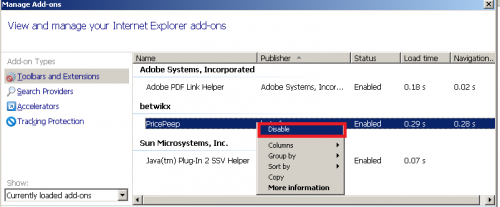
Mozilla Firefox
• Open Mozilla Firefox and go to Extensions.
• Locate PricePeep from the list of add-ons. Mozilla provides you with two options. Click Remove.
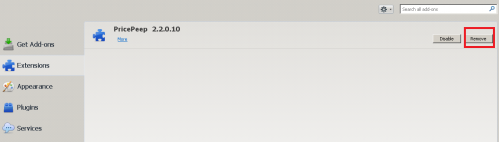
Google Chrome
• Launch Google Chrome and click the icon located on the right top corner.
• Select the option Settings from the sub menu.
• Click on Extensions from the left pane of the Windows, which is located just above the option Settings.
• In order to remove the toolbar, click the recycle bin icon found next to the Enabled option.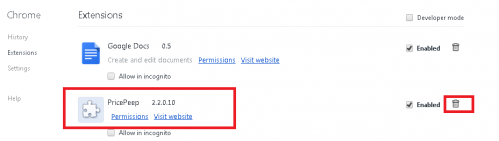
6. Reboot the computer.
*Manual removal may cause unexpected system behavior and should be performed at your own risk.




