How to Remove Price Chop
 Price Chop is a Browser Helper Object (BHO) typically used for all common web browsers that pretends to be helpful and user-friendly during your online shopping. Price Chop displays pop-up ads and offers related to your web browsing habits on the website that you are visiting.
Price Chop is a Browser Helper Object (BHO) typically used for all common web browsers that pretends to be helpful and user-friendly during your online shopping. Price Chop displays pop-up ads and offers related to your web browsing habits on the website that you are visiting.
After successful installation, it analyzes your behavior on every page you visit and searches for special offers and discounts. Moreover, Price Chop may also display advertisements that are not related to your interests .It generates annoying online advertisements: sponsored links, banner, interstitial, video, coupons or deals and in-text advertisements on the web pages that you are viewing.
Price Chop is sponsored by multiple third-parties, and we do not recommend clicking on those ads because the developers of the program are not responsible for the activities of third-parties. By clicking on these third party ads you risk to get malware infection.
Furthermore, Price Chop has ability to track users' Internet browsing activity by recording browser names, IP addresses, computer usage history and preferences, operating systems, and other information, which may be shared with third parties. This can bring problems of privacy issues and identity theft.
Antivirus Industry categorized Price Chop as a Potentially Unwanted Program or Trojan. There are two ways to get Price Chop. You can download it manually from its official website. However, the majority of PUPs can be installed in a bundle with some freeware or shareware you want. But you don't realize that you're getting Potentially Unwanted Program in addition with it too. That is why it is always recommended to choose Custom Installation. Be attentive and never install software that you don’t know or trust.

Removal instructions:
1. Uninstall unwanted applications from your Control panel.
Windows Vista and Windows 7
• Click Start.
• Select Control Panel.
• Click Uninstall a program and remove Price Chop.
Windows XP
• Open the Start menu.
• Click Control Panel.
• Select Add and Remove Programs.
• Uninstall Price Chop.
Windows 8
• Move the mouse to the lower-left corner of the screen.
• Right-click and select Control Panel.
• Click Uninstall a program.
• Remove Price Chop program.
2. Manually remove plug-in related to Price Chop from your browser:
Firefox
• At the top of the Firefox window, click on the Firefox button (Tools menu in Windows XP), and then click Add-ons. The Add-ons Manager tab will open.
• In the Add-ons Manager tab, select the Extensions or Appearance panel.
• Select the Price Chop. Click the Disable or Remove button.
• Click Restart now if it pops up. Your tabs will be saved and restored after the restart.
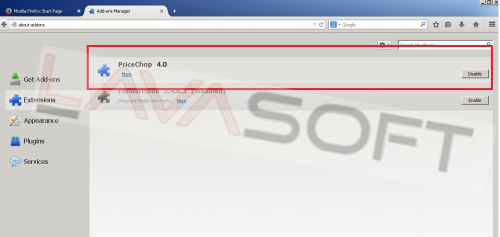
Chrome
• Click on Chrome menu button. Go to Tools → Extensions.
• Find the Price Chop extension.
• Press the Recycle Bin to remove it.
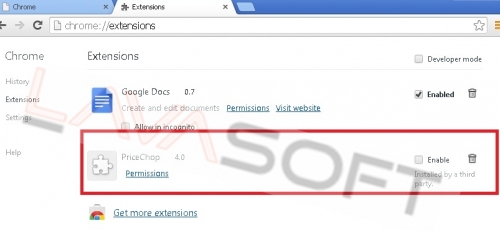
Internet Explorer
• Open Internet Explorer by clicking the Start button, and then clicking Internet Explorer.
• Click the Tools button, and then click Manage Add-ons.
• Under Show, click Downloaded controls to display all ActiveX controls.
• Click Price Chop Add-on, and then click More information.
• In the More Information dialog box, click Remove. If you are prompted for an administrator password or confirmation, type the password or provide confirmation.
• When you are finished, click Close.
3. Make sure you don’t have any leftovers of the program on your PC:
C:\ProgramData\PriceChop\
C:\Program Files\PriceChop\
C:\Users\All Users\PriceChop\
HKLM\Software\Microsoft\Windows\CurrentVersion\Explorer\Browser Helper Objects\-{FC981337-9FEC-97F6-80FA-50560ADFF063}
*Manual removal may cause unexpected system behavior and should be performed at your own risk.
4. Now please install Ad-Aware to make sure you do not have any infections:
• Click here and follow the installation instructions from Ad-Aware User Guide (‘Installation and Uninstallation’ -> ‘Ad-Aware Install’ section).
• Perform a full scan of your PC with Ad-Aware (following Ad-Aware User guide: ‘Scanning System’ -> ‘Running a scan’ section).
Finally, it is recommended to always keep your antivirus up-to-date and perform weekly full scans. Also, we advise you to do a custom AV scan of any application downloaded from the internet before you proceed with its installation.




