How to Remove PC Fix Speed
 PC Fix Speed is a system optimizer utility developed by Crawler Group. It may be a Potentially Unwanted Program (PUP) as it will silently install itself onto your system without any user prompt and is distributed in a bundle together with another third party application.
PC Fix Speed is a system optimizer utility developed by Crawler Group. It may be a Potentially Unwanted Program (PUP) as it will silently install itself onto your system without any user prompt and is distributed in a bundle together with another third party application.
Technically, PC Fix Speed not a malicious software. However, it does display a great deal of malicious traits, such as rootkit capabilities to hook deep into the operating system and interfering with the user’s experience.
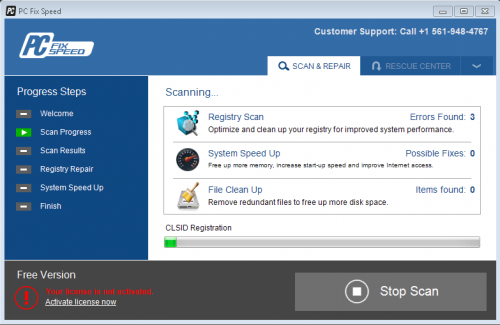
PC Fix Speed’s User Interface
Upon installation, it will add an icon to the user’s desktop and will display ads, including pop-up windows to alert the user to run a registry scan and ultimately encouraging a product upgrade. This can be considered intrusive and irritating.
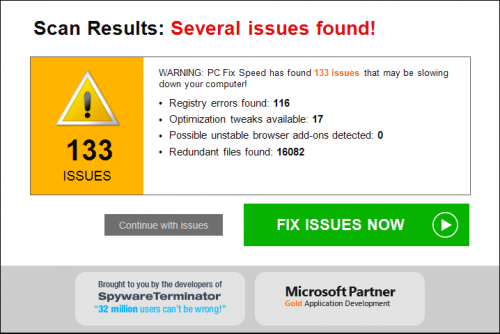
It is important to always remain vigilant and pay close attention when installing a software. Always opt for the custom installation and deselect anything that is you are not familiar with specifically any optional software that you never wanted to download and install in the first place.
No matter how trustworthy PC Fix Speed may look to you, you should be very cautious with messages you receive. Otherwise, you may be tricked into paying for programs that you don’t need or end up downloading additional viruses to your computer.
PC Fix Speed scans your registry for these outdated entries and offer to remove them. You will not have access to the full features until you have activated the license key. However, once you sent a request to get your activation key, you will be prompted to a new page and you will be asked to upgrade and pay for the product.
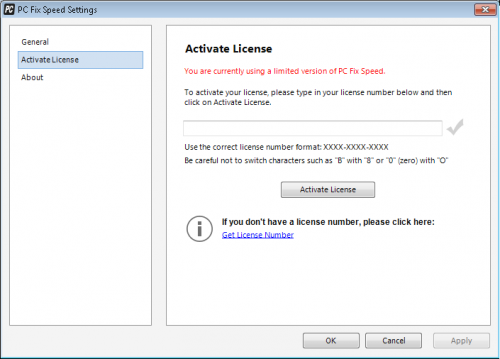
PC Fix Speed’s Activation page
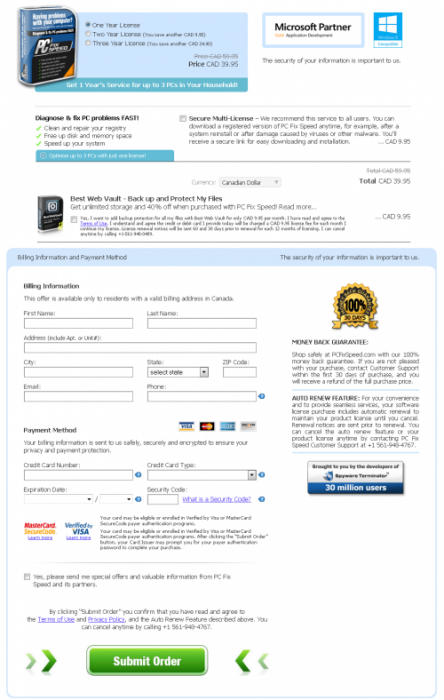
PC Fix Speed requesting for a product upgrade
If it wasn't your intention to download PC Fix Speed, then we recommend removing it from the computer.
MyPC Backup Removal Instructions
Uninstall from your computer
1. Click the Start button, then select Control Panel, under Programs, click on Uninstall a program.
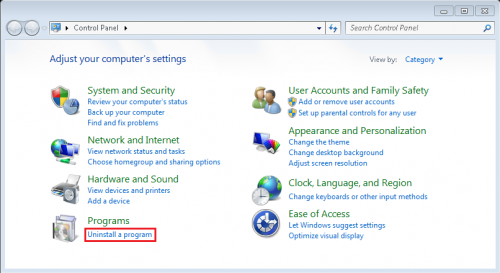
2. Select PC Fix Speed.
3. Right click and select Uninstall/Change.
4. A new prompt follows, click Yes to completely remove PC Fix Speed from your PC.
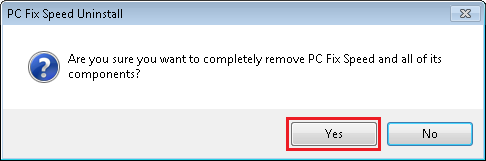
5. Run a quick scan on your computer to ensure that there is no infection. If you currently do not have an antivirus, install Ad-Aware Free Antivirus+
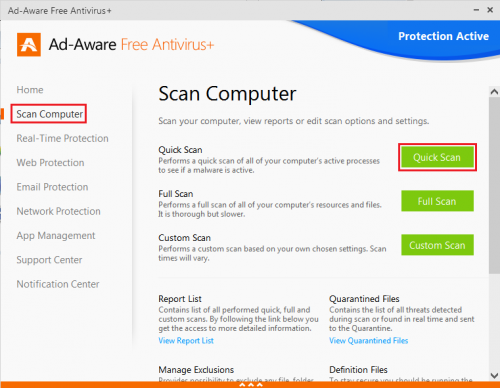
• Follow the installation instructions from Ad-Aware User Guide (‘Installation and Uninstallation’ -> ‘Ad-Aware Install’ section).
• Perform a quick/full scan of your PC with Ad-Aware
Allways remember to keep your antivirus up-to-date and perform weekly full scans. Also, we advise you to run a custom AV scan of any application downloaded from the internet before you proceed with its installation.




