How to Remove Object Browser Ads and Coupons
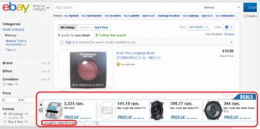 Object Browser by Goobzo LTD is a cross web browser plugin for Internet Explorer, Firefox and Chrome, and is “compatible” with all the latest Windows operating systems. Some antivirus companies call this program “adware”, others – more generally "PUP".
Object Browser by Goobzo LTD is a cross web browser plugin for Internet Explorer, Firefox and Chrome, and is “compatible” with all the latest Windows operating systems. Some antivirus companies call this program “adware”, others – more generally "PUP".
Here are a few facts about this program:
- It silently installs on your PC, usually with free programs. Even if you choose a custom main software installation, and carefully uncheck all the small pre-selected boxes with additional programs; you may not see Object Browser name in these options.
- It assigns 5 tasks to your Task Scheduler – to launch the application on startup, and to get automatic updates of the toolbar without user's initiation (it is usually done to avoid any UAC prompts, and it slows down your boot time).
- Its folder in Program Files is about 10Mb that are taken away from your PC without your knowledge. Additionally, this add-on increases the time to open your browsers:
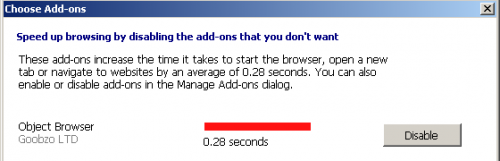
- It is based on Crossrider framework (monetization platform used to build cross browser extensions that provide context and in-line advertisements, as well as background processes monitoring etc.). Crossrider elements also occupy free place on your hard drive.
- When you search for goods on eBay or Amazon, for example, it captures your visited pages and search terms, then it transforms these into hyperlinks with advertisements of similar websites that have the same goods. To create these banners, Object Browser tracks your web requests, IP address, cookies, even geographical location etc. If you decide to open such an ad-link, at this moment, somebody receives money from 1 click only.
- Even AdBlock doesn’t block web banners brought by Object Browser (only AdBlock Plus does).
How can you discover that you are affected by Object Browser ads:
• It will show coupons and deals available on different websites in a small window of the page you visit. You may see the same advertisements on every single page of any browser you open, and it looks like the ad is a part of your trusted website (its window has the main website background color). Even if you click on ‘close’ button and reload the page, it opens again and again. In the left bottom corner of such a box, you will see “brought by Object Browser”:

• It may hide some of your first search results because it sometimes covers upper part of the main page with its advertisements ribbon which is really annoying (because it doesn’t have a ‘Close’ option):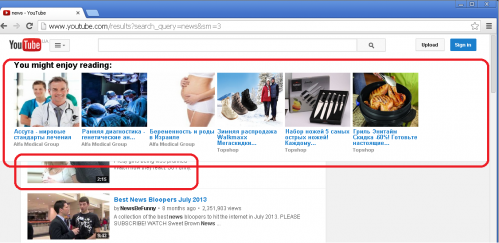
• It can even block the whole webpage you open, and the only option (to avoid opening the ad) is to close this pop-up window before you can proceed to the page you were looking for. And even if you close this blocking window, a few other offers still stay on the page:
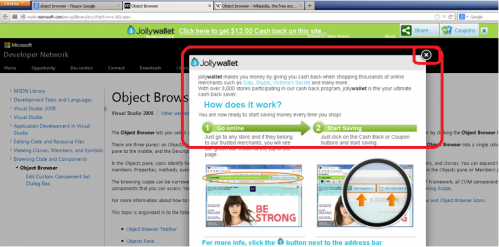
Removal Instructions:
1. From your desktop, click on Windows Start button and choose Control Panel option (Windows 8 users: right-click on Windows Start icon in the left bottom corner of your monitor, and choose Control Panel from the context menu):
- Double-click Programs and Features (Windows Vista, 7 and 8), or Add or Remove Programs (Windows XP).
- Find ‘Object Browser’ in the list, right-click on it and choose Uninstall.
- Restart your PC.
2. Before you proceed further, please make sure that hidden files in your Windows Explorer are visible: Start –> Control Panel (Appearance and Personalization) –> Folder Options –> ‘View’ tab –> find ‘Hidden files and folders’ and choose an option ‘Show hidden files, folders, and drives’. Now please check whether you don’t have the below folders/files on your C: drive (if you do, please remove these manually).
XP:
C:\Documents and Settings\YOUR_USER_NAME\Local Settings\Application Data\Object Browser
C:\Documents and Settings\YOUR_USER_NAME\Local Settings\Temp – file is called ‘Object
BrowserInstallerxxxxx’
Any OS:
C:\Windows\Prefetch – delete all the .pf files whose name starts with ‘OBJECT BROWSER…’
C:\Program Files(86)\Object Browser
3. Before you start working with the Registry, please make sure you understand how important this part of your PC is. You cannot revert data from here if you delete anything (Ctrl+Z never works in Registry Editor). And if you delete an incorrect system component by mistake, it may damage your OS and make it unusable.
You should also know the difference between Registry Keys, Values and Values’ Data:
KEY: you can delete a key in this part of registry if its name exactly matches a program you don’t need anymore.
VALUE: you can delete all the value if its name exactly matches a program you don’t need anymore.
VALUE DATA: you can modify/delete value data by double-clicking on the Value in question.
*Note. Be attentive while working with the Value data. Some harmful programs may inject their code to the system processes. In such case, you should remove a string of the harmful program only, and always leave the initial system path.
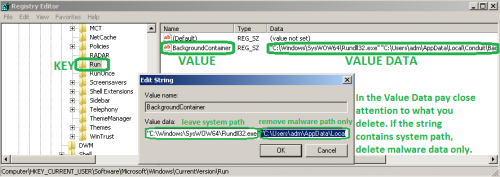
• To open the Registry, press ‘Win+R’ keys on your keyboard -> in the opened command prompt window type regedit and press ‘Enter’.
• Highlight 1st section called ‘Computer’ -> press Ctrl+F keys on your keyboard -> make sure Keys, Values, Data boxes in the ‘Find’ window are checked -> type Object Browser in the search field and click OK. The search result will highlight a key/value/data that contains Object Browser components. If you find the exact key name of the program you want to remove, right click on the element in question and choose ‘Delete’. If it’s a value/data, right click on the value and choose ‘Modify’, then highlight harmful data and press ‘Delete’ key on your keyboard. Use F3 key to continue the search and to find all the necessary files.
• Repeat the above instructions with the word Crossrider.
• Exit the registry editor and reboot your PC.
Finally, it is recommended to always keep your antivirus up-to-date and perform weekly full scans. Also, we advise you to do a custom AV scan of any application downloaded from the internet before you proceed with its installation. If you do not have an antivirus, click here to download Ad-Aware Free Antivirus+.




