How to Remove LookSafe
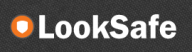 LookSafe is an application claims it's protecting your PC while you are browsing the web, providing protection from malware infections or phishing websites that can take control of your computer, sensitive details or identity. Although this may seem a legitimate and useful deal, be aware that this plug-in may be annoying and will display ads whether you want them to or not. This can slow down the Internet speed, increase CPU usage and may cause freezing of the browser.
LookSafe is an application claims it's protecting your PC while you are browsing the web, providing protection from malware infections or phishing websites that can take control of your computer, sensitive details or identity. Although this may seem a legitimate and useful deal, be aware that this plug-in may be annoying and will display ads whether you want them to or not. This can slow down the Internet speed, increase CPU usage and may cause freezing of the browser.
LookSafe may refer to third-parties and it may be more bothersome than useful. Once LookSafe gets to your PC, its ads start to appear while you are browsing the web. It may create and display these pop-up advertisements using the same tool that may claim to work as an application to keep the PC protected from computer infections. The notifications and advertisements from LookSafe usually contain commercial offers, and if you click on them, you may be unwillingly redirected to associated websites. Moreover, looksafe.com website does not support encryption for the pages you are visiting, which means your personal information cannot be 100% secured and protected.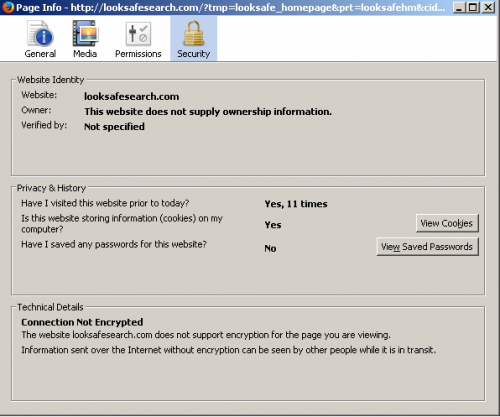
It is totally clear that LookSafe was created with the goal to gain benefit from ad clicks and raising of Internet traffic.
LookSafe is a free application that can be downloaded from its official website or in a bundle with other software. Often, such kind of applications distributed using a misleading software marketing method called 'bundling'. This means that you may download them in a bundle with other freeware. That's why they are classified as potentially unwanted program. To avoid unwanted installation of LookSafe, you should be very attentive when downloading freeware and always choose custom installation.
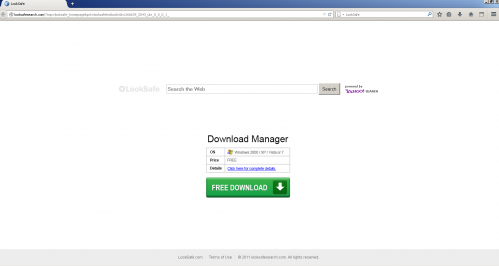
Removal instructions
Uninstall LookSafe:
1. Click Start -> Control Panel -> Programs (or Add/Remove Programs) -> Uninstall a Program.
2. Here, look for LookSafe Utility and similar entries and select Uninstall.
3. Click OK to save the changes
Remove LookSafe from your browsers:
Internet Explorer
Open Internet Explorer, go Tools -> Manage Add-ons -> Toolbars and Extensions. Here, look for LookSafe Toolbar, LookSafe and similar entries, and click Remove. Now open IE -> Tools -> Internet Option -> General tab. Enter Google or other address to make it the default start page.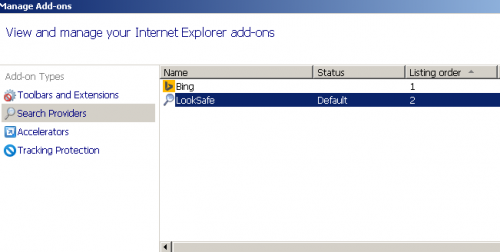
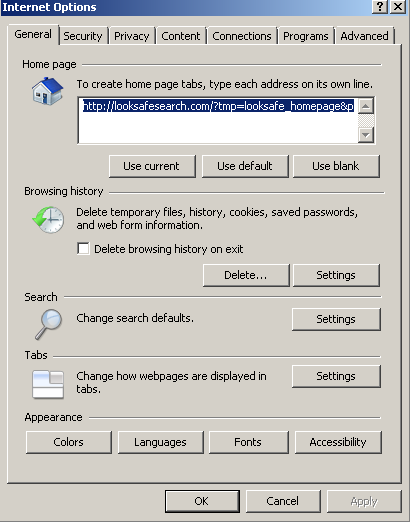
Mozilla Firefox:
Open Mozilla Firefox, go ‘Tools’ -> ‘Add-ons’ -> ‘Extensions’. Find LookSafe and click ‘Uninstall’. Now go to Tools -> Options -> General -> Startup. Now select 'Show a blank page' when Firefox Starts or set a certain website as your Home page, like Google or similar.
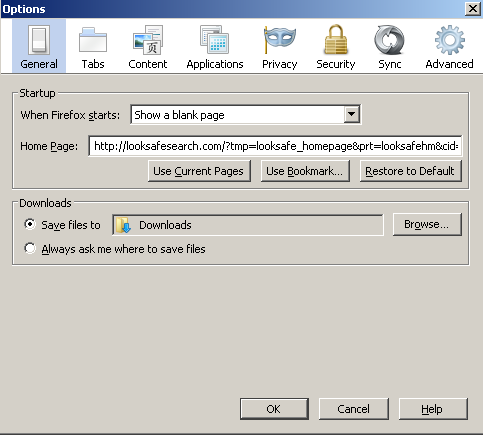
Google Chrome
Click the Chrome menu button on the Google Chrome browser, select Tools -> Extensions. Here, look for LookSafe extension and get rid of it by clicking on the Recycle Bin. Additionally, click on wench icon, go to settings and choose 'Manage search engines'. Change search engine to google or other and delete LookSafe from the list. Then Go to section “On start” and make sure you get blank page while creating new tab.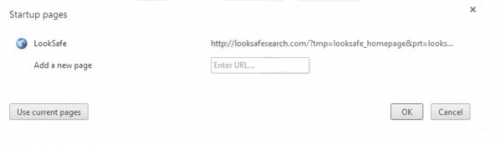
Now please install Ad-Aware to make sure you do not have any infections:
• Click here to download Ad-Aware Free Antivirus+ and follow the installation instructions from Ad-Aware User Guide (‘Installation and Uninstallation’ -> ‘Ad-Aware Install’ section).
• Perform a full scan of your PC with Ad-Aware (following Ad-Aware User guide: ‘Scanning System’ -> ‘Running a scan’ section).
Finally, it is recommended to always keep your antivirus up-to-date and perform weekly full scans. Also, we advise you to do a custom AV scan of any application downloaded from the internet before you proceed with its installation.




