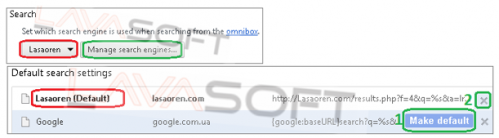How to Remove Lasaoren From Your Browser
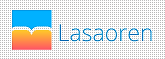 Lasaoren is an application designed to organize your browser by changing your home page, default search engine, and new tabs to Lasaoren, that “changes the way you surf the web” and “brings all your favorite websites to every new tab”.
Lasaoren is an application designed to organize your browser by changing your home page, default search engine, and new tabs to Lasaoren, that “changes the way you surf the web” and “brings all your favorite websites to every new tab”.
Please find below a few facts about Lasaoren we would like to pay your attention to.
This program is usually distributed by bundling to free software using pay-per-install marketing method; so it may sneak to your PC as a part of another installation without you noticing this.
Home page set by Lasaoren usually contains attractive boxes with sponsored advertisements promoting different products every time a user opens his browser (Lasaoren installs to all your browsers instead of default one only):
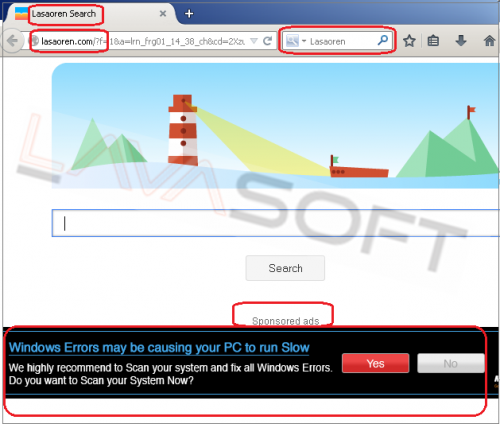
When giving you search results, Lasaoren can also include links for its sponsored websites on the top/bottom of the results’ page:
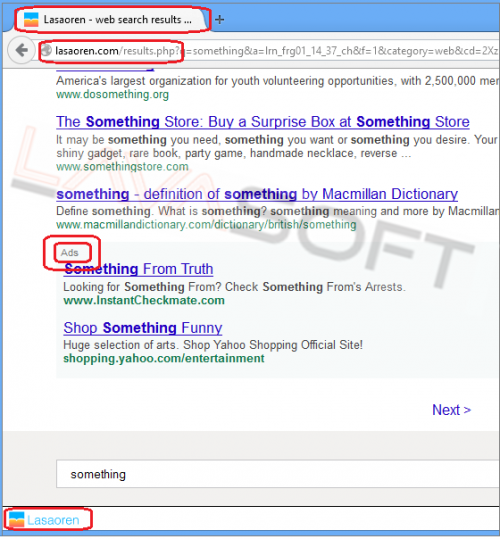
Before Google Chrome adds Lasaoren to its extensions’ list, it shares the following information with a user:
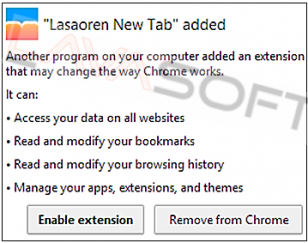
Standard uninstall through ‘Control Panel – Uninstall a Program’ doesn’t help to remove Lasaoren. And the publisher advises you to manually reset your browsers to their factory state (see screenshots below):
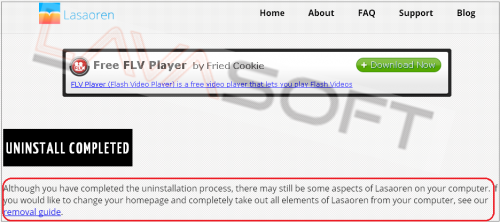
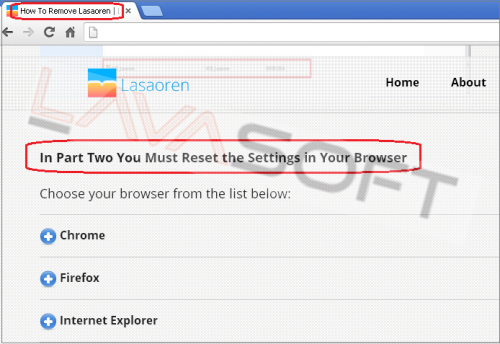
But resetting browser will delete some of your personal settings as well (including your useful addons, history, search engines, toolbar customizations, user styles etc.), so you will have to additionally adjust your previous personal settings after again. (In our removal guide you will find instructions how to avoid browser reset while uninstalling Lasaoren.)
Lasaoren Manual Removal Instructions
Note. This is a self-help guide. Use it at your own risk. This article is provided "as is" and to be used for information purposes.
1. Before you start, please make sure you are logged as a system administrator. Also, please save a copy of your important files to external hard drive/cloud storage.
2. Please close all your browsers (if any).
3. From your desktop, click on Windows Start button and choose Control Panel option (Windows 8 users: right-click on ‘Windows Start’ ![]() icon (by default, it is located in the left bottom corner of your screen), and choose Control Panel from the context menu):
icon (by default, it is located in the left bottom corner of your screen), and choose Control Panel from the context menu):
• click ‘Programs and Features’ under the ‘Programs’ category (Windows Vista, 7 and 8)/‘Add or Remove Programs’ (Windows XP),
• Please find ‘WSE_Lasaoren’ in the list, right click on it, choose ‘Uninstall’ and follow the prompts,
• Program may open a below dialog box even if all your browsers are closed. Simply click on ‘OK’:
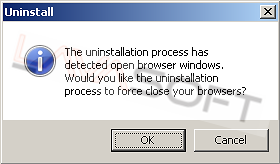
• Once uninstall is done, a webpage opens confirming the same. Simply close this page.
4. Please make sure that hidden files in your Windows Explorer are visible: Start –> Control Panel (Appearance and Personalization) –> Folder Options –> ‘View’ tab –> find ‘Hidden files and folders’ and check a box ‘Show hidden files, folders, and drives’.
5. Follow this path - C:\Users\YOUR_USER_NAME\AppData\Local\Temp (XP users: C:\Documents and Settings\YOUR_USER_NAME\Local Settings\Temp) -> highlight all the files/folders here -> press ‘Shift’+’Delete’ and click ‘Yes’ to completely clean this folder (Note. If you receive messages that some files cannot be removed, just skip the file in question).
6. Please find the directories below and make sure that all the Lasaoren traces are removed:
• C:\Program Files (x86)\WSE_Lasaoren
• C:\Users\elena.logvinova\AppData\Roaming\WSE_Lasaoren
• C:\Users\YOUR_USER_NAME\AppData\Roaming\Mozilla\Firefox\Profiles\XXXX.default\searchplugins\Lasaoren.xml
• C:\Users\YOUR_USER_NAME\AppData\Roaming\Mozilla\Firefox\Profiles\XXXX.default\extensions\{ef8e675b-6f9f-45a0-bae1-7c026a1f477b}
• C:\Users\YOUR_USER_NAME\AppData\Roaming\Mozilla\Firefox\Profiles\XXXX.default\extensions\{0760faf4-8d0b-49d1-bbac-d05eb1ac32c7}.xpi
- C:\Users\YOUR_USER_NAME\AppData\Local\Google\Chrome\UserData\Default\Extensions\ehjldlodmkdlooagebfnaghgmkfccipn
7. Now please make sure that your browser is clean.
Mozilla Firefox
• Click on the Menu button in the right upper corner of Firefox window (older versions of browser: click on the orange ‘Firefox’ logo in the upper left corner) -> find Add-ons section -> check ‘Extensions’ and ‘Plugins’ tabs, and if you find Lasaoren addons here, please click on ‘Remove’ button:
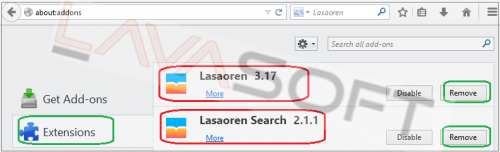
• Again click on the Menu button and choose ‘Options’ -> in the General tab ‘Home Page’ field, please highlight http://lasaoren.com... link -> right click on it and press ‘Delete’ -> type your preferred home page in ‘http://…’ format.
• In the main Firefox window, click on a small triangle in the ‘Search Engines’ field (right upper corner) to open the engines drop-down list, and choose ‘Manage Search Engines…’ option. Highlight all the unwanted search engines including ‘Lasaoren’ and click on ‘Remove’ button:
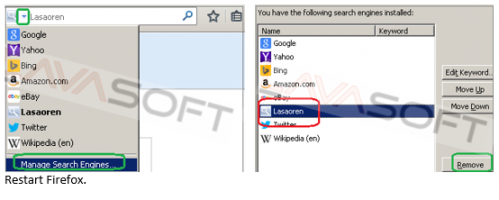
• Restart Firefox.
Google Chrome
• Type chrome://extensions in the Chrome address bar and press ‘Enter’ -> If you see Lasaoren (or Lasaoren New Tab) here, please click on a trash can next to this addon:
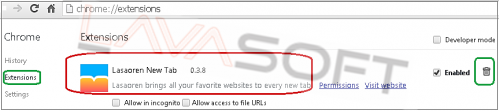
• Type chrome://settings in the Chrome address bar and press ‘Enter’;
• In the ‘On startup’ section: click on ‘Set pages’ link next to ‘Open a specific page or set pages’ option -> in the opened window find lasaoren.com… link, move your cursor over this link, and click the "X" button on the right to delete it:
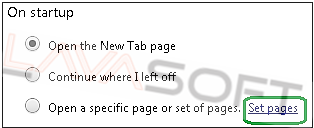
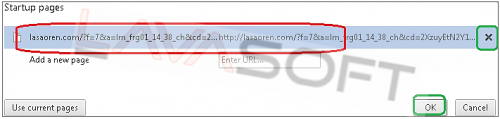
• In the Appearance section: when ‘Show Home button’ box is checked, click on ‘Change’ link -> in the next window highlight Lasaoren.com… link and press ‘Delete’ button on your keyboard.
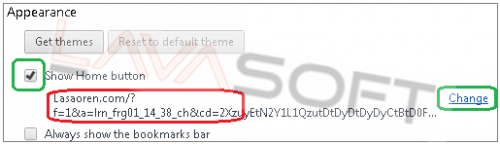
• In the Search section: click on ‘Manage search engines…’ button and:
a. In the opened window set a new desired Home page from the existing list: move your cursor to the new engine for ‘Make default’ button to appear – click on this button.
b. Once done, move your cursor to Lasaoren for a ‘X’ button to appear and click on it.
• Restart Google Chrome.
Internet Explorer
• When IE window is opened, press Alt+x keys on your keyboard to open Tools menu -> and click on Manage Add-ons;
• Open ‘Toolbars and Extensions’ section -> if you have Lasaoren here, highlight it and click on ‘Disable’/‘Delete’ button.
• Open ‘Search Providers’ section -> set a new desired Home page from the existing list (right click on a new search engine, and choose ‘Set as default’ from the context menu -> now please highlight Lasaoren and click on ‘Remove’ button on the bottom of the window:
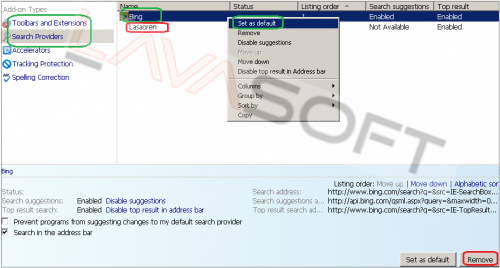
• Again open Tools menu -> Internet Options -> General Tab -> ‘Home page’ section: if you see ‘http://lasaoren.com…’ link here, highlight and press ‘Delete’ button on your keyboard -> type a new web address you want to set up as your home page, and click ‘Apply’. You can also set other custom settings of your startup page in the ‘Startup’ section (to start with your last session, for example):
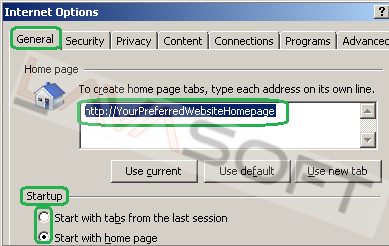
• Restart Internet Explorer.
8. Now, please install Ad-Aware to make sure you don’t have any infections on your machine:
• Click here to download Ad-Aware, and follow installation instructions from Ad-Aware User Guide (‘Installation and Uninstallation’ -> ‘Ad-Aware Install’ section).
• Perform a full scan of your PC with Ad-Aware (following Ad-Aware User guide: ‘Scanning System’ -> ‘Running a scan’ section).
• Restart your PC.
9. If you continue facing issues with Lasaoren, please remove its traces from your registry. Before you start, please make sure you understand how important this part of your PC is. You cannot restore data from here once you delete something (‘Ctrl+Z’ never works in Registry Editor). And if you delete an incorrect component by mistake, it may damage your OS or make it unusable.
• To open the Registry, press ‘Win+R’ keys on your keyboard -> in the opened window type regedit and press ‘Enter’.
• Highlight main registry section called ‘Computer’ -> press Ctrl+F keys on your keyboard -> make sure Keys, Values, Data check-boxes in the ‘Find’ window are checked -> type lasaoren in the search field and click OK. Search results will highlight a key/value/data that contains Lasaoren components. If you find the exact match with the name of program you want to remove, right click on the element in question and choose ‘Delete’ from the context menu.
• Use F3 key to continue the search and to find all the necessary files.
• Exit the registry editor.
• Reboot your PC.
Lastly, it is recommended to always keep your antivirus program up-to-date with a real-time protection turned on, and perform weekly full scans to stay protected at all times.