How to remove Internet Helper Toolbar
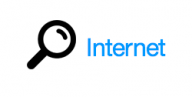 Internet Helper Toolbar is Browser Helper Object that pretends it is very helpful and user-friendly toolbar for browsing the web. Once installed it will change your browser homepage to http://www.trovi.com/, and set your default search engine to Internet Helper Customized Web Search. Internet Helper Toolbar is a potentially unwanted application, which can collect information about users and their browsing behavior.
Internet Helper Toolbar is Browser Helper Object that pretends it is very helpful and user-friendly toolbar for browsing the web. Once installed it will change your browser homepage to http://www.trovi.com/, and set your default search engine to Internet Helper Customized Web Search. Internet Helper Toolbar is a potentially unwanted application, which can collect information about users and their browsing behavior.
No matter which browser you are using you can see the browser is occupied by it completely.
The Internet Helper may perform browsing redirects and displays advertisements and sponsored links from unknown vendors in your search results.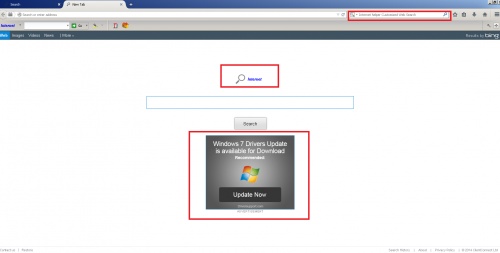
Internet Helper Toolbar can be downloaded from http://internethelper.ourtoolbar.com/. However, usually Internet Helper comes bundled with free applications from internet, such as free software downloads, audios, videos, security programs, system utilities, etc. The majority of PUPs can be installed in a bundle with some freeware or shareware you want but you don't realize that you're getting Potentially Unwanted Program in addition with it too.
Typically, users are not aware they installed these browser extensions while downloading free software. That is why it is always recommended to choose Custom Installation. Be attentive and never install software that you don’t know or trust.
Internet Helper may be also a reason of various system performance issues on the affected computer. It can slow down your internet browsers and also may cause redirected searches or failed keyword searches.
As well as unwanted redirects, the Internet Helper browser hijacker also may collect your Internet browsing activity by recording IP addresses, browser types and versions, Internet Service Providers (ISPs), cookie information, and webpages visited. Such kind of behavior can lead to serious privacy issues or identity theft. That’s why it is classified as potentially unwanted program.
If it wasn't your intention to download Internet Helper Toolbar we recommend removing it from the computer.
Manual removal*
1. Terminate malicious process(es) (How to End a Process With the Task Manager): InternetHelper.exe:3532
2. Delete the original file.
Click 'Start' ->'Control Panel' or 'Uninstall a Program' -> Double-click 'Add/Remove Programs' or 'Programs and Features'. Find Internet Helper Toolbar and similar entries and select 'Uninstall' or 'Remove'.
3. Make sure you don’t have any leftovers of the program on your PC:
C:\Users\"%CurrentUserName%"\AppData\Local\Microsoft\Windows\Temporary Internet Files\Content.IE5\index.dat (16 bytes)
C:\Users\"%CurrentUserName%"\AppData\Local\Microsoft\Windows\History\desktop.ini (254 bytes)
C:\Users\"%CurrentUserName%"\AppData\Local\Microsoft\Windows\Temporary Internet Files\Content.IE5\JVPNHKAC\desktop.ini (67 bytes)
C:\Users\"%CurrentUserName%"\AppData\Local\Microsoft\Windows\History\History.IE5\desktop.ini (254 bytes)
C:\Users\"%CurrentUserName%"\AppData\Local\Microsoft\Windows\History\History.IE5\index.dat (16 bytes)
C:\Users\"%CurrentUserName%"\AppData\Local\Microsoft\Windows\Temporary Internet Files\Content.IE5\E3L8VHXP\desktop.ini (67 bytes)
C:\Users\"%CurrentUserName%"\AppData\Local\Microsoft\Windows\Temporary Internet Files\Content.IE5\A1TOZUCZ\desktop.ini (67 bytes)
C:\Users\"%CurrentUserName%"\AppData\Local\Microsoft\Windows\Temporary Internet Files\Content.IE5\desktop.ini (67 bytes)
C:\Users\"%CurrentUserName%"\AppData\Local\Microsoft\Windows\Temporary Internet Files\Content.IE5\EP1HAVFW\desktop.ini (67 bytes)
C:\Users\"%CurrentUserName%"\AppData\Local\Temp\d28bcd7a-3300-4758-9cd5-e23c6ad3a990\tb_Internet_helper.exe (2247 bytes)
C:\Users\"%CurrentUserName%"\AppData\Local\Temp\RarSFX0\wsmallstub.exe (2910 bytes)
C:\Users\"%CurrentUserName%"\AppData\Local\Temp\RarSFX0\icon.ico (1 bytes)
C:\Users\"%CurrentUserName%"\AppData\Local\Temp\RarSFX0\stub_settings.xml (4 bytes)
C:\Users\"%CurrentUserName%"\AppData\Local\Microsoft\Windows\Temporary Internet Files\Content.IE5\A1TOZUCZ\BoxBgNew[1].png (5 bytes)
C:\Users\"%CurrentUserName%"\AppData\Local\Microsoft\Windows\Temporary Internet Files\Content.IE5\EP1HAVFW\InstallationSuccessful[1].png (2 bytes)
C:\Users\"%CurrentUserName%"\AppData\Local\Temp\nst3709.tmp\DM_loader.gif (4 bytes)
C:\Users\"%CurrentUserName%"\AppData\Local\Microsoft\Windows\Temporary Internet Files\Content.IE5\EP1HAVFW\button[1].png (4 bytes)
C:\Users\"%CurrentUserName%"\AppData\Local\Microsoft\Windows\Temporary Internet Files\Content.IE5\E3L8VHXP\22aaf631-ec23-478d-8a6d-f6585048be27[1].png (5 bytes)
C:\Users\"%CurrentUserName%"\AppData\Local\Microsoft\Windows\Temporary Internet Files\Content.IE5\E3L8VHXP\503982[2].htm (33342 bytes)
C:\Users\"%CurrentUserName%"\AppData\Local\Microsoft\Windows\Temporary Internet Files\Content.IE5\E3L8VHXP\1225099[1].htm (20061 bytes)
C:\Users\"%CurrentUserName%"\AppData\Local\Microsoft\Windows\Temporary Internet Files\Content.IE5\E3L8VHXP\X[1].png (1 bytes)
C:\Users\"%CurrentUserName%"\AppData\Local\Temp\nst3709.tmp\Failed.htm (5 bytes)
C:\Users\"%CurrentUserName%"\AppData\Local\Temp\nst3709.tmp\proxy.html (1 bytes)
C:\Users\"%CurrentUserName%"\AppData\Local\Temp\nst3709.tmp\icon.png (431 bytes)
C:\Users\"%CurrentUserName%"\AppData\Local\Temp\nst3709.tmp\NoneSilentSuccess.htm (5 bytes)
C:\Users\"%CurrentUserName%"\AppData\Local\Microsoft\Windows\Temporary Internet Files\Content.IE5\EP1HAVFW\BoxBgNew[1].png (5 bytes)
C:\Users\"%CurrentUserName%"\AppData\Local\Microsoft\Windows\Temporary Internet Files\Content.IE5\EP1HAVFW\NextButton_Sprite-wide-grey[1].png (2 bytes)
C:\Users\"%CurrentUserName%"\AppData\Local\Microsoft\Windows\History\History.IE5\MSHist012014080620140807\index.dat (16 bytes)
C:\Users\"%CurrentUserName%"\AppData\Local\Temp\nsd36F8.tmp (41535 bytes)
C:\Users\"%CurrentUserName%"\AppData\Local\Microsoft\Windows\Temporary Internet Files\Content.IE5\A1TOZUCZ\NextButton_Sprite%20wide[1].png (2 bytes)
C:\Users\"%CurrentUserName%"\AppData\Local\Microsoft\Windows\Temporary Internet Files\Content.IE5\A1TOZUCZ\-[1].png (933 bytes)
C:\Users\"%CurrentUserName%"\AppData\Local\Microsoft\Windows\Temporary Internet Files\Content.IE5\A1TOZUCZ\InstallationFailed[1].png (1 bytes)
C:\Users\"%CurrentUserName%"\AppData\Local\Temp\nst3709.tmp\System.dll (804 bytes)
C:\Users\"%CurrentUserName%"\AppData\Local\Temp\nst3709.tmp\Success.htm (4 bytes)
C:\Users\"%CurrentUserName%"\AppData\Local\Microsoft\Windows\Temporary Internet Files\Content.IE5\JVPNHKAC\CancelBG[1].png (2 bytes)
C:\Users\"%CurrentUserName%"\AppData\Local\Temp\nst3709.tmp\FDMClient.dll (8413 bytes)
C:\Users\"%CurrentUserName%"\AppData\Local\Microsoft\Windows\Temporary Internet Files\Content.IE5\JVPNHKAC\-[1].png (933 bytes)
C:\Users\"%CurrentUserName%"\AppData\Local\Microsoft\Windows\Temporary Internet Files\Content.IE5\E3L8VHXP\503982[1].htm (32656 bytes)
C:\Users\"%CurrentUserName%"\AppData\Local\Temp\nst3709.tmp\webapphost.dll (35833 bytes)
C:\Users\"%CurrentUserName%"\AppData\Local\Microsoft\Windows\Temporary Internet Files\Content.IE5\A1TOZUCZ\CancelBGGoogleDialog[1].png (6 bytes)
*Manual removal may cause unexpected system behavior and should be performed at your own risk.
4. Remove Internet helper from all your browsers:
Mozilla Firefox:
• Open Mozilla Firefox, go ‘Tools’ -> ‘Add-ons’ -> ‘Extensions’.
• Find Internet Helper Toolbar and similar entries, and click ‘Remove’ or 'Disable'.
• Once you do that, go to Tools -> Options -> General -> Startup. Now select 'Show a blank page' when Firefox Starts or set a certain website, like Google or similar.
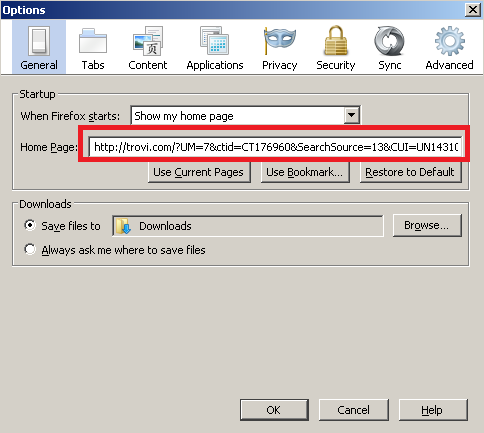
Internet Explorer:
• Open Internet Explorer, go ‘Tools‘->”Manage Add-ons’ -> ‘Toolbars and Extensions’.
• Here, look for Internet Helper Toolbar, and similar entries, and click 'Disable'.
• Now open IE -> Tools -> Internet Option -> General tab. Enter Google or other address to make it the default start page.
Google Chrome:
• Click the Chrome menu button on the Google Chrome browser, select Tools -> Extensions.
• Here, look for Internet Helper Toolbar and similar unknown extensions and get rid of them by clicking on the Recycle Bin.
• Additionally, click on wench icon, go to settings and choose 'Manage search engines'. Change search engine to google or other.
• Then Go to section “On start” and make sure you get blank page while creating new tab.
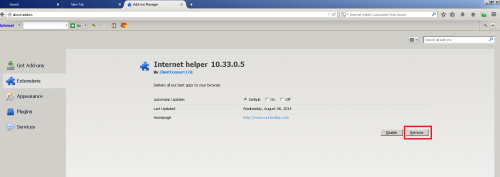
5. Now please install Ad-Aware to make sure you do not have any infections:
• Click here and follow the installation instructions from Ad-Aware User Guide (‘Installation and Uninstallation’ -> ‘Ad-Aware Install’ section).
• Perform a full scan of your PC with Ad-Aware (following Ad-Aware User guide: ‘Scanning System’ -> ‘Running a scan’ section).
Finally, it is recommended to always keep your antivirus up-to-date and perform weekly full scans. Also, we advise you to do a custom AV scan of any application downloaded from the internet before you proceed with its installation.




