How to Remove HeadlineAlley Toolbar
HeadlineAlley is a browser extension developed by Mindspark Interactive Network. Consisting mainly of a toolbar with bookmarks to HeadlineAlley, news and weather feeds, this browser extension offers limited functionality and little overall value.
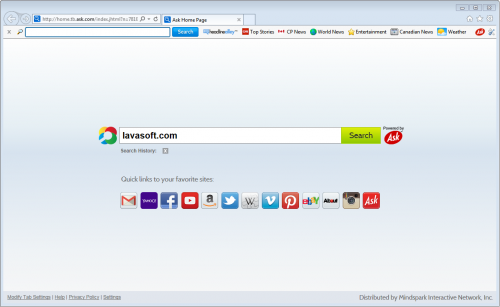
Your homepage after HeadlineAlley installation
HeadlineAlley Toolbar is typically bundled via other free downloads or third party applications. Although HeadlineAlley is not considered malicious, its behavior is a bit invasive as it discreetly performs system related modifications without your knowledge. Once installed, a toolbar is added to your browser changing your homepage to Ask.com and your browser search engine to Ask Web Search.
All options confirming your request to change your default homepage and install the toolbar are automatically pre-checked during the setup. If you have overlooked these options you may have inadvertently installed a potentially unwanted program (PUP). Always pay close attention and proceed with caution when installing any software.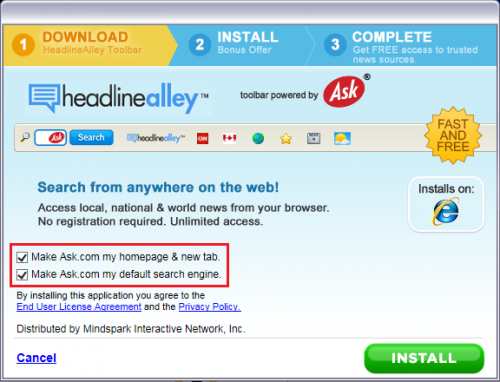
HeadlineAlley installation page

HeadlineAlley toolbar
If you have the HeadlineAlley toolbar installed on your browser, uninstalling it from your computer is highly recommended to prevent any possible harm.
HeadlineAlley Toolbar Removal Instructions
Uninstall from your computer
1. Left click the Start button
2. Left click Control Panel
3. Left click Uninstall a Program under Programs
4. For Internet Explorer browsers, select HeadlineAlley Internet Explorer Toolbar. For Mozilla Firefox browsers, select HeadlineAlley Mozilla Firefox Toolbar. For Google Chrome browsers, select HeadlineAlley Google Chrome Toolbar Extension
5. Right click and select Uninstall/Change.
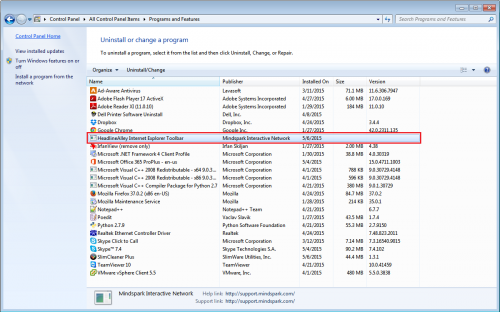
Remove toolbar/homepage from Internet Explorer
1. Launch your Internet Explorer browser
2. Click on the settings icon on the top right corner of Internet Explorer
3. Select Internet Options.
4. Under the Internet Options dialog box, click on the Advanced tab
5. Click on the Reset button. A new prompt window will appear.
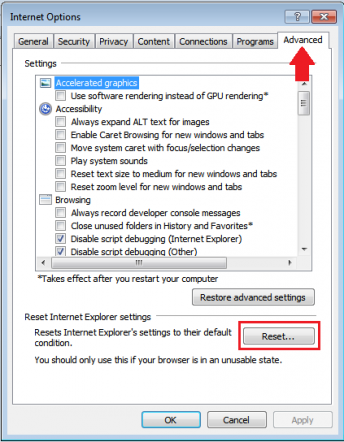
6. In the Reset Internet Explorer settings section, check the Delete personal settings box
7. Click Reset.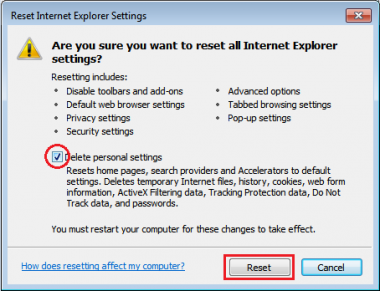
8. The changes will take effect after you restart your computer
Remove toolbar/homepage from Mozilla Firefox
1. Open Mozilla Firefox, and click on the Menu on the top right corner of your browser.
2. Select Add-ons.
3. Click on Extensions.
4. Look for the HeadlineAlley toolbar add-on and select Remove.
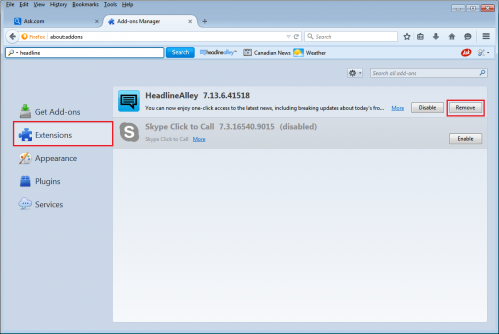
5. Your computer will ask you if you want to remove HeadlineAlley toolbar and revert back your homepage settings. Click Ok.
Reset your default search engine and homepage from Ask.com to your preferred default settings:
1. Open Mozilla Firefox, and click on the Menu on the top right corner of your browser.
2. Click on Options.
3. Under the General tab, change the home page URL to your preferred homepage.
4. Click Ok.
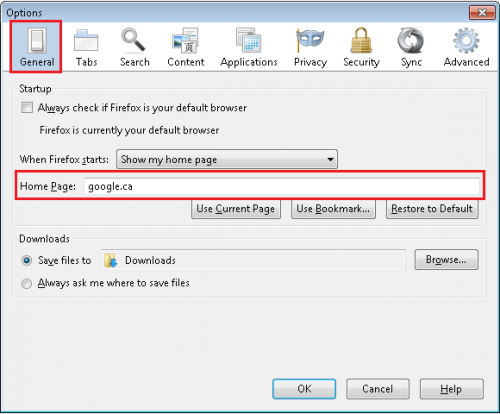
You can also click on the Restore to Default option to revert Mozilla Firefox back to its original settings.
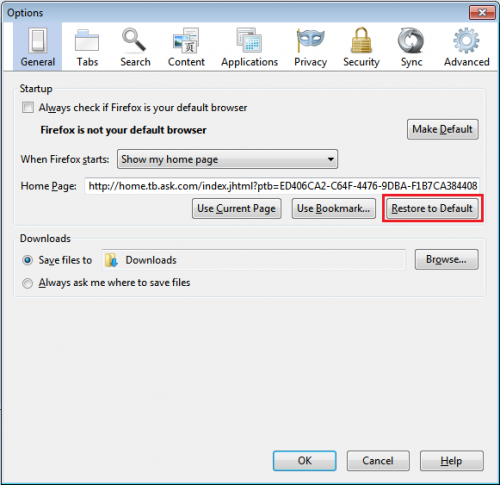
Remove toolbar/homepage from Google Chrome:
1. Click the Chrome menu ![]() on the browser toolbar
on the browser toolbar
2. Select More Tools and then click on Extensions.
3. In the Extensions tab, remove HeadlineAlley 12.9.6.17781 and any other extensions by clicking the trash can image.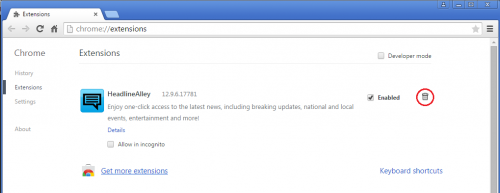
Revert your default search engine and homepage from Ask.com to your preferred default settings:
1. Click the Chrome Menu ![]() on the browser toolbar
on the browser toolbar
2. Select Settings.
3. Under Search, select Manage search engines….
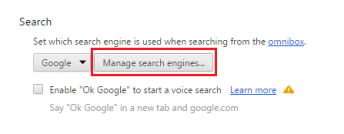
4. Under the Search Engines dialog, select Google and click the Make Default button.
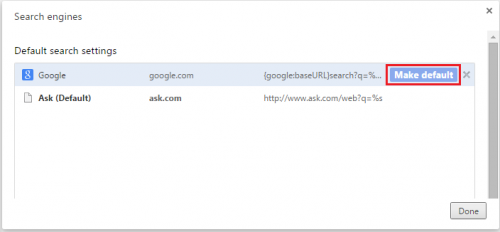
5. To remove Ask.com from your search engines option under the Search Engines dialog, be sure to select Ask and click “X” to delete.
6. Once deleted, click Done.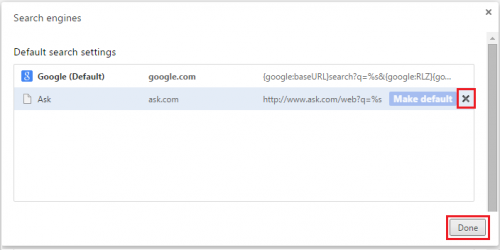
Finally, we highly recommend you always keep your antivirus up-to-date and perform full scans on a weekly basis. We also suggest you run custom AV scans on any application downloaded from the internet before you proceed with its installation.
If you do not currently have an antivirus, click here to download Ad-Aware Free Antivirus+.




