How to Remove Greenl!e Toolbar
![]() Greenl!e is a browser extension add-on developed by Client Connect Limited. This program consists mainly of a toolbar with bookmarks to popular online movie/sports streaming, TV channels and social media platforms. It advertises itself as an improvement to your overall browsing experience yet it offers very limited functionality and little overall value.
Greenl!e is a browser extension add-on developed by Client Connect Limited. This program consists mainly of a toolbar with bookmarks to popular online movie/sports streaming, TV channels and social media platforms. It advertises itself as an improvement to your overall browsing experience yet it offers very limited functionality and little overall value.
Greenl!e toolbar is typically bundled via other free downloads or third party applications. Although Greenl!e is not considered malicious, its behavior can be considered intrusive as it discreetly performs system related modifications without your knowledge and hijacks your browser as a result.
During the setup, you’ll notice all options requesting to change your default search engine and homepage to Trovi Search are already pre-checked (see image below). If you have disregarded these options during the setup, it may have unfortunately been installed as a potentially unwanted program (PUP).
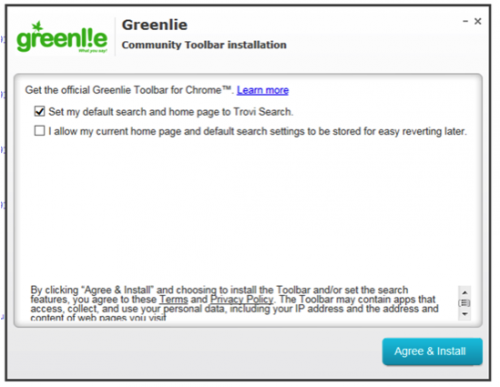
Greenl!e installation
We recommend that you always pay close attention and proceed with caution when installing any software. It is important to read the EULA (End User License Agreement) as well as every window prompt that appears.
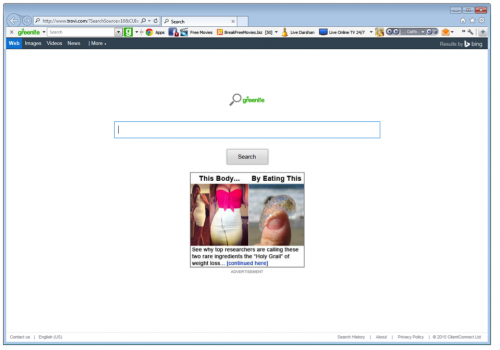
Your homepage after Greenl!e installation
![]()
If you have the Greenl!e toolbar unintentionally installed on your browser, we highly recommend you completely remove it from your computer to prevent any possible harm.
Greenl!e Toolbar Removal Instructions
Uninstall from your computer
1. Click the Start button
2. Click Control Panel
3. Click Uninstall a Program under Programs
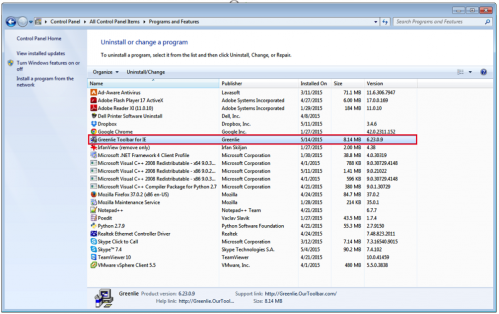
4. For Internet Explorer browsers, select Greenlie Toolbar for IE (Internet Explorer).
For Mozilla Firefox browsers, select Greenlie Mozilla Firefox Toolbar.
For Google Chrome browsers, select Greenlie Google Chrome Toolbar Extension
5. Right click and select Uninstall/Change.
Remove toolbar/homepage from Internet Explorer
1. Launch your Internet Explorer browser
2. Click on the settings icon ![]() on the top right corner of Internet Explorer
on the top right corner of Internet Explorer
3. Select Internet Options.
4. Under the Internet Options window, click on the Advanced tab
5. Click on the Reset button. A new prompt window will appear.
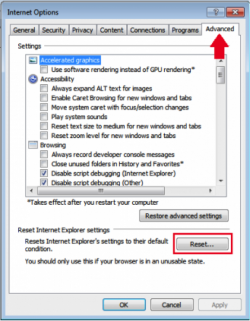
6. In the Reset Internet Explorer Settings section, check the Delete personal settings box.
7. Click Reset.
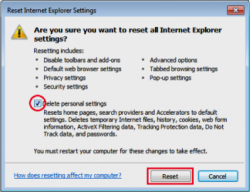
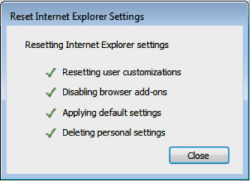
The changes will take effect after you restart your computer
Remove toolbar/homepage from Mozilla Firefox
1. Open Mozilla Firefox, and click on the Menu ![]() on the top right corner of your browser.
on the top right corner of your browser.
2. Select Add-ons.
3. Click on Extensions.
4. Look for the Greenlie 10.37.0.8 toolbar add-on and select Remove.
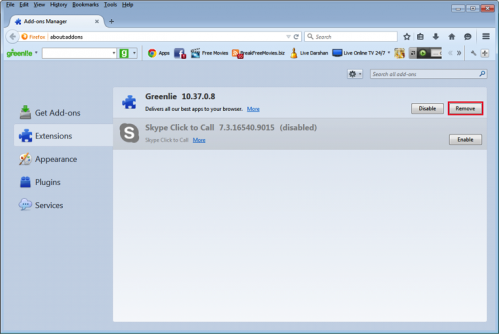
5. Click Revert to return back to your homepage settings. Click Ok.
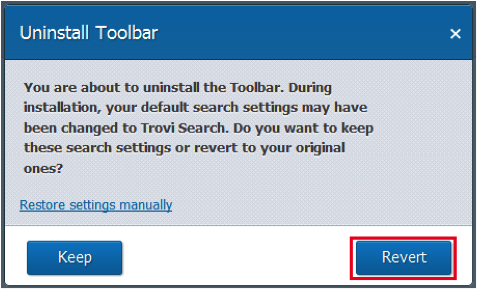
Reset your default search engine and homepage from Trovi to your preferred default settings:
1. Open Mozilla Firefox, and click on the Menu icon ![]() on the top right corner of your browser.
on the top right corner of your browser.
2. Click on Options.
3. Under the General tab, change the home page URL to your preferred homepage.
4. Click Ok.
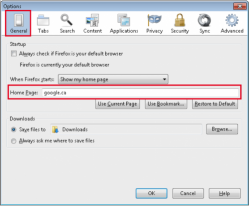
Should you choose to, you can also click on the Restore to Default option to revert Mozilla Firefox back to its original settings.
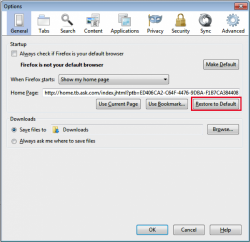
Click OK to confirm your changes.Remove toolbar/homepage from Google Chrome:
1. Click the Chrome menu ![]() on the browser toolbar
on the browser toolbar
2. Select More Tools and then click on Extensions.
3. In the Extensions tab, remove Greenl!e and any other extensions by clicking the trash can image.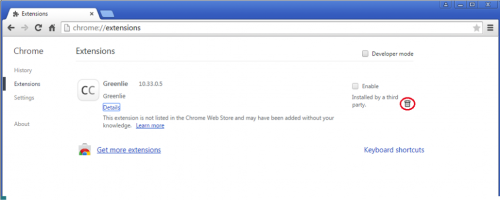 Revert back from Trovi search engine and homepage to your preferred or default settings:
Revert back from Trovi search engine and homepage to your preferred or default settings:
1. Click the Chrome Menu ![]() on the browser toolbar
on the browser toolbar
2. Select Settings.
3. Under Search, select Manage search engines…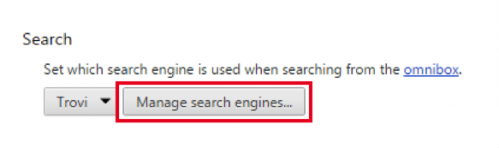 4. Under the Search Engines dialog, select Google and click the Make Default button.
4. Under the Search Engines dialog, select Google and click the Make Default button.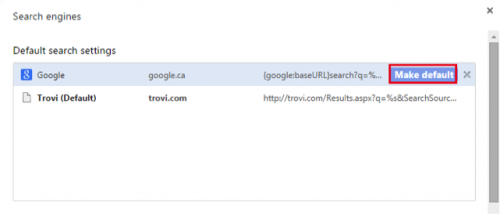 5. To remove Trovi from your search engines option, select Trovi and click “X” to delete it.
5. To remove Trovi from your search engines option, select Trovi and click “X” to delete it.
6. Once deleted, click Done.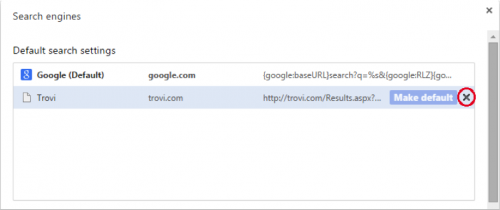 Finally, we highly recommend you always keep your antivirus up-to-date and perform full scans on a weekly basis. We also suggest you run custom antivirus scans on any application downloaded from the internet before you proceed with its installation. If you do not have an antivirus, click here to download Ad-Aware Free Antivirus+.
Finally, we highly recommend you always keep your antivirus up-to-date and perform full scans on a weekly basis. We also suggest you run custom antivirus scans on any application downloaded from the internet before you proceed with its installation. If you do not have an antivirus, click here to download Ad-Aware Free Antivirus+.




