How to Remove Gossiper Toolbar

Gossiper is a browser extension developed by Client Connect Limited. This program consists mainly of a toolbar with bookmarks to popular celebrity websites, entertainment news and social media platforms. It advertises itself to improving your overall browsing experience. Yet, it offers very limited functionality and little overall value.
Gossiper Toolbar is typically bundled via other free downloads or third party applications. Although Gossiper is not considered malicious, its behavior can be considered intrusive as it discreetly performs system related modifications without your knowledge and hijacks your browser.
Upon installation, all options confirming to make Trovi Search as your default search and homepage are already pre-checked during the setup (see image below). If you have overlooked these options, you may have inadvertently installed a potentially unwanted program (PUP). Paying close attention and proceeding with caution when installing any software is always highly advisable.

Gossiper installation
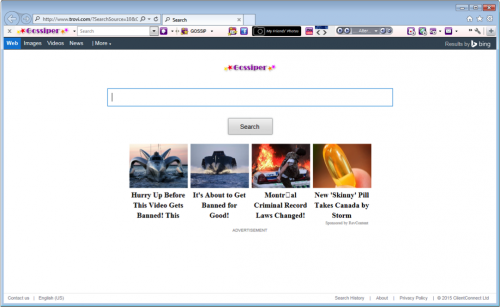
Your homepage after Gossiper installation
![]()
Gossiper Toolbar
If you’ve unintentionally installed the Gossiper toolbar on your browser, we highly recommend you completely remove it from your computer to prevent any possible harm down the line.
Gossiper Toolbar Removal Instructions
Uninstall from your computer
1. Click the Start button
2. Click Control Panel
3. Click Uninstall a Program under Programs
4. For Internet Explorer browsers, select Gossiper Internet Explorer Toolbar.
For Mozilla Firefox browsers, select Gossiper Mozilla Firefox Toolbar.
For Google Chrome browsers, select Gossiper Google Chrome Toolbar Extension.
5. Right click on Gossiper Toolbar and select Uninstall/Change.
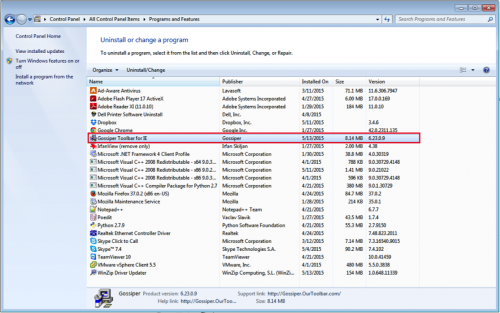
Remove toolbar/homepage from Internet Explorer:
1. Launch your Internet Explorer browser
2. Click on the settings icon ![]() on the top right corner of Internet Explorer
on the top right corner of Internet Explorer
3. Select Internet Options.
4. Under the Internet Options dialog box, click on the Advanced tab
5. Click on the Reset button. A new window prompt will appear.
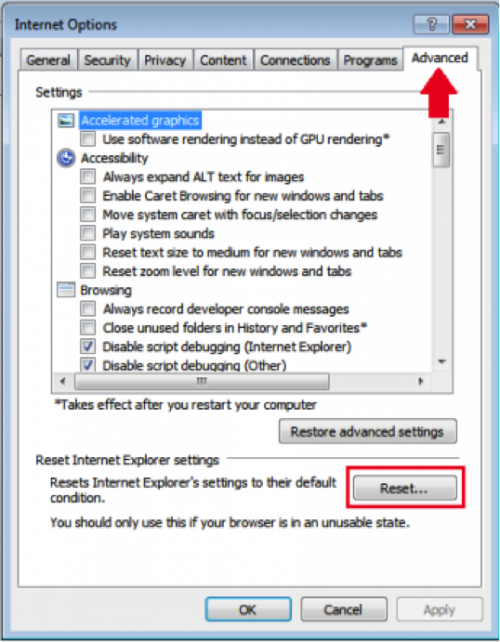
6. In the Reset Internet Explorer Settings section, check the Delete personal settings box
7. Click Reset. The changes will take effect after you restart your computer
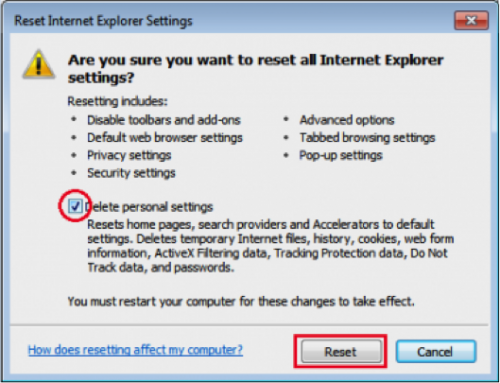
Remove toolbar/homepage from Mozilla Firefox:
1. Open Mozilla Firefox, and click on the Menu ![]() on the top right corner of your browser.
on the top right corner of your browser.
2. Select Add-ons.
3. Click on Extensions.
4. Look for the Gossiper 10.37.0.8 toolbar add-on and select Remove.
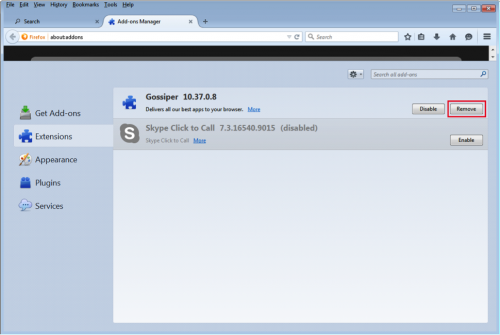
Your computer will ask you if you want to remove Gossiper Toolbar and revert back your homepage settings. Click Revert.
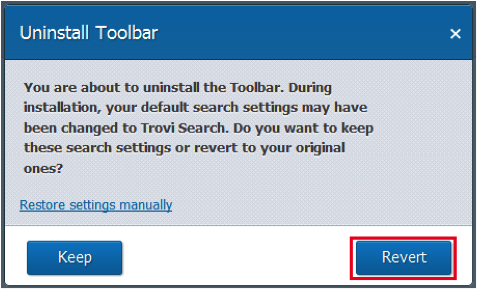
Reset your default search engine and homepage from Trovi to your preferred default settings:
1. Open Mozilla Firefox, and click on the Menu ![]() on the top right corner of your browser.
on the top right corner of your browser.
2. Click on Options.
3. Under the General tab, change the Home Page URL to your preferred homepage.
4. Click Ok.
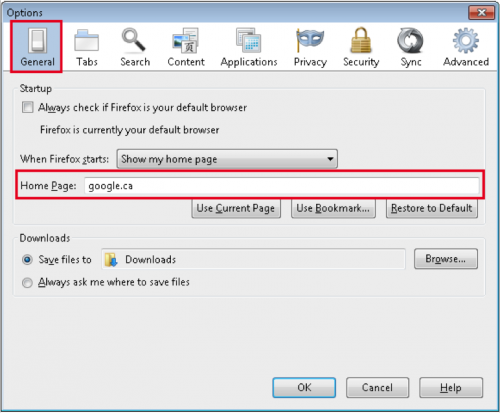
You can also click on the Restore to Default option to revert Mozilla Firefox back to its original settings. Click OK.
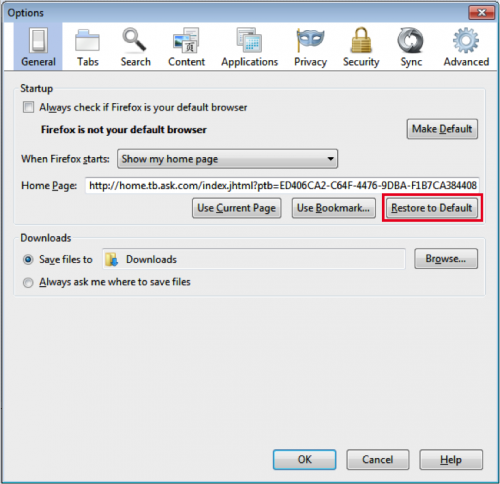
Remove toolbar/homepage from Google Chrome:
1. Click the Chrome menu ![]() on the browser toolbar
on the browser toolbar
2. Select More Tools and then click on Extensions.
3. In the Extensions tab, remove Gossiper and any other extensions by clicking the trash can image.
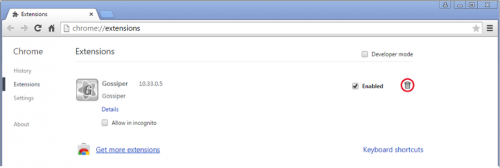
Revert your default search engine and homepage from Trovi to your preferred default settings:
1. Click the Chrome Menu ![]() on the browser toolbar
on the browser toolbar
2. Select Settings.
3. Under Search, select Manage search engines…
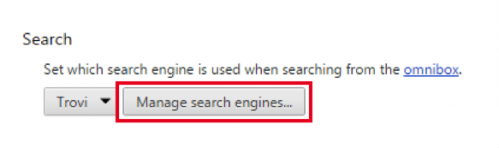
4. Under the Search Engines dialog, select Google and click the Make Default button.
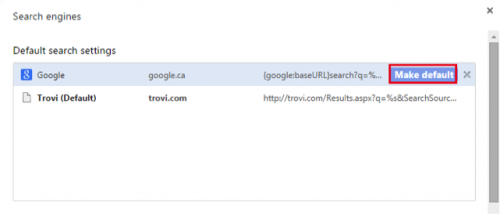
5. To remove Trovi from your search engine’s options, be sure to select Trovi under the Search Engines dialog and click “X” to delete.
6. Once deleted, click Done.
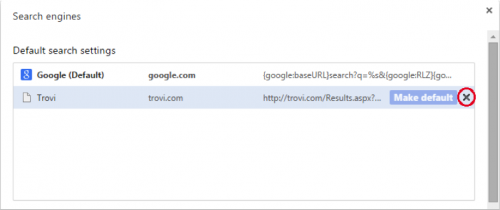
Finally, we highly recommend you always keep your antivirus up-to-date and perform full scans on a weekly basis. We also suggest you run custom antivirus scans on any application downloaded from the internet before you proceed with its installation.
If you do not have an antivirus, click here to download Ad-Aware Free Antivirus+.




