How to Remove FastAgain PC Booster
 FastAgain PC Booster (provided by Activeris Software) is a paid registry optimizer program. Its 2 main features; registry cleaning and defragmentation are only available for paid users; the only free feature that FastAgain PC Booster has is registry backup.
FastAgain PC Booster (provided by Activeris Software) is a paid registry optimizer program. Its 2 main features; registry cleaning and defragmentation are only available for paid users; the only free feature that FastAgain PC Booster has is registry backup.
So it is hard for a user to check the efficacy of this software without buying a license key, because demo version doesn’t fix any problems. An option to get a free key is offered when a user attempts to uninstall FastAgain PC Booster, but you should register and pay for another service/product instead.
Even though it is no doubt a good application, however some of Activeris’ partners are using dishonest tactics into tricking users to install the product. This program can be distributed by bundling to free software using pay-per-install marketing method; so it may sneak to your PC as a part of another installation without you noticing this.
If so, it starts advertizing itself every time you launch your PC: pcbooster.exe process starts an automatic scan of your registry, and once done, it shows errors found on your machine. If you want to either fix these errors, or simply close FastAgain PC Booster, it shows you a reminder window with total amount of errors and advice to buy a license key to fix these errors. So if you were not aware when and why this software came to your computer, it can be considered as a self-advertisement.
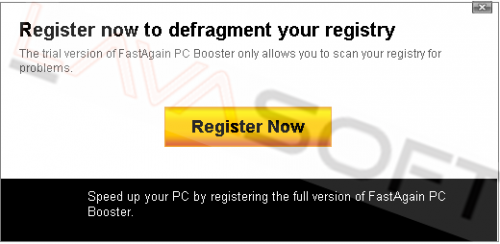
If you decide to go to the checkout page, you will see a ‘limited time’ offer and discount that expire allegedly today for you to hurry up (but tomorrow you will see the same “special” offers). On this page, you can also find optional products which are always pre-selected and cost additional money:
During installation, 3 scheduled tasks are assigned on your PC by FastAgain PC Booster (to avoid any UAC prompts and user’s interaction):
Although there is a Help option within the program, it is not an actual User guide, but a link for FAQ and support form on the FastAgain PC Booster webpage.
If you want to remove FastAgain PC Booster from your PC, please find below uninstallation steps.
Note. This is a self-help guide. Use it at your own risk. This article is provided "as is" and to be used for information purposes.
1. Before you start, please make sure you are logged as a system administrator. Also, please save a copy of your important documents/files on an external hard drive.
2. From your desktop, click on Windows Start button and choose Control Panel option (Windows 8 users: right-click on ‘Windows Start’ ![]() icon (by default, it is located in the left bottom corner of your screen), and choose Control Panel from the context menu):
icon (by default, it is located in the left bottom corner of your screen), and choose Control Panel from the context menu):
• Click ‘Programs and Features’ (Windows Vista, 7 and 8)/‘Add or Remove Programs’ (Windows XP);
• Find ‘FastAgain PC Booster’ in the list, right-click on it and choose ‘Uninstall’,
• Once a window with 2 buttons – ‘Uninstall Now’ and ‘Get It Free’ opens, please choose ‘Uninstall Now’,
• In the next window please choose ‘Yes’,
• Wait a few moments to complete the uninstallation process,
• Once the program is uninstalled, a webpage may open with an alarming reminder about errors to fix on your machine – please close this window,
• Restart your PC.
3. Please make sure that hidden files in your Windows Explorer are visible: Start –> Control Panel (Appearance and Personalization) –> Folder Options –> ‘View’ tab –> find ‘Hidden files and folders’ and choose an option ‘Show hidden files, folders, and drives’.
4. Follow this path -C:\Users\YOUR_USER_NAME\AppData\Local\Temp (XP users: C:\Documents and Settings\YOUR_USER_NAME\Local Settings\Temp) -> highlight all the files/folders here -> press ‘Shift’+’Delete’ and click ‘Yes’ to completely clean this folder (Note. If you receive messages that some files cannot be removed, just skip the file in question).
5. Please find the directories below and make sure that all the FastAgain PC Booster files/folders are removed (you may not find some of the components, it is normal):
C:\Program Files (x86)\FastAgain PC Booster
C:\Users\YOUR_USER_NAME\AppData\Roaming\Activeris
C:\Documents and Settings\YOUR_USER_NAME\Application Data\Activeris\FastAgain PC Booster – XP users
C:\WINDOWS\system32\roboot.exe
6. Now please remove FastAgain PC Booster traces from your registry. Before you start, please make sure you understand how important this part of your PC is. You cannot restore data from here once you delete something (‘Ctrl+Z’ never works in Registry Editor). And if you delete an incorrect component by mistake, it may damage your OS and make it unusable.
• To open the Registry, press ‘Win+R’ keys on your keyboard -> in the opened window type regedit and press ‘Enter’.
• Highlight main registry section called ‘Computer’ -> press Ctrl+F keys on your keyboard -> make sure Keys, Values, Data check-boxes in the ‘Find’ window are checked -> type FastAgain PC Booster in the search field and click OK. Search results will highlight a key/value/data that contains FastAgain PC Booster components. If you find the exact match with the name of program you want to remove, right click on the element in question and choose ‘Delete’ from the context menu. If it’s a value/data, right click on the value and choose ‘Modify’, then highlight harmful data and press ‘Delete’ key on your keyboard.
• Use F3 key to continue the search and to find all the necessary files.
• Exit the registry editor.
7. Finally, please install Ad-Aware to make sure you don’t have any infections on your machine:
• Click here to download Ad-Aware, and follow installation instructions from Ad-Aware User Guide (‘Installation and Uninstallation’ -> ‘Ad-Aware Install’ section).
• Perform a full scan of your PC with Ad-Aware (following Ad-Aware User guide: ‘Scanning System’ -> ‘Running a scan’ section).
• Restart your PC.
Lastly, it is recommended to always keep your antivirus program up-to-date with a real-time protection turned on, and perform weekly full scans to stay protected at all times.




