How to Remove Bueno Search
 BuenoSearch.com is a browser add-on, which claims to provide you with the most comprehensive and easy to use search tool possible. Once installed it will add the BuenoSearch Toolbar to your browser, change your homepage toBuenoSearch.com, and set your default search engine to BuenoSearch.
BuenoSearch.com is a browser add-on, which claims to provide you with the most comprehensive and easy to use search tool possible. Once installed it will add the BuenoSearch Toolbar to your browser, change your homepage toBuenoSearch.com, and set your default search engine to BuenoSearch.
The results you will get by this search engine may be full of sponsored links. You should be very attentive otherwise you can end up in installing an additional adware or even malware infection.
Typically, such kind of applications distributed using a misleading software marketing method called 'bundling'. This means that you may download them in a bundle with other freeware or shareware. That's why it’s classified as potentially unwanted program. Bueno Search may record your browsing data and collect personal information. Your search keywords may be collected in order to put advertisements into your computer according to your preferences.. Bueno Search created to make profits from each click on these links. Clicking on the sponsored links can also increase traffic on these websites.
Furthermore, malicious websites may be hidden in the search results of Bueno Search. If you click on these websites, trojans and rootkits contained in the malicious websites can be automatically dropped on your computer. This means you risk opening the door for malware infections. Using the potentially unwanted program on your Internet browsers may lead to privacy issues and identity theft.
If you feel that Bueno Search is not in any way helpful, we suggest removing it from the computer.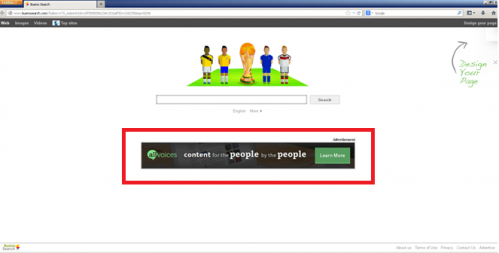
Bueno Search Manual Removal
If the automatic removal via Ad-Aware Web Companion failed, we recommend to follow these steps:
1. Terminate malicious process(es) (How to End a Process With the Task Manager):
Buenosearch.exe
2. Delete the original file:
• Click Start -> Control Panel -> Programs (or Add/Remove Programs) -> Uninstall a Program.
• Here, look for Buenosearch, Buenosearch Toolbar, YourFileDownloader and similar entries and select Uninstall/Change.
• Click OK to save the changes
3. Make sure you don’t have any leftovers of the program on your PC:
C:\Users\adm\AppData\Local\buenosearch\buenosearch\1.3.8.2\buenosearch.exe
C:\Program Files\buenosearch LTD\buenosearch\1.8.28.7\GUninstaller.exe
C:\Program Files\buenosearch LTD\buenosearch\1.8.28.7\bh\buenosearch.dll
C:\Program Files\buenosearch LTD\buenosearch\1.8.28.7\buenosearchApp.dll
C:\Program Files\buenosearch LTD\buenosearch\1.8.28.7\buenosearchEng.dll
C:\Program Files\buenosearch LTD\buenosearch\1.8.28.7\buenosearchTlbr.dll
C:\Program Files\buenosearch LTD\buenosearch\1.8.28.7\buenosearchsrv.exe
C:\Program Files\buenosearch LTD\buenosearch\1.8.28.7\sqlite3.dll
C:\Program Files\buenosearch LTD\buenosearch\1.8.28.7\uninstall.exe
C:\ProgramData\DSearchLink\DSearchLink.exe
C:\ProgramData\DSearchLink\Search.lnk
C:\ProgramData\Microsoft\Windows\Start Menu\YourFileDownloader\YourFile Downloader.lnk
HKEY_CURRENT_USER\Software\Microsoft\Windows\CurrentVersion\Run
** Manual removal may cause unexpected system behavior and should be performed at your own risk. Before you remove any registry keys, it is highly recommended to make a backup for the whole registry list in order to avoid any potential problems. You should realize that registry is a very important part of your PC. There is no way to restore data from here once you delete something. And if you delete an incorrect component by mistake, it may damage your OS and make it inoperative.
4. Remove Bueno Search from browsers:
Mozilla Firefox:
• Open Mozilla Firefox, go ‘Tools’ -> ‘Add-ons’ -> ‘Extensions’.
• Find Hotspot Shield Toolbar, BuenoSearch and similar entries, and click ‘Remove’ or 'Disable'.
• Once you do that, go to Tools -> Options -> General -> Startup. Now select 'Show a blank page' when Firefox Starts or set a certain website, like Google or similar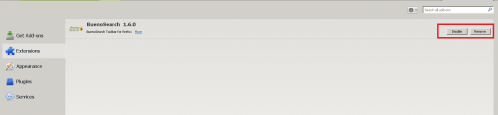
Internet Explorer:
• Open Internet Explorer, go ‘Tools‘->”Manage Add-ons’ -> ‘Toolbars and Extensions’.
• Here, look for BuenoSearch Toolbar, Buenosearch Helper Object, and similar entries, and click 'Disable'.
• Now open IE -> Tools -> Internet Option -> General tab. Enter Google or other address to make it the default start page.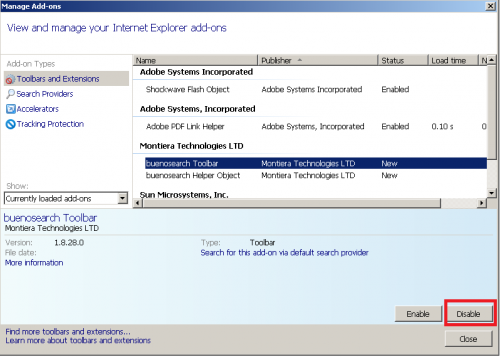
Google Chrome:
• Click the Chrome menu button on the Google Chrome browser, select Tools -> Extensions.
• Here, look for BuenoSearch and similar unknown extensions and get rid of them by clicking on the Recycle Bin.
• Additionally, click on wench icon, go to settings and choose 'Manage search engines'. Change search engine to google or other and delete Bueno Search from the list.
• Then Go to section “On start” and make sure you get blank page while creating new tab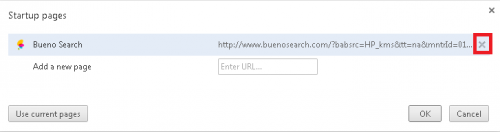
5. Now please install Ad-Aware to make sure you do not have any infections:
• Click here to download Ad-Aware Free Antivirus+ and follow the installation instructions from Ad-Aware User Guide (‘Installation and Uninstallation’ -> ‘Ad-Aware Install’ section).
• Perform a full scan of your PC with Ad-Aware (following Ad-Aware User guide: ‘Scanning System’ -> ‘Running a scan’ section).
Finally, it is recommended to always keep your antivirus up-to-date and perform weekly full scans. Also, we advise you to do a custom AV scan of any application downloaded from the internet before you proceed with its installation.




