How to Remove Browseri Appe Ads and Coupons
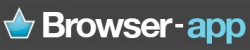 Browseri_Appe by Robokid Technologies - browser extension that is supposed to enhance your browser experience:
Browseri_Appe by Robokid Technologies - browser extension that is supposed to enhance your browser experience: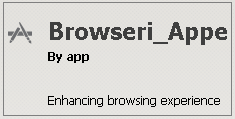
The enhancement includes millions of discount coupons, advertisement windows, and “attractive offers while you browse your favorite store”. But the publisher is not responsible for the quality of these banners – they confirm the same in their Privacy Policy:
“Browser-app may include third party offers, button and gadgets or links to such items as well as search features which will use third parties’ search services. By choosing these, you will be transferred to and receiving services from online service providers which are not under the control of Browser-app, and are not monitored or reviewed by us. Inclusion of a link to third party website or service is not a recommendation of a third party website, products or services. Third party sites may contain information or material that is illegal, unreasonable or that some people may find inappropriate or offensive… You acknowledge that we are not responsible for the products, services, or descriptions of those products or services that you receive from third party sites, or to the content, or privacy practices of those sites, and this Privacy Policy does not apply to the third party products and services. You are knowingly and voluntarily assuming all risks of using third party sites to purchase products and services.”
Here are a few more facts about Browseri_Appe extension:
• This program is usually distributed by bundling to free software using pay-per-install marketing method; so it may sneak to your PC as a part of another installation without you noticing this.
• See below how your webpages may look like if you have Browseri_Appe installed on PC – excessive boxes with bright adverts; random words are turned into in-text double-underlined hyperlinks redirecting you to different websites; blinking small windows are recommending you to download fake updates or other software (that may damage your PC) – all these windows have a small note ‘Ads by Browser App’ or ‘Brought by Browseri_Appe:

• On the right side of the page (mostly, on shopping websites) you may see attractive discount coupons that contain links for non-popular websites; you may think that these deals are part of a website you trust (for example, Amazon or eBay), but it is not the case:
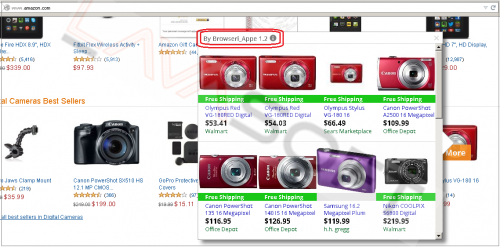
• It may show you ads with links for fake websites (instead of amazon.com it gives you amazonE.com) by underlining random text with 2 green lines on the page you are currently reading. When hovering your mouse to such words, you will see pop ups with attractive buttons:
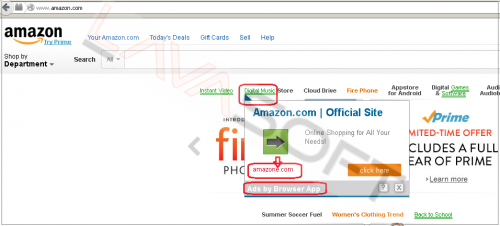
• New random webpages with content not related to your web search may open without your consent: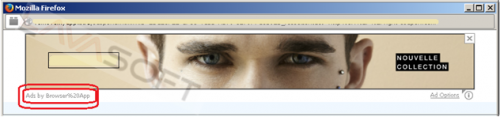
• There is an option to close or disable these windows, but a lot of other ads by Browseri Appe continue appearing while you are surfing the internet. And if you disable Browseri Appe in 1 browser, it won’t be automatically turned off in your 2nd browser (if any); so you have to do the same disabling steps again.
• You cannot simply disable this BHO in Internet Explorer, both ‘Disable’ and ‘Enable’ buttons are greyed out:

• 5 scheduled tasks (with random names) are created during Browseri_Appe installation without your notification, and all of them start at every log of any user slowing down the boot time:
If you want to remove Browseri_Appe from your PC, please find below step-by-step instructions.
Note. This is a self-help guide. Use it at your own risk. This article is provided "as is" and to be used for information purposes.
1. Before you start, please make sure you are logged as a system administrator. Also, please save a copy of your important documents/files on an external hard drive.
2. Please close all your browsers.
3. From your desktop, click on Windows Start button and choose Control Panel option (Windows 8 users: right-click on ‘Windows Start’ ![]() icon (by default, it is located in the left bottom corner of your screen), and choose Control Panel from the context menu):
icon (by default, it is located in the left bottom corner of your screen), and choose Control Panel from the context menu):
• Click ‘Programs and Features’ (Windows Vista, 7 and 8)/‘Add or Remove Programs’ (Windows XP),
• Find ‘Browseri_Appe’ (Publisher: ‘app’) in the list: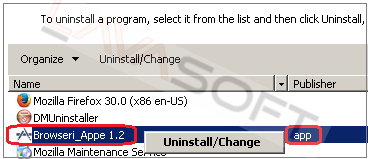
• Right-click on it and choose ‘Uninstall’,
• Follow the prompts to complete the process,
4. Please make sure that hidden files in your Windows Explorer are visible: Start –> Control Panel (Appearance and Personalization) –> Folder Options –> ‘View’ tab –> find ‘Hidden files and folders’ and check a box ‘Show hidden files, folders, and drives’.
5. Follow this path - C:\Users\YOUR_USER_NAME\AppData\Local\Temp (XP users: C:\Documents and Settings\YOUR_USER_NAME\Local Settings\Temp) -> highlight all the files/folders here -> press ‘Shift’+’Delete’ and click ‘Yes’ to completely clean this folder (Note. If you receive messages that some files cannot be removed, just skip the file in question).
6. Please find directory below and make sure that this folder is removed:
• C:\Program Files(x86)\Browseri_Appe (1.2)
7. Now please make sure that your browser is clean:
Mozilla Firefox
• Click on the Menu button ![]() in the right upper corner of Firefox window (older versions of browser: click on the orange ‘Firefox’ logo in the upper left corner) -> find Add-ons section -> check ‘Extensions’ and ‘Plugins’ tabs, and if you find Browseri_Appe extension here, please click on ‘Remove’ button.
in the right upper corner of Firefox window (older versions of browser: click on the orange ‘Firefox’ logo in the upper left corner) -> find Add-ons section -> check ‘Extensions’ and ‘Plugins’ tabs, and if you find Browseri_Appe extension here, please click on ‘Remove’ button.
• Restart Firefox.
Internet Explorer
• When IE window is opened, press Alt+x keys on your keyboard to open Tools menu -> Manage Add-ons -> ‘Toolbars and Extensions’ section -> if you have ‘Browseri_Appe here, highlight it and click on ‘Disable’ button;
• Restart Internet Explorer.
Google Chrome
Please note that this browser does not allow Browseri_Appe installation, so the above removal steps 1-7 are enough if you are using Google Chrome.
8. Now, please install Ad-Aware to make sure you don’t have any infections on your machine:
• Click here to download Ad-Aware, and follow installation instructions from Ad-Aware User Guide (‘Installation and Uninstallation’ -> ‘Ad-Aware Install’ section).
• Perform a full scan of your PC with Ad-Aware (following Ad-Aware User guide: ‘Scanning System’ -> ‘Running a scan’ section).
• Restart your PC.
9. If you continue receiving ads from Browseri_Appe, please remove its traces from your registry. Before you start, please make sure you understand how important this part of your PC is. You cannot restore data from here once you delete something (‘Ctrl+Z’ never works in Registry Editor). And if you delete an incorrect component by mistake, it may damage your OS and make it unusable.
• To open the Registry, press ‘Win+R’ keys on your keyboard -> in the opened window type regedit and press ‘Enter’.
• Highlight main registry section called ‘Computer’ -> press Ctrl+F keys on your keyboard -> make sure Keys, Values, Data check-boxes in the ‘Find’ window are checked -> type Browseri_Appe in the search field and click OK. Search results will highlight a key/value/data that contains Browseri_Appe components. If you find the exact match with the name of program you want to remove, right click on the element in question and choose ‘Delete’ from the context menu.
• Use F3 key to continue the search and to find all the necessary files.
• Exit the registry editor.
• Reboot your PC.
Lastly, it is recommended to always keep your antivirus program up-to-date with a real-time protection turned on, and perform weekly full scans to stay protected at all times.




