How to Remove Browser Safeguard
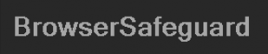
You may see a BrowserSafeguard.exe process in your Task Manager and a browser safeguard icon in your computer tray. It always runs at the startup of your computer.
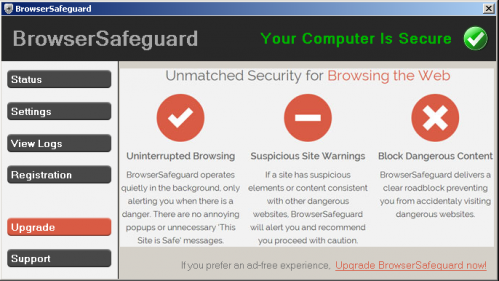
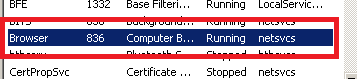
BrowserSafeguard.exe is able to change your homepage and default search engine of your web browser via modifying browser settings, and if you try to revert to their default settings, this program will not allow you to do that.
BrowserSafeguard may be a reason of various popups which recommend fake updates or other software. It also may display sponsored links, coupons, video related ads and banner ads. At the same time BrowserSafeguard can slow down your internet browsers and also may cause redirected searches or failed keyword searches.
There are two ways to get BrowserSafeguard. You can download it manually from its official website. However, on most of the cases BrowserSafeguard gets inside the system in a bundle with other programs. The majority of PUPs can be installed in a bundle with some freeware or shareware you want. But you don't realize that you're getting Potentially Unwanted Program in addition with it too. It is very important to pay attention to additional checkboxes during the installation to avoid installing of unwanted applications or toolbars. Never install the bundled software that the program wants to install with it. Inattentive freeware download can result in installation of various free browser plugins, which cause unwanted ads and browser redirects.
If it wasn't your intention to download BrowserSafeguard we recommend removing it from the computer.
Removal instructions
1. Uninstall Browser Safeguard
For Windows 7
• Click the "Start" button and select "Control Panel"
• Click "Uninstall a Program" option found under the "Programs" category
• Select the program with the name " BrowserSafeguard "
• Click "Remove"
For Windows Vista
• Close all open Web browsers
• From the "Start" menu in Windows, select "Control Panel"
• Under the "Programs" icon, select "Uninstall a program"
• Select the program with the name " BrowserSafeguard "
• Click "Uninstall" and then "Continue" to remove the Toolbar
For Windows XP
• From the "Start" menu in Windows, select "Control Panel"
• Click on "Add/Remove Programs".
• Select the program with the name " BrowserSafeguard "
• Click "Change/Remove"
For Windows 8
• Go to Charm bar (key ![]() +C) and then” Settings”, then "Control Panel"
+C) and then” Settings”, then "Control Panel"
• Choose “Programs and Features”
• Choose the BrowserSafeguard and delete it

2. Now please install Ad-Aware to make sure you do not have any infections and leftovers of the program:
• Click here and follow the installation instructions from Ad-Aware User Guide (‘Installation and Uninstallation’ -> ‘Ad-Aware Install’ section).
• Perform a full scan of your PC with Ad-Aware (following Ad-Aware User guide: ‘Scanning System’ -> ‘Running a scan’ section).
3. Ensure that “BrowserSafeguard” homepage & search settings are removed from your internet browser.
Internet Explorer
Open Internet Explorer, go ‘Tools‘->”Manage Add-ons’ -> ‘Toolbars and Extensions’. There, look for BrowserSafeguard and similar or unknown extensions and click 'uninstall'. Then open IE -> Tools -> Internet Option -> General tab. Enter Google or other address you want to make it the default start page.
Mozilla Firefox
Open Mozilla Firefox, go ‘Tools’ -> ‘Add-ons’ -> ‘Extensions’. Find for BrowserSafeguard and similar or unknown extensions and click ‘Uninstall’. Then go to Tools -> Options -> General -> Startup. Now select 'Show a blank page' when Firefox Starts or set a certain website as a Home page, like Google or similar.
Google Chrome
Click the Chrome menu button on the Google Chrome browser, select Tools -> Extensions. Here, look for BrowserSafeguard and similar or unknown extensions and get rid of them by clicking on the Recycle Bin. Additionally, click on wench icon, go to settings and choose 'Manage search engines'. Change search engine to google or other. Then Go to section “On start” and make sure you get blank page while creating new tab.
Finally, it is recommended to always keep your antivirus up-to-date and perform weekly full scans. Also, we advise you to do a custom AV scan of any application downloaded from the internet before you proceed with its installation.




