How To Remove AppGraffiti
 AppGraffiti is a web browser add-on that promises to enhance a user’s social networking experience within social media sites such as Facebook and Twitter by enabling themed backgrounds and other customizations.
AppGraffiti is a web browser add-on that promises to enhance a user’s social networking experience within social media sites such as Facebook and Twitter by enabling themed backgrounds and other customizations.
While this browser extension may seem useful, it may generate intrusive ads and diminish browser performance if installed. When you go to the company’s website (appgraffiti.com), it generates a toolbar that encourages you to download a product.
When you close out of the generated toolbar, you get redirected to another tab that displays an advertisement for their product. This add-on tracks a user’s internet browsing activity by collecting web browser information a user may consider to be private, such as IP addresses and search results.
This is why it is considered a potentially unwanted application.
This program is commonly installed alongside third party applications (such as the AppGraffiti toolbar as seen in the example below) using a method called bundling.

You can see it is easy to miss the AppGraffiti offer (which is pre-checked by default) and install it without realizing. This is why you should always be careful when installing an application. To avoid these kinds of issues in the future, always choose a custom or advanced installation when given the option to.
 AppGraffiti Firefox extension
AppGraffiti Firefox extension
How to recognize AppGraffiti
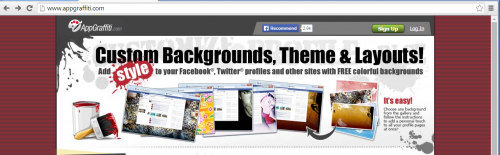
AppGraffiti Removal Instructions
1. Click Start (then Settings, for Windows XP users) -> Control Panel -> Programs (or Add/Remove Programs if using Windows XP) -> Uninstall a Program.
2. Once there, look for AppGraffiti and select Uninstall/Change/Remove.
3. Click OK to save the changes. Follow any instructions that may prompt to remove this program.

That should fix the problem. Next, disable/remove AppGraffiti from your browsers:
Internet Explorer
1. Open Internet Explorer -> Click Tools -> Click Manage Add-ons -> Toolbars and Extensions. Once there, look for AppGraffiti or similar entries and click Remove or Disable (depending on the version of OS/browser version)

Mozilla Firefox
Open Mozilla Firefox, go to Tools -> Add-ons -> Extensions -> Select AppGraffiti add-on and click Disable.
If you continue to have problems with removal of the AppGraffiti after following these instructions, reset your Mozilla Firefox settings to default.
How to reset Firefox:
Open Mozilla Firefox, click Firefox menu (3 bar icon, top right corner) -> click ‘Open Help Menu’ icon (a circle with a ? inside) -> select ‘Troubleshooting Information’ -> click ‘Reset Firefox’ -> click ‘Reset Firefox’ in the opened window to confirm the selection. Firefox will close itself and will revert to its default settings.
Google Chrome
Open Google Chrome -> click the Chrome menu button (3 bar icon, top right corner) -> select Tools -> Extensions -> Find the AppGraffiti extension -> click Recycle Bin/Trash Can icon.
If you are still encountering problems with AppGraffiti, reset your Google Chrome browser: Click on Customize icon (will be either a wrench or 3 bar icon) -> Tools -> Extensions -> Settings (at left corner of screen) -> Scroll to bottom of screen, click Show advanced settings…-> Reset Browser settings (located at bottom of window)
Finally, it is recommended to always keep your antivirus up-to-date and perform weekly full scans.
Also, we advise you to do a custom AV scan of any application downloaded from the Internet before you proceed with its installation.
If you do not have an antivirus, click here to download Ad-Aware Free Antivirus+.




