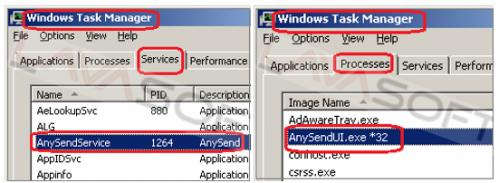How to Remove AnySend
 AnySend by ClickMeIn is an online service that allows you to send files or folders of “unlimited size to anywhere faster for free”. Even though it is no doubt a good application, however some of ClickMeIn partners are using dishonest tactics into tricking users to install the product.
AnySend by ClickMeIn is an online service that allows you to send files or folders of “unlimited size to anywhere faster for free”. Even though it is no doubt a good application, however some of ClickMeIn partners are using dishonest tactics into tricking users to install the product.
This program can be distributed by bundling to free software using pay-per-install marketing method; so it may sneak to your PC as a part of another installation without you noticing this. And if so, it starts advertizing itself every time you launch your PC: a nice air balloon flies in the upper right corner of your desktop; and if you click on it, 2 options open: send files or folders:
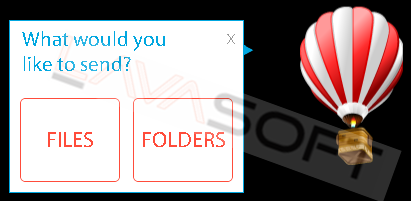
Please find below a few more facts about AnySend we would like to pay your attention to.
A lot of confidential information is collected by AnySend, as well as you get some system configuration, if this program is installed on your PC. Quotes from AnySend Terms of Use and Privacy Policy:
“You understand that installation of the Software may be accompanied by a change in your browser home page, certain computer settings and the redirection of certain Internet search traffic.”
“AnySend gathers information about you, including (but not limited to) information in the following categories:
a) Identification data (e.g. name, address, telephone number, mobile number, email address);
b) Electronic identification data (e.g. IP addresses, cookies, tracking GUID files, crash data);
c) Banking and payment information (credit card information, account number);
d) Information about your usage of and interaction with the AnySend software on each PC of yours, including platform, device and connection information, device capability, processing time, UI usage, bandwidth, frame-per-second, statistics on page views, and traffic to and from our websites, browser type, usage statistics and the like…”
A security disclaimer note for Beta version is listed on the Publisher’s website:
“None of the data, files, streams that are sent, stored, relayed, transferred or downloaded using AnySend are encrypted. During the current BETA phase and the nature of bugs being bugs, we cannot assure full security or privacy.”
Service related to AnySend (AnySendSvc.exe), and process AnySendUI.exe automatically launch with every Windows start:
Two scheduled tasks (AnySendUpdate and AnySendUpdateLogin) are assigned by AnySend during installation to launch program’s components without user’s initiation: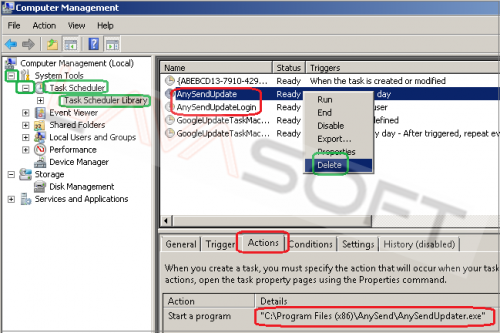
The program adds itself to the Exceptions list of your Windows firewall without notifying you: 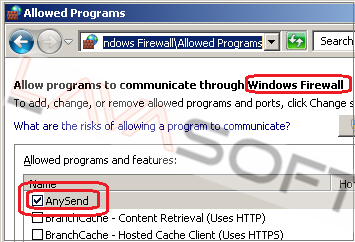
Removal Guide
If it was not your intention to install AnySend, please follow the instructions below to remove this program from your PC.
Note. This is a self-help guide. Use it at your own risk. This article is provided "as is" and to be used for information purposes.
1. Before you start, please make sure you are logged as a system administrator. Also, please save a copy of your important documents/files on an external hard drive.
2. Find an air balloon icon in your taskbar (next to the clock) -> right click on it and exit AnySend: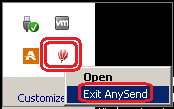
3. From your desktop, click on Windows Start button and choose Control Panel option (Windows 8 users: right-click on ‘Windows Start’ ![]() icon (by default, it is located in the left bottom corner of your screen), and choose ‘Control Panel’ from context menu):
icon (by default, it is located in the left bottom corner of your screen), and choose ‘Control Panel’ from context menu):
• click ‘Programs and Features’ (Windows Vista, 7 and 8)/‘Add or Remove Programs’ (Windows XP),
• find 2 items here – ‘AnySend’ by ClickMeIn Limited and ‘AnySend, Any file, Any size, Anywhere!’ By AnySend Limited, right click on each one and choose ‘Uninstall’: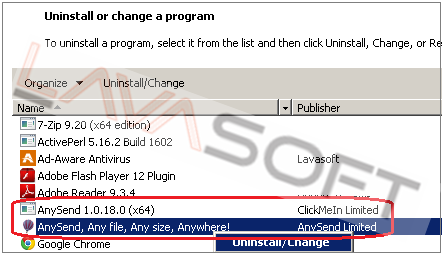
Note: If a window below opens during uninstall, please click on ‘OK’ to proceed further: 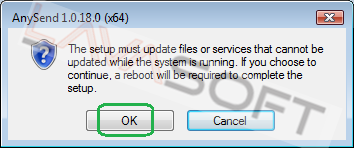
• When a window below appears, please click on ‘Uninstall’ (under an ‘I will keep AnySend’ green button):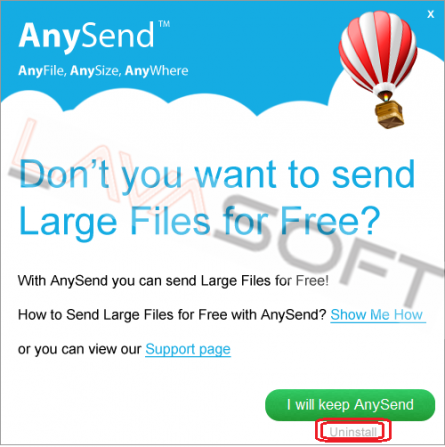
• When a below webpage opens, please choose a reason for uninstall, click on ‘Submit’ button, and close this page:
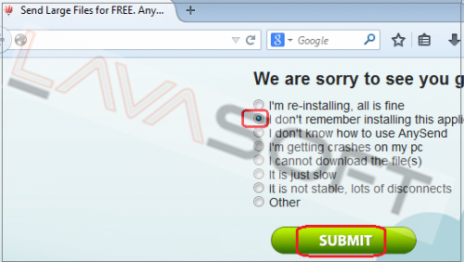
4. Please make sure that hidden files in your Windows Explorer are visible: Start –> Control Panel (Appearance and Personalization) –> Folder Options –> ‘View’ tab –> find ‘Hidden files and folders’ and check a box ‘Show hidden files, folders, and drives’.
5. Follow this path - C:\Users\YOUR_USER_NAME\AppData\Local\Temp (XP users: C:\Documents and Settings\YOUR_USER_NAME\Local Settings\Temp) -> highlight all the files/folders here -> press ‘Shift’+’Delete’ and click ‘Yes’ to completely clean this folder (Note. If you receive messages that some files cannot be removed, just skip the file in question).
6. Please find the directories below and make sure that all the AnySend traces are removed:
C:\Program Files\AnySend
C:\Program Files(X86)\AnySend (Note. Users with 64-bit system should delete AnySend in both folders – Program Files and Program Files(x86))
C:\ProgramData\AnySend
C:\Users\YOUR_USER_NAME\AppData\Roaming\AnySend
C:\Users\YOUR_USER_NAME\AppData\Local\AnySend.exe
7. Now, please install Ad-Aware to make sure you don’t have any infections on your machine:
• Click here to download Ad-Aware, and follow installation instructions from Ad-Aware User Guide (‘Installation and Uninstallation’ -> ‘Ad-Aware Install’ section).
• Perform a full scan of your PC with Ad-Aware (following Ad-Aware User guide: ‘Scanning System’ -> ‘Running a scan’ section).
• Restart your PC.
8. If you continue facing issues with AnySend, please remove its traces from your registry. Before you start, please make sure you understand how important this part of your PC is. You cannot restore data from here once you delete something (‘Ctrl+Z’ never works in Registry Editor). And if you delete an incorrect component by mistake, it may damage your OS and make it unusable.
• To open the Registry, press ‘Win+R’ keys on your keyboard -> in the opened window type regedit and press ‘Enter’.
• Highlight main registry section called ‘Computer’ -> press Ctrl+F keys on your keyboard -> make sure Keys, Values, Data check-boxes in the ‘Find’ window are checked -> type AnySend in the search field and click OK. Search results will highlight a key/value/data that contains AnySend components. If you find the exact match with the name of program you want to remove, right click on the element in question and choose ‘Delete’ from context menu.
• Use F3 key to continue the search and to find all the necessary files.
• Exit the registry editor.
• Reboot your PC.
Lastly, it is recommended to always keep your antivirus program up-to-date with a real-time protection turned on, and perform weekly full scans to stay protected at all times.