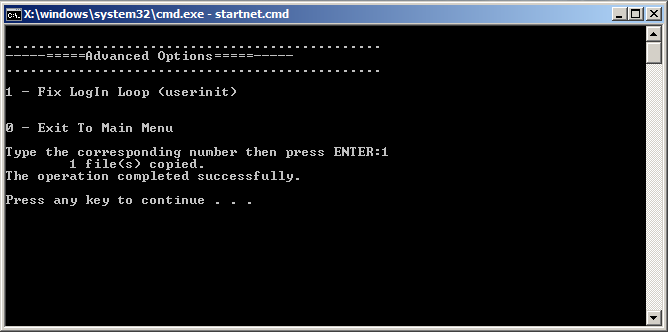How to use your Rescue CD or USB key
Step 1 – Boot the BIOS on your computer
A. Get ready to act quickly: You need to start the computer and press a key on the keyboard before the BIOS hands over control to Windows. You have only a few seconds to perform this step.
B. Boot (or restart) the PC: Pay close attention to the first screen that appears. Look for a message that indicates which key you need to press in order to access the BIOS. That key is likely to be:
- -- A Function key (such as F1, F2, or F3)
- -- The Esc key
- -- The Delete key
On this PC, you'd press F2 to enter the BIOS setup menu.

On some PCs, entering the BIOS may require pressing another key or a combination of keys. Keep your eyes open for an on-screen message that says something like:
- --'Press F1 to enter setup'
- --'BIOS settings: Esc'
- --'Setup = Del'
- --'System configuration: F2'
If you don't catch it the first time, simply try again. Your computer's documentation may also tell you which key to press.
C. When you know the right key, start the computer again and press the key when the first screen pops up: You may hear a confirmation beep or see a new message. If you timed it correctly, you'll be in the BIOS within a few seconds.
Step 2 – Change the Boot Sequence of your computer
Once BIOS is booted, you would see the following screen:
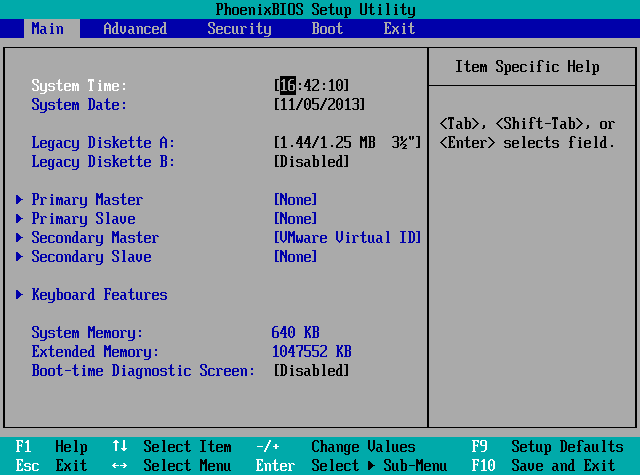
Use the Right and Left arrows on your keyboard to switch between tabs. Go to the Boot tab:
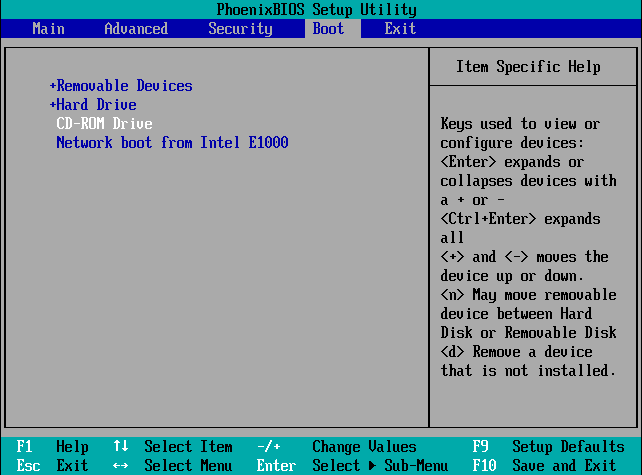
Use the Up and Down arrows on your keyboard to switch between available menu.
If you want to make a CD Rescue Disk, go to the CD-ROM Drive menu. Use + to move CD-ROM Drive to the first position. Press F10 on your keyboard to save configurations and exit and click Enter:
If you want to make a USB Key Rescue Key, go to the Removable Devices menu. Use + to move Removable Devices to the first position. Press F10 on your keyboard to save configurations and exit and click Enter:
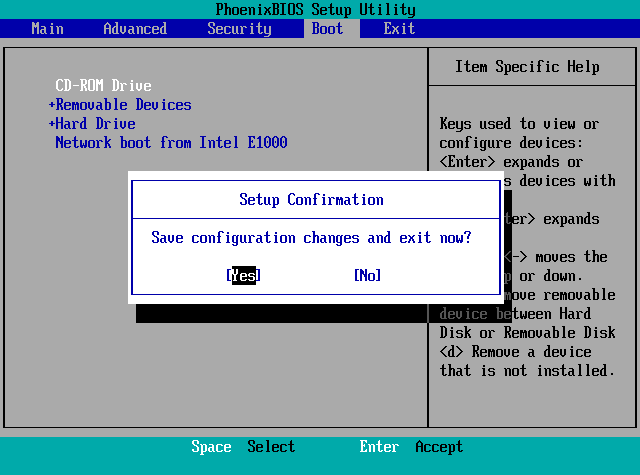
Step 3 - Scan from the CD or USB Key you made
Restart the computer and you should see this. Press any key on your keyboard to access the CD or Removable Device (USB Key).
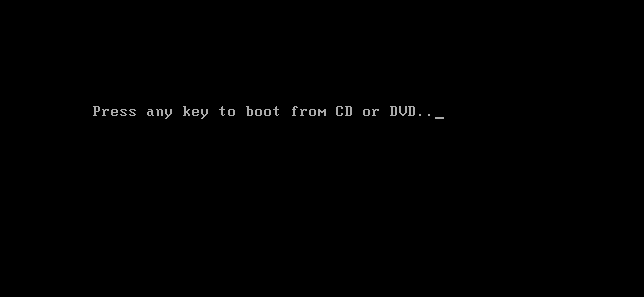
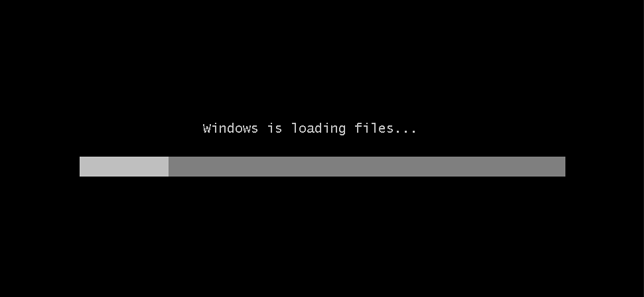
Once the files from the CD or USB Key are loaded, you will see the following:
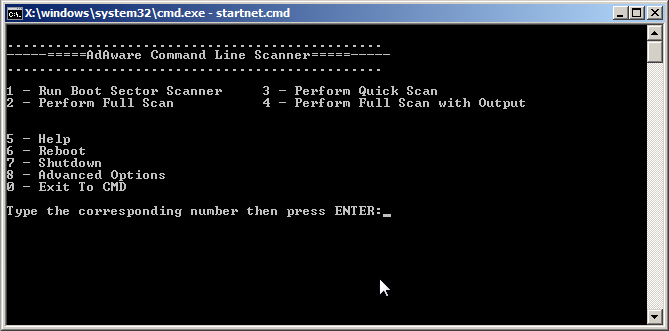
Select the option you want.