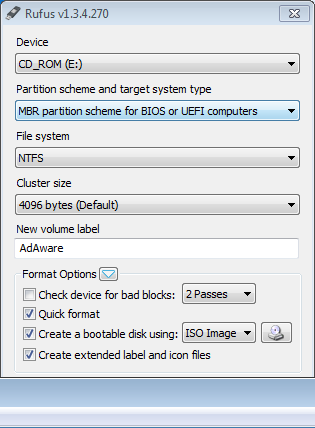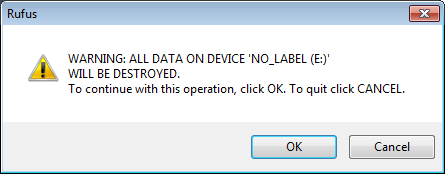How to Create a Rescue USB Key / CD
Create a Rescue USB key
1. Insert a USB key.
2. Download Ad-Aware ISO to your desktop.
3. Download Rufus to your desktop.
4. On your desktop, double click the Rufus program to start it.
5. Select your USB key.
6. Select MBR partition scheme for BIOS or UEFI computers
7. Select NTFS as the file system.
8. Click on the hard disk/CD icon and select the adaware.iso file from your desktop
9. Click Start and click OK on the warning to format the USB key
10. Click Close when done
11. Make sure the infected machine is switched off. Plug the USB key into the infected machine and switch on the machine.
Create a Rescue CD
1. Insert a writable CD in your CD burner driver.
2. Download Ad-Aware ISO to your desktop.
3. From the SourceForge website, Download InfraRecorder version 0.53 for Windows 2000/XP/Vista/7 to your desktop and install it.
4. On your desktop, double click the InfraRecorder program to start it.
5. From the top menu, select "Action" then select "Burn Image"
6. Look for and select the Ad-Aware ISO file on your desktop
7. In the dialup box, select the drive it’s going to burn from.
8. Click OK at the bottom of the dialup box to start burning your ISO file
9. Click Close when done
10. On your infected machine, insert the CD and then switch the computer off.
11. Switch the infected machine back on
During the boot process, either reconfigure the BIOS choosing CD drive as the first boot option or watch the screen as the computer begins boot to determine which key will activate the boot options (usually the F8, F12 or ESC key).