Lost Your Android Phone? Four Ways Google Can Help

Sometimes we complain about Google’s privacy incursions, such as the Timeline feature which tracks your location by default. Yet some of these features can come in handy when your phone has gone missing. If you have an Android phone, there are several Google services which you can use to locate it or perform additional functions if it is lost or stolen.
Let’s start with the simplest problem: finding your phone. If you are logged into your Google account, the same account associated with your Android phone, then simply search Google for “find my phone.” The search engine will open its Android Device Manager within the search results page. To access the Android Device Manager directly, go to this address and ensure you are logged in with the associated Google account: https://www.google.ca/android/devicemanager . From here, you can click the Ring button to force your device to ring at full volume for five minutes even if the volume is turned down.

If you still can’t find your Android phone, perhaps you can see where you used it last. By default, Google has been tracking your location history by GPS using its Timeline feature. This potential privacy incursion, enabled by default on most new Android phones, can come in handy when your phone is missing. Log into the Google account associated with your phone and go to https://maps.google.com/locationhistory. You can also access the Timeline from the Google Maps page: simply click the menu icon at the top left corner and select “Your timeline.”

Your phone's location is recorded by Google Maps. On this page, you can see the last time that a location was reported using your phone’s GPS service as well as other possible movement. If you suspect your phone has been stolen and you manage to locate it using the above feature, we advise for you to work with your local authorities to retrieve it and to avoid vigilante behavior.
If you still can’t find your phone and suspect it may be lost or stolen, use another phone to call it directly. Perhaps someone has found it and will pick up when you call but if they don’t, let’s move on to two additional features. Another valuable aspect of Google’s Android Device Manager is the ability to alter your phone’s lock screen. If your missing phone wasn’t previously protected by a password or if you feel the password may have been easily guessed, you can use this feature to set a new password for the phone. You also have the option of adding a message to your lock screen under the Recovery Message heading.
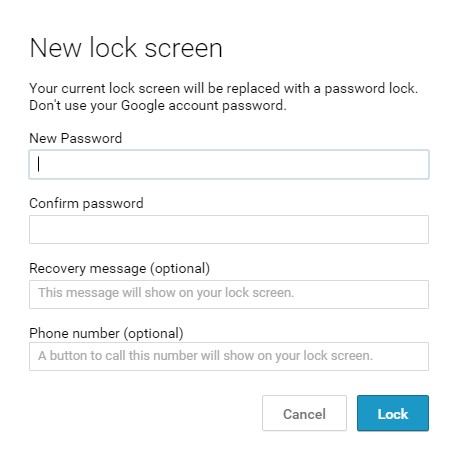
Additionally, you can provide an alternate phone number that may be used to contact you – a button to call this number will appear on your phone’s lock screen. It may be wishful thinking, but a kindly message and offer of a reward may convince someone to return your mobile device, or try something forceful such as the screenshot at the top of this post.
If your phone has been missing for some time and you have good reason to believe it is irretrievable or has fallen into the wrong hands, Google gives you the option to remotely delete all the information stored therein. The Erase feature of Google’s Android Device Manager will perform a factory reset on your device – all of your apps, files and settings will be deleted permanently – if there is information stored on the SD card it may be wiped as well. As our mobile phones often contain sensitive information, personal photos, as well as login credentials for numerous internet services, this can be a useful feature. Keep in mind that once you erase the phone's data, you will no longer be able to track it or use the Android Device Manager to perform additional functions.

If your phone has been stolen the first thing a thief has probably done is remove the battery. In this case, all of the aforementioned features, including the Erase function, will be initiated once the phone is turned back on and connects to the internet. These features are not perfect – for a more robust phone retrieval utility, there are third-party apps you can install to run in the background that allow for a variety of remote tracking methods and functionality. These four tools from Google are potentially useful and we thought we’d spread the word. They're also enabled by default so if your phone has no additional protection, they might make your life a little easier.




