How To Remove Vosteran
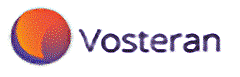 Vosteran is a web browser extension/add-on that claims to enhance your web browsing experience. If installed, it changes your homepage and default search engine to vosteran.com and can display intrusive adverts when browsing the Internet, making it a potentially unwanted application.
Vosteran is a web browser extension/add-on that claims to enhance your web browsing experience. If installed, it changes your homepage and default search engine to vosteran.com and can display intrusive adverts when browsing the Internet, making it a potentially unwanted application.
Vosteran can be found commonly bundled along with third party applications (such as MP3 Rocket) using a method that can install an application without the user affirmatively consenting to it.
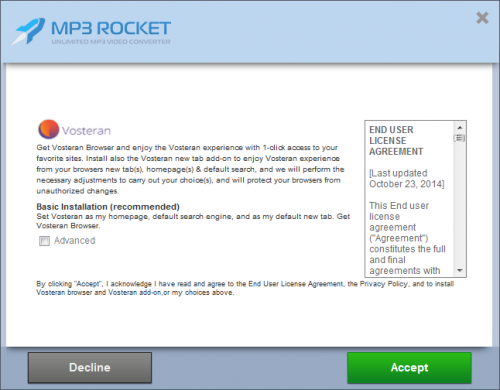
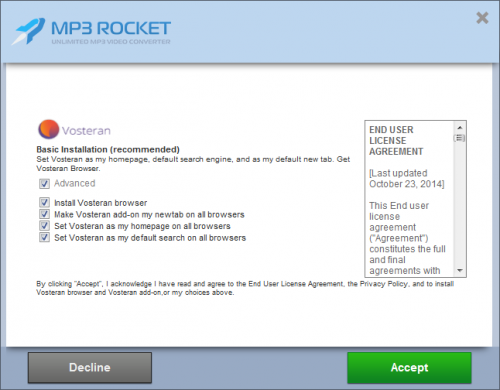
As seen in the example above, it is easy to miss the Vosteran add-on (which is pre-checked by default in the Basic Installation) and install it without realizing doing so. By clicking ‘Accept’ the user has ‘agreed’ to the application’s EULA (in regards to adverts), as seen below.

Vosteran EULA (End User License Agreement)
How to recognize Vosteran
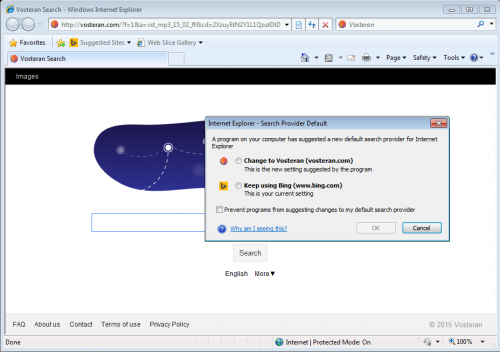
Removal Instructions
1. Click Start (then Settings, for Windows XP users) -> Control Panel -> Programs (or Add/Remove Programs if using Windows XP) -> Uninstall a Program.
2. Once there, look for WSE_Vosteran and select Uninstall/Change/Remove.
3. Click OK to save the changes. Follow any instructions that may prompt to remove this program.
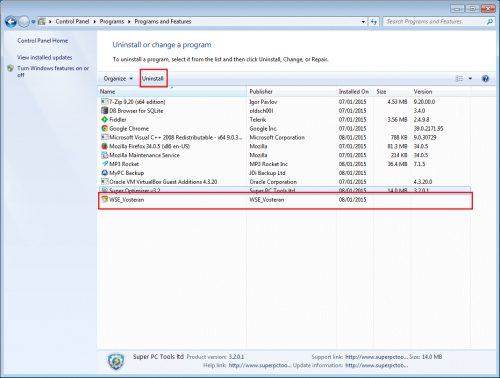
Vosteran Google Chrome Extension
4. Next, disable/remove Vosteran (add-ons and extensions) from your browsers.
Internet Explorer
- Open Internet Explorer -> Click Tools -> Click Manage Add-ons -> Toolbars and Extensions. Once there, look for Vosteran or similar entries and click Remove or Disable (depending on the version of OS/browser version).
Mozilla Firefox
- Open Mozilla Firefox, go to Tools -> Add-ons -> Extensions -> Select Vosteran (or a similar entry) add-on and click Disable.
- If you continue to have problems with removal of this potentially unwanted application after following these instructions, reset your Mozilla Firefox settings to default.
How to reset Firefox:
Open Mozilla Firefox, click the 3 bar icon (top right corner) -> click Open Help Menu icon (a circle with a ? inside) -> select Troubleshooting Information -> click Reset Firefox -> click Reset Firefox (to confirm).
Firefox will then revert to its default settings.
Google Chrome
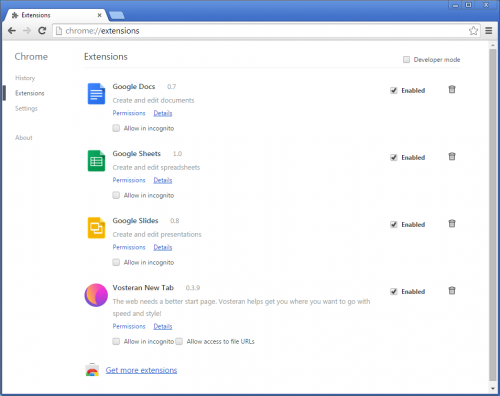
- Open Google Chrome -> click the Chrome menu button (3 bar icon, top right corner) -> select Tools -> Extensions -> Find extension labelled as Vosteran New Tab-> click Recycle Bin/Trash Can icon.
- If you are still encountering problems with Vosteran, try resetting your Google Chrome browser: Click on Customize icon (will be either a wrench or 3 bar icon) -> Tools -> Extensions -> Settings (at left corner of screen) -> Scroll to bottom of screen, click Show advanced settings…-> Reset Browser settings (located at bottom of window)
- Finally, it is recommended to always keep your antivirus up-to-date and perform weekly full scans. Also, we advise you to do a custom AV scan of any application downloaded from the Internet before you proceed with its installation.
- If you do not have an antivirus, click here to download Ad-Aware Free Antivirus+.




