How to Remove Shopping Helper
 Shopping Helper is a browser add-on that provides coupons when you shop online. It hijacks the web pages and may be very annoying. Its website states that Shopping Helper get the best deals and will improve your shopping experience by helping you save money.
Shopping Helper is a browser add-on that provides coupons when you shop online. It hijacks the web pages and may be very annoying. Its website states that Shopping Helper get the best deals and will improve your shopping experience by helping you save money.
In fact it just shows you unwanted advertisements, pop-up and links. Shopping Helper may slow down your PC by increasing traffic to some websites or even collect your personal data and send it to remote servers.
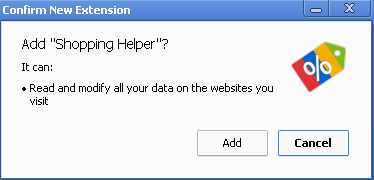
Furthermore, malicious websites may be hidden in the search results of Ads by Shopper Helper. If you click on these websites, trojans and rootkits contained in the malicious websites may be automatically dropped on your computer. This means you risk opening the door for malware infections.
It is totally clear that the goal of Shopping Helper is to gain benefit from pay per click advertisements and increasing of Internet traffic. After successful installation, it analyzes your behavior on every page you visit and searches for special offers and discounts. It generates annoying online advertisements that say something similar to “Ads by Shopping Helper” however these advertisements may be also served by third-party and affiliated advertising platforms (“brought by Slick Savings”).

Reputable security vendors categorized Shopping Helper as a Potentially Unwanted Program or adware. You can download Shopping Helper from its official website. However, the majority of PUPs can be installed in a bundle with some freeware or shareware you want. But you don't realize that you're getting Potentially Unwanted Program in addition with it too. That is why it is always recommended to choose Custom Installation. Be attentive and never install software that you don’t know or trust.
If it wasn't your intention to download Shopping Helper we recommend removing it from your PC.
Removal instructions:
1. Uninstall unwanted applications from your Control panel.
Windows Vista and Windows 7
• Click Start.
• Select Control Panel.
• Click Uninstall a program and remove Shopper Helper and similar programs that were recently installed.
Windows XP
• Open the Start menu.
• Click Control Panel.
• Select Add and Remove Programs.
• Uninstall Shopper Helper and similar programs that were recently installed.
Windows 8
• Move the mouse to the lower-left corner of the screen.
• Right-click and select Control Panel.
• Click Uninstall a program.
• Remove Shopper Helper and similar programs that were recently installed.
2. Manually remove plug-in related to Shopper Helper from your browser:
Firefox
• At the top of the Firefox window, click on the Firefox button (Tools menu in Windows XP), and then click Add-ons. The Add-ons Manager tab will open.
• In the Add-ons Manager tab, select the Extensions or Appearance panel. Select the Shopper Helper.
• Click the Disable or Remove button. Click Restart now if it pops up. Your tabs will be saved and restored after the restart.
Chrome
• on Chrome menu button. Go to Tools → Extensions.
• Find the Shopper Helper extension.
• Press the Recycle Bin to remove it.
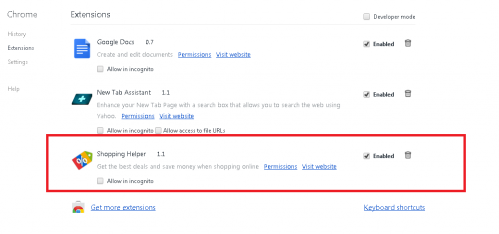
Internet Explorer
• Open Internet Explorer by clicking the Start button, and then clicking Internet Explorer.
• Click the Tools button, and then click Manage Add-ons.
• Under Show, click Downloaded controls to display all ActiveX controls.
• Click Shopper Helper Add-on, and then click More information.
• In the More Information dialog box, click Remove. If you are prompted for an administrator password or confirmation, type the password or provide confirmation.
• When you are finished, click Close.
3. Now please install Ad-Aware to make sure you do not have any infections:
• Click here and follow the installation instructions from Ad-Aware User Guide (‘Installation and Uninstallation’ -> ‘Ad-Aware Install’ section).
• Perform a full scan of your PC with Ad-Aware (following Ad-Aware User guide: ‘Scanning System’ -> ‘Running a scan’ section).
Finally, it is recommended to always keep your antivirus up-to-date and perform weekly full scans. Also, we advise you to do a custom AV scan of any application downloaded from the internet before you proceed with its installation.




