How to Remove Qone8.com
 Qone8.com is an Adware or Browser Hijacker that usually can be installed in a bundle with other software. (For ex. Omiga) You should always pay attention to additional checkboxes and always check Custom installation. However in case with Omiga installation it doesn't let you go further with installation till you check a box to set up Qone8 as your start page. In case you don’t check it, Next button stays greyed out.
Qone8.com is an Adware or Browser Hijacker that usually can be installed in a bundle with other software. (For ex. Omiga) You should always pay attention to additional checkboxes and always check Custom installation. However in case with Omiga installation it doesn't let you go further with installation till you check a box to set up Qone8 as your start page. In case you don’t check it, Next button stays greyed out.
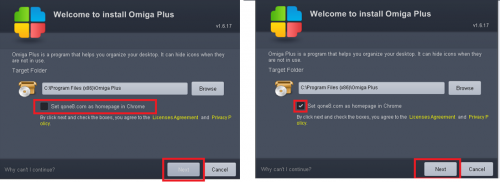 Qone8.com acts very annoying and becomes stubborn to be removed. When installed, it hooks itself into Windows, Internet Explorer, Firefox and Chrome, making it difficult to remove.This adware can cause irrelevant search results that redirect to unwanted websites. The only purpose is to gain money.
Qone8.com acts very annoying and becomes stubborn to be removed. When installed, it hooks itself into Windows, Internet Explorer, Firefox and Chrome, making it difficult to remove.This adware can cause irrelevant search results that redirect to unwanted websites. The only purpose is to gain money.
You can still get some search results but they are not trusted and you risk to be redirected to illegal and potentially malicious sites. For example when typing google-it didn’t show any result at. Once Qone8.com it gets inside your system, it modifies computer’s settings and alters new tab page, default search engine and start page.
It also causes a lot of advertisement and fake alert messages.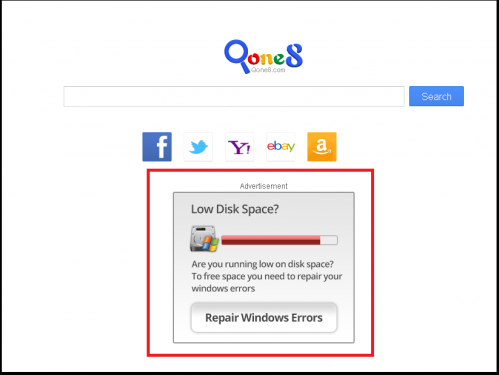
In some cases, this adware even hijack the shortcut tab in order to make the start.qone8.com redirect coming back again after you manually repair the browser search engine and homepage. Unfortunately, even after the uninstallation of initial software you will still have Qone8.com as a start page

Manual removal*
1. Terminate malicious process(es) (How to End a Process With the Task Manager):
WMIADAP.EXE:1588
%original file name%.exe:1968
WatAdminSvc.exe:2624
WatAdminSvc.exe:2668
sppsvc.exe:1136
wsqmcons.exe:2860
2. Delete the original Malware file.
3. Delete or disinfect the following files created/modified by the Malware:
C:\Windows\System32\wbem\Performance\WmiApRpl_new.h (363 bytes)
C:\Windows\System32\wbem\Performance\WmiApRpl_new.ini (1846 bytes)
C:\Users\"%CurrentUserName%"\AppData\Local\Temp\V9Zip_000\firefox\chrome\content\ff-overlay.js (1 bytes)
C:\Users\"%CurrentUserName%"\AppData\Local\Temp\V9Zip_000\firefox\install.rdf (1724 bytes)
C:\Users\"%CurrentUserName%"\AppData\Local\Temp\V9Zip_000\newtab.xpi (223204 bytes)
C:\Windows\ServiceProfiles\LocalService\AppData\LocalLow\Microsoft\CryptnetUrlCache\Content (4 bytes)
C:\Users\"%CurrentUserName%"\AppData\Local\Temp\test.pml (1922 bytes)
C:\$Directory (828 bytes)
C:\Windows\ServiceProfiles\LocalService\AppData\LocalLow\Microsoft\CryptnetUrlCache\MetaData (4 bytes)
%Program Files% (x86)\Wireshark\snmp\mibs (196 bytes)
C:\Windows\ServiceProfiles\LocalService\AppData\LocalLow\Microsoft\CryptnetUrlCache\MetaData\696F3DE637E6DE85B458996D49D759AD (852 bytes)
C:\Windows\ServiceProfiles\LocalService\AppData\LocalLow\Microsoft\CryptnetUrlCache\Content\B8CC409ACDBF2A2FE04C56F2875B1FD6 (561 bytes)
C:\Windows\ServiceProfiles\LocalService\AppData\LocalLow\Microsoft\CryptnetUrlCache\MetaData\B8CC409ACDBF2A2FE04C56F2875B1FD6 (780 bytes)
C:\Windows\ServiceProfiles\LocalService\AppData\LocalLow\Microsoft\CryptnetUrlCache\Content\57C8EDB95DF3F0AD4EE2DC2B8CFD4157 (6 bytes)
C:\Windows\ServiceProfiles\LocalService\AppData\LocalLow\Microsoft\CryptnetUrlCache\Content\696F3DE637E6DE85B458996D49D759AD (813 bytes)
C:\Windows\ServiceProfiles\LocalService\AppData\LocalLow\Microsoft\CryptnetUrlCache\MetaData\57C8EDB95DF3F0AD4EE2DC2B8CFD4157 (336 bytes)
C:\Windows\ServiceProfiles\NetworkService\AppData\Roaming\Microsoft\SoftwareProtectionPlatform\Cache\cache.dat (122 bytes)
C:\Users\"%CurrentUserName%"\AppData\Local\Temp\jusched.log (129 bytes)
*Manual removal may cause unexpected system behavior and should be performed at your own risk.
Now, please proceed with removing Qone8.com from all your browsers:
Internet Explorer
Open Internet Explorer, go ‘Tools‘->”Manage Add-ons’ -> ‘Toolbars and Extensions’. There, look for Qone8 and click 'uninstall'. Then open IE -> Tools -> Internet Option -> General tab. Enter Google or other address you want to make it the default start page.
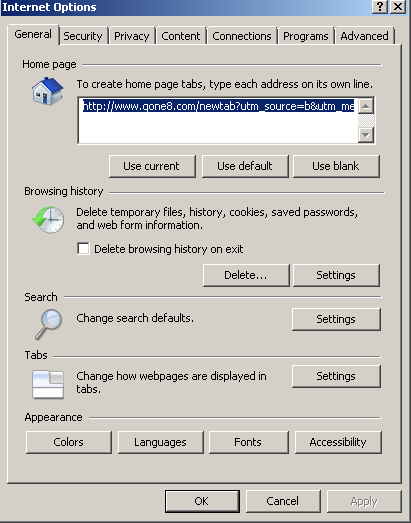
Mozilla Firefox
Open Mozilla Firefox, go ‘Tools’ -> ‘Add-ons’ -> ‘Extensions’. Find Qone8 and click ‘Uninstall’. Then go to Tools -> Options -> General -> Startup. Now select 'Show a blank page' when Firefox Starts or set a certain website as a Home page, like Google or similar.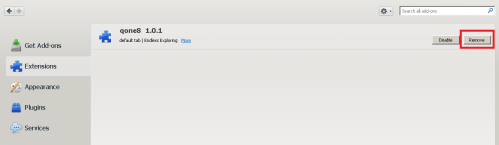
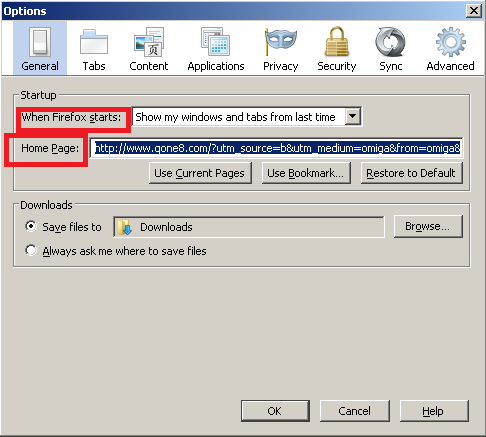
Google Chrome
Click the Chrome menu button on the Google Chrome browser, select Tools -> Extensions. Here, look for Qone8 extension and get rid of it by clicking on the Recycle Bin. Additionally, click on wench icon, go to settings and choose 'Manage search engines'. Change search engine to google or other. Then Go to section “On start” and make sure you get blank page while creating new tab.
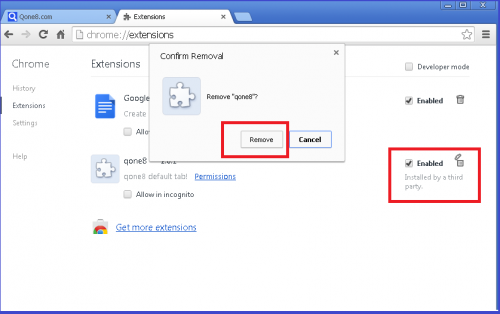
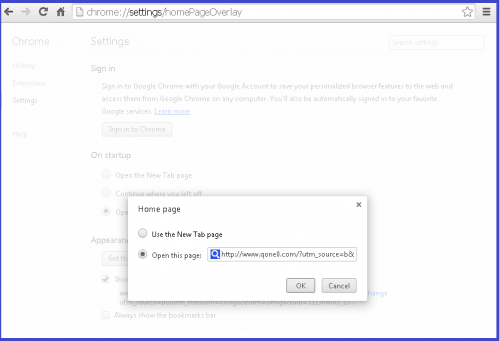
Finally, it is recommended to always keep your antivirus up-to-date and perform weekly full scans. Also, we advise you to do a custom AV scan of any application downloaded from the internet before you proceed with its installation. If you do not have an antivirus, click here to download Ad-Aware Free Antivirus+.”




