How to Remove Music Search App by IAC
![]() Music Search App by IAC is Browser Helper Object that will change the default home page and new tabs to ask.com and protect these search settings. It is capable of displaying pop-up ads and advertisements on almost every web page that you visit. You will also find new toolbar and applications installed in your system.
Music Search App by IAC is Browser Helper Object that will change the default home page and new tabs to ask.com and protect these search settings. It is capable of displaying pop-up ads and advertisements on almost every web page that you visit. You will also find new toolbar and applications installed in your system.
Furthermore, Music Search App may collect the information about your web browsing behavior by recording IP addresses, browser types and versions, Internet Service Providers (ISPs), cookie information, search queries entered, ads clicked, and other details.
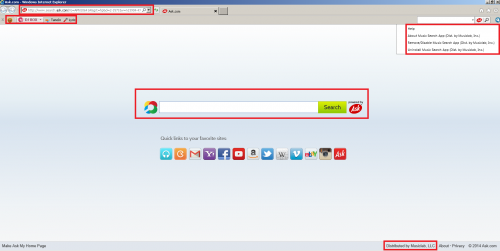
This browser plug-in claims that it improves the Internet searching experience by displaying advanced search results and providing quick links to free music, lyrics, radio, etc. In fact, your search keywords may be collected in order to put advertisements into your computer according to your preferences.
Whenever you try to click on any link or a search engine result it sent you to an unknown site. The only purpose is to gain money. You can still get some search results but they are not trusted and you risk to be redirected to illegal and potentially malicious sites. Clicking on the sponsored links can lead to malware infection or even identity theft.
Usually, Music Search App by IAC comes bundled with free applications from internet, such as free software downloads, audios, videos, security programs, system utilities, etc. The majority of PUPs can be installed in a bundle with some freeware or shareware you want. But you don't realize that you're getting Potentially Unwanted Program in addition with it too. Typically, users are not aware they installed these browser extensions while downloading free software. That is why it is always recommended to choose Custom Installation. Be attentive and never install software that you don’t know or trust.
If it wasn't your intention to download Music Search App we recommend removing it from the computer.
Removal instructions:
1. Uninstall unwanted applications from your Control Panel.
Click 'Start' ->'Control Panel' or 'Uninstall a Program' -> Double-click 'Add/Remove Programs' or 'Programs and Features'. Find Music Search App and similar entries and select 'Uninstall' or 'Remove'.
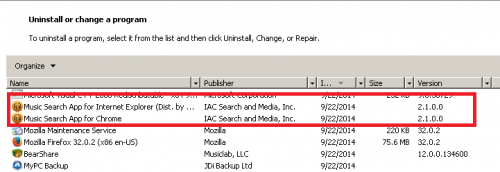
2. Make sure you don’t have any leftovers of the program on your PC:
C:\Program Files\Music App
C:\Users\adm\AppData\Roaming\FirefoxToolbar\Music App
HKEY_CURRENT_USER\Software\Microsoft\Windows\CurrentVersion\Run
3. Remove Music Search App from all your browsers:
Mozilla Firefox:
• Open Mozilla Firefox, go ‘Tools’ -> ‘Add-ons’ -> ‘Extensions’.
• Find Internet Music Search App and similar entries, and click ‘Remove’ or 'Disable'.
• Once you do that, go to Tools -> Options -> General -> Startup. Now select 'Show a blank page' when Firefox Starts or set a certain website, like Google or similar.
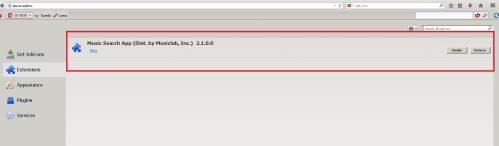
Internet Explorer:
• Open Internet Explorer, go ‘Tools‘->”Manage Add-ons’ -> ‘Toolbars and Extensions’.
• Here, look for Music Search App, and similar entries, and click 'Disable'.
• Now open IE -> Tools -> Internet Option -> General tab. Enter Google or other address to make it the default start page.
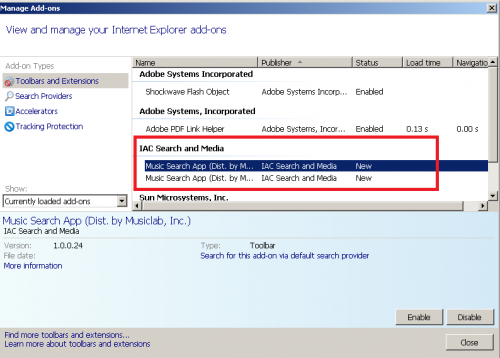
Google Chrome:
• Click the Chrome menu button on the Google Chrome browser, select Tools -> Extensions.
• Here, look for Music Search App and similar unknown extensions and get rid of them by clicking on the Recycle Bin.
• Additionally, click on wench icon, go to settings and choose 'Manage search engines'. Change search engine to google or other.
• Then Go to section “On start” and make sure you get blank page while creating new tab.
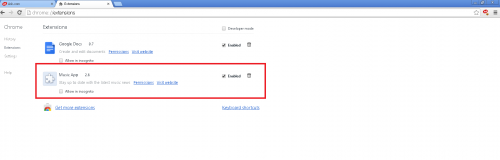
4. Now please install Ad-Aware to make sure you do not have any infections:
• Click here to download Ad-Aware and follow the installation instructions from Ad-Aware User Guide (‘Installation and Uninstallation’ -> ‘Ad-Aware Install’ section).
• Perform a full scan of your PC with Ad-Aware (following Ad-Aware User guide: ‘Scanning System’ -> ‘Running a scan’ section).
Finally, it is recommended to always keep your antivirus up-to-date and perform weekly full scans. Also, we advise you to do a custom AV scan of any application downloaded from the internet before you proceed with its installation.




