How to Remove Mapsgalaxy Toolbar
Mapsgalaxy is a browser hijacker and toolbar developed by Mindspark Interactive Network. This program is capable of modifying your browser homepages to its own. It may be unknowingly installed through product bundling with a third party application. Unfortunately, once installed it will also add the MapsGalaxy toolbar, change your browser homepage and set your default search engine to Ask.com.

The MapsGalaxy Toolbar is theoretically not a virus but it does display plenty of malicious behaviors. It can act as rootkit capabilities to sneak deep into the operating system, browser hijacking, and also ultimately interfere with the user experience.
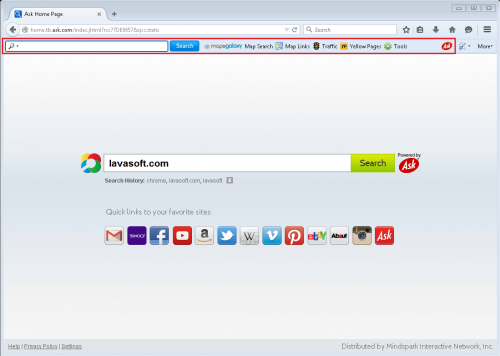
Homepage after Mapsgalaxy installation.
To avoid these kinds of issues in the future, it is always best to do some research online and read reviews about an application before installing. Where you are given the option to choose a custom or advanced installation, it is often possible to opt out of the bundled application install.
Mapsgalaxy Removal Instructions
Uninstall from your computer
1. Click the Start button, then select Control Panel, under Programs, click on Uninstall a program.
2. Select for Mapsgalaxy Internet Explorer Toolbar, Mapsgalaxy Firefox Toolbar and MapsGalaxy Toolbar Chrome Extension.
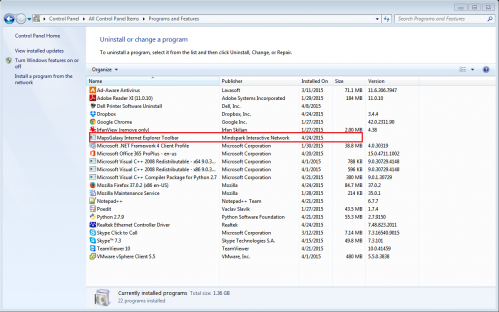
3. Right click and select Uninstall/Change.
Remove toolbar/homepage from Internet Explorer
1. Launch your Internet Explorer browser, click on the icon on your top right corner. Select Internet Options.
2. Under the Internet Options dialog box, click on the Advanced tab, then click on the Reset button. A new prompt window will appear.
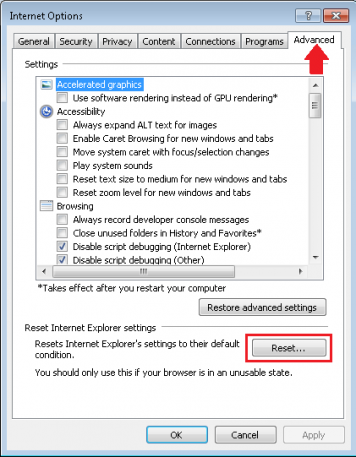
3. In the Reset Internet Explorer settings section, check the Delete personal settings box, then click on Reset.
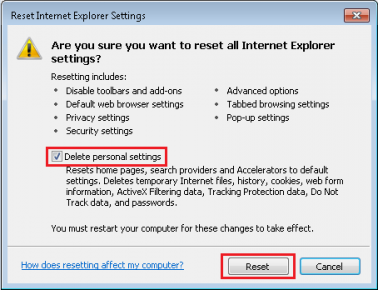
4. Once the resetting is completed, remember to close and open Internet Explorer again.
Remove toolbar/homepage from Mozilla Firefox
1. Open Mozilla Firefox, and click on the Menu on the top right corner of your browser. Select Add-ons.
2. Click on Extensions. You will see the Mapsgalaxy toolbar add-on. Select Remove. 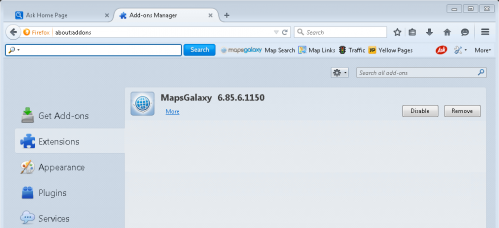
3. Reset your default search engine and homepage from Ask.com to your preferred default settings.
• Open Mozilla Firefox, and click on the Menu on the top right corner of your browser. Click on Options.
• Under the General tab, change and type the home page of your choice. Click Ok.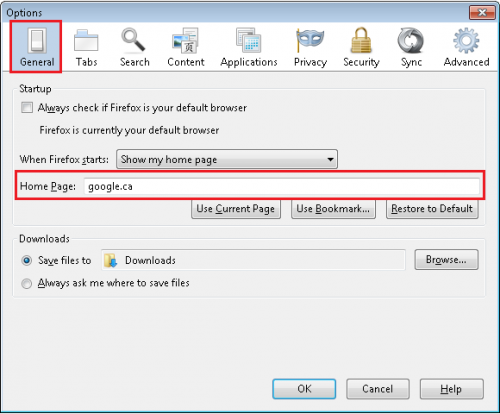
Remove toolbar/homepage from Google Chrome
1. Click the Chrome menu ![]() on the browser toolbar, select More Tools and then click on Extensions.
on the browser toolbar, select More Tools and then click on Extensions.
2. In the Extensions tab, remove MapsGalaxy 12.9.6.19504 and any other extensions by selecting the trash can image.
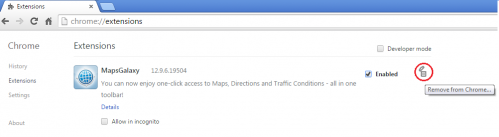
3. Revert your default search engine and homepage from Ask.com to your preferred default settings.
• Click the Chrome menu ![]() on the browser toolbar, select Settings.
on the browser toolbar, select Settings.
• Under Search, select Manage search engines….
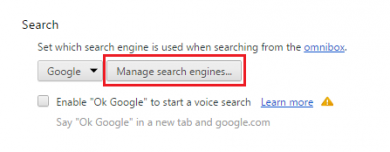
• Under the Search Engines dialog, select Google and click the Make Default button.
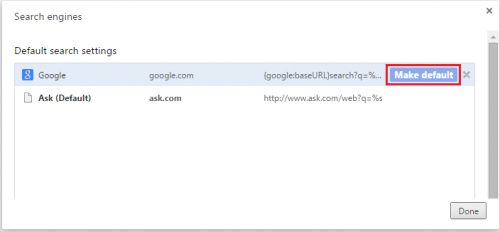
• To remove Ask.com from your search engines option.
Still under the Search Engines dialog, select Ask and click “X” to delete. Once deleted, click Done.
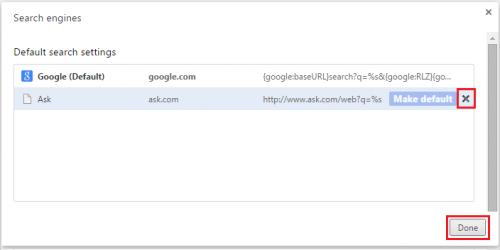
Finally, it is recommended to always keep your antivirus up-to-date and perform weekly full scans.
Also, it is advisable that you to do a custom AV scan of any application downloaded from the Internet before you proceed with its installation.
If you do not have an antivirus, click here to download Ad-Aware Free Antivirus+.




