How to Remove FLV Player Update popup
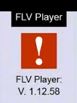
Please be aware that FLV Player Update popup is a fake warning message. It has been created to lead you to download malware programs to your PC. This popup is actually a malicious application that acts as an online scam which is usually used to spread false advertisement. Usually it is distributed via malicious sites, lurks in freeware programs and hides itself in spam email attachments. You won’t even know and realize that you even have this malicious program on your system until it suddenly pops up. In addition to displaying misleading pop-up warning, FLV Player Update popup malware also slows down your computer as it takes up a big part of system resources.
Sometimes, your machine may freeze up or you may also experience the blue screen of death. It can bring everything to a near standstill. What makes things even worse, FLV Player Update popup malware has the capability in monitoring your online activities. It may steal your personal data like websites visited, search queries, online banking details etc. and use it for illegal activities. FLV Player Update popup is not only annoying, but also it is dangerous. You should remove it from your computer as soon as possible. Here are the necessary and effective steps on how to get rid of FLV Player Update popup.

How can FLV Player get inside my computer?
You may download FLV Player alongside with your other software. In most of cases, it happens when you download specific ‘free’ software that may be malicious, so it’s usually recommended to be careful when downloading programs which are not certified. When FLV Player gets into your PC, it changes the search engine and start page by default. In case you see pop-up notifications or any annoying browser redirects, you better check your PC to make sure you don't have any potentially unwanted programs.
Why FLV player pop up can be dangerous for my PC
FLV Player pop-up is an adware that makes the infected computer work slowly.
It also may install a bunch of additional infections to your PC, launch some systems changes, changing of your start page and default search engine. Also, this virus can steal your personal information, such as credit card details, IP, websites visited etc.
How to get rid of FLV Player Update popup?
You can face some problems during the removal of this adware application. Therefore, it’s better to do it manually. Before you start please make sure you did a backup of the valuable information.
1) Open the task manager and end the following process:
Random.exe
2) Delete FLV Player Update popup files:
%Documents and settings%\all users\application data\ FLV Player Update.exe
%AllUsersProfile%\Application Data\.dll
%AllUsersProfile%\Application Data\.exe
C:\WINDOWS\system32\drivers\serial.sys
C:\Users\Vishruth\AppData\Local\Temp\random.xml
C:\windows\system32\drivers\mrxsmb.sys(random)
C:\WINDOWS\system32\drivers\redbook.sys(random
3) Open registry editor and remove FLV Player Update popup registry entries:
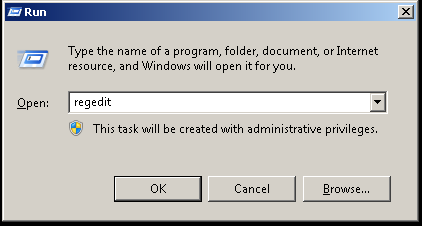
HKEY_CURRENT_USER\Software\Microsoft\Windows\CurrentVersion\Internet Settings “WarnOnHTTPSToHTTPRedirect” = 0
HKEY_CURRENT_USER\Software\Microsoft\Windows\CurrentVersion\Policies\System “DisableRegedit” = 0
HKEY_CURRENT_USER\Software\Microsoft\Windows\CurrentVersion\Policies\System “DisableRegistryTools” = 0
HKEY_CURRENT_USER\Software\Microsoft\Windows\CurrentVersion\Policies\System “DisableTaskMgr” = 0
HKEY_LOCAL_MACHINE\SOFTWARE\Microsoft\Windows\CurrentVersion\policies\system “ConsentPromptBehaviorAdmin” = 0
HKEY_LOCAL_MACHINE\SOFTWARE\Microsoft\Windows\CurrentVersion\policies\system “ConsentPromptBehaviorUser” = 0
HKEY_LOCAL_MACHINE\SOFTWARE\Microsoft\Windows\CurrentVersion\policies\system “EnableLUA” = 0
HKEY_CURRENT_USER\Software\Microsoft\Windows\CurrentVersion\Run “Inspector”
HKEY_CURRENT_USER\Software\Microsoft\Windows\CurrentVersion\Settings “net” = “2013-8-19_2″
HKEY_CURRENT_USER\Software\Microsoft\Windows\CurrentVersion\Settings “UID” = “tovvhgxtud”
HKEY_CURRENT_USER\Software\ASProtect
HKEY_LOCAL_MACHINE\SOFTWARE\Microsoft\Windows NT\CurrentVersion\Image File Execution




