How to Remove Default-search.net
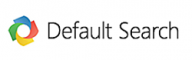 Default-search by Aztec Media Inc. is a browser helper object that installs on browsers together with Linkey plugin. It can be downloaded in a bundle with other free software that you downloaded and installed from the Internet. Once it gets inside your computer it will change your homepage and default search engine to “www.default-search.net”
Default-search by Aztec Media Inc. is a browser helper object that installs on browsers together with Linkey plugin. It can be downloaded in a bundle with other free software that you downloaded and installed from the Internet. Once it gets inside your computer it will change your homepage and default search engine to “www.default-search.net”
The Default-Search may perform browsing redirects and displays advertisements and sponsored links from unknown vendors in your search results.
It is very important to pay attention to additional checkboxes during the installation to avoid installing of unwanted applications or toolbars. Never install the bundled software that the program wants to install with it. Inattentive freeware download can result in installation of various free browser plugins, which cause unwanted ads and browser redirects.
As well as unwanted redirects, the default-search.net browser hijacker also collects your internet browsing activity by recording IP addresses, browser types and versions, Internet Service Providers (ISPs), cookie information, and webpages visited. Such kind of behavior can lead to serious privacy issues or identity theft. That’s why it is classified as potentially unwanted program.
Settings Manager application (Aztec Media Inc.) may also block attempts to change browser/s homepage and default search engine settings. "Linkey" and "Settings Manager".
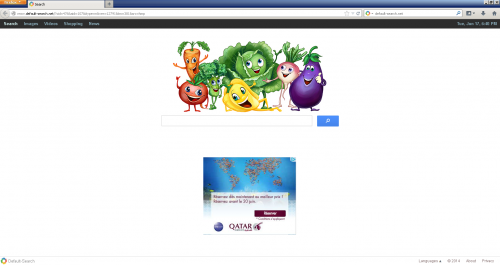
Removal instructions
1. Press CTRL+ALT+DEL combination to open the Windows Task Manager. Click on the “Processes” tab, search default-search.net then right-click it and select “End Process” key.
2. Uninstall unwanted applications from your Control panel.
Windows 7
• Click the "Start" button and select "Control Panel"
• Click "Uninstall a Program" option found under the "Programs" category
• Select the programs with the names "Linkey" and "Settings Manager"
• Click "Remove"
Windows Vista
• Close all open Web browsers
• From the "Start" menu in Windows, select "Control Panel"
• Under the "Programs" icon, select "Uninstall a program"
• Select the programs with the names "Linkey" and "Settings Manager"
• Click "Uninstall" and then "Continue" to remove the Toolbar
Windows XP
• From the "Start" menu in Windows, select "Control Panel"
• Click on "Add/Remove Programs".
• Select the programs with the names "Linkey" and "Settings Manager"
• Click "Change/Remove"
Windows 8
• Go to Charm bar (key ![]() +C) and then” Settings”, then "Control Panel"
+C) and then” Settings”, then "Control Panel"
• Choose “Programs and Features”
• Choose the Linkey" and "Settings Manager and delete them
* Also uninstall any other unknown or unwanted application that was recently installed.
3. Make sure you don’t have registry entries created by these programs
Click “Start” button and selecting “Run.” Type “regedit” into the box and click “OK” to delete all default-search.net registries
HKEY_CURRENT_USER\Software\Microsoft\Windows\CurrentVersion\Run\[RANDOM CHARACTERS].exe
HKEY_CURRENT_USER\Software\Microsoft\Windows\CurrentVersion\Run ‘Random’
HKEY_LOCAL_MACHINE\Software\Microsoft\Windows NT\CurrentVersion\Random
HKEY_CURRENT_USER\Software\Microsoft\Windows\CurrentVersion\Internet Settings “CertificateRevocation” =Random
HKEY_LOCAL_MACHINE\Software\Microsoft\Windows\CurrentVersion\RunOnce [removeSettingsManagerdatamngr]
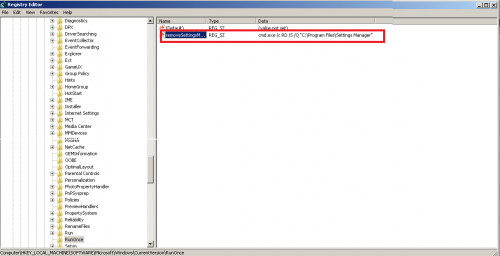
4. Ensure that “default-search.net” homepage & search settings are removed from your internet browser.
Internet Explorer
• Open Internet Explorer, go "Tools"->”Manage Add-ons" -> "Toolbars and Extensions".
• Look for Default-Search, Linkey or Settings Manager and click 'Uninstall'.
• Then open IE -> Tools -> Internet Option -> General tab. Enter Google or other address you want to make it the default start page.
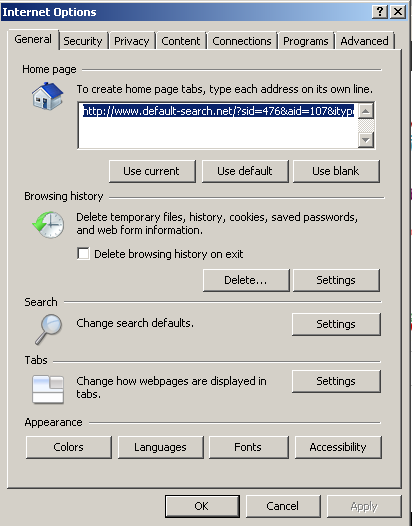
Mozilla Firefox
Open Mozilla Firefox, go ‘Tools’ -> ‘Add-ons’ -> ‘Extensions’. Find Default-Search, Linkey and Settings Manager and click ‘Uninstall’. Then go to Tools -> Options -> General -> Startup. Now select 'Show a blank page' when Firefox Starts or set a certain website as a Home page, like Google or similar.
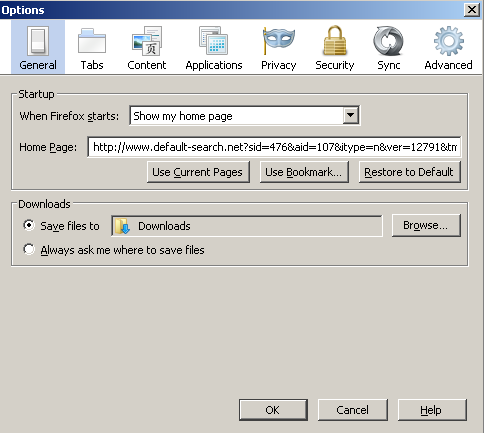
Google Chrome
• Click the Chrome menu button on the Google Chrome browser, select Tools -> Extensions.
• Here, look for Default-search, Linkey and Setting Manager extensions and get rid of them by clicking on the Recycle Bin.
• Additionally, click on wench icon, go to settings and choose 'Manage search engines'. Change search engine to google or other. Then Go to section “On start” and make sure you get blank page while creating new tab.
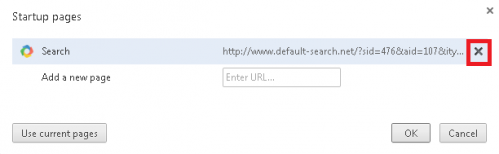
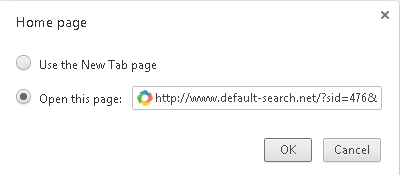
Now please install Ad-Aware to make sure you do not have any infections
• Click here to download Ad-Aware Free Antivirus+ and follow the installation instructions from Ad-Aware User Guide (‘Installation and Uninstallation’ -> ‘Ad-Aware Install’ section).
• Perform a full scan of your PC with Ad-Aware (following Ad-Aware User guide: ‘Scanning System’ -> ‘Running a scan’ section).
Finally, it is recommended to always keep your antivirus up-to-date and perform weekly full scans. Also, we advise you to do a custom AV scan of any application downloaded from the internet before you proceed with its installation.




