How to Remove Ads by Sense
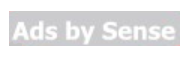
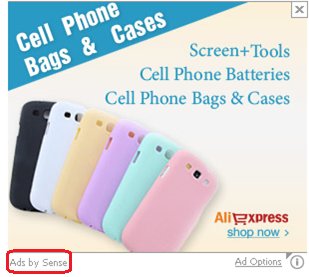
Sense is a potentially unwanted web browser extension that may attempt to modify the user's home and search page settings as well as display advertisements in the browser. In addition to adding an extension to the browser it runs several background processes, one will make sure that removal of the toolbar/extension or search settings is not changed; the other will periodically check a remote server for updates.
Sense injects various types of advertisements: contextual coupons and in-line text advertising. This browser hijacker also may collect your Internet browsing activity by recording IP addresses, browser types and versions, Internet Service Providers (ISPs), cookie information, and webpages visited. Furthermore, malicious websites may be hidden in the search results of Ads by Sense.
If you click on these websites, trojans and rootkits contained in the malicious websites may be automatically dropped on your computer. This means you risk opening the door for malware infections. Using the potentially unwanted program on your Internet browsers may lead to privacy issues and identity theft.
It is totally clear that Sense was created with the goal to gain benefit from pay per click advertisements and increasing of Internet traffic. Usually, Sense comes bundled with free applications from internet, such as free software downloads, audios, videos, security programs, system utilities, etc. The majority of PUPs can be installed in a bundle with some freeware or shareware you want. However, you won't realize that you're getting Potentially Unwanted Program in addition with it too.
Typically, users are not aware they installed these browser extensions while downloading free software. That is why it is always recommended to choose Custom Installation. Be attentive and never install software that you don’t know or trust.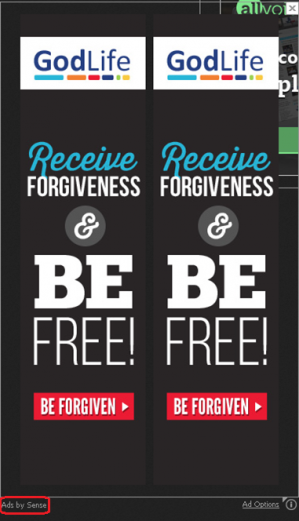
You have to delete this advertising-supported program entirely from your system if you want to stop its annoying activities.
Removal instructions
1. Terminate malicious process(es) (How to End a Process With the Task Manager):
• sense.dll
• senseBHO.dll
2. Uninstall Sense:
Click Start -> Control Panel -> Programs (or Add/Remove Programs) -> Uninstall a Program.
Here, look for Sense and similar recently installed entries and select Uninstall.
Click OK to save the changes
3. Delete the following malicious folders and registry entries and\or values:
c:\program files\sense\Sense-bho.dll
c:\program files\Sense
Key: HKLM\Software\Sense
4. Make sure you don’t have any leftovers of the program on your PC:
C:\Users\"%CurrentUserName%"\AppData\Local\Microsoft\Windows\Temporary Internet Files\Content.IE5\index.dat (16 bytes)
C:\Users\"%CurrentUserName%"\AppData\Local\Microsoft\Windows\Temporary Internet Files\Content.IE5\MZA82V3F\setup[1].exe (11608 bytes)
C:\Users\"%CurrentUserName%"\AppData\Local\Temp\nsn2932.tmp\nsDialogs.dll (21 bytes)
C:\Users\"%CurrentUserName%"\AppData\Local\Temp\bitool.xxx (9760 bytes)
C:\Users\"%CurrentUserName%"\AppData\Local\Temp\nsn2932.tmp\modern-wizard.bmp (5568 bytes)
C:\Users\"%CurrentUserName%"\AppData\Local\Microsoft\Windows\Temporary Internet Files\Content.IE5\desktop.ini (67 bytes)
C:\Users\"%CurrentUserName%"\AppData\Local\Microsoft\Windows\Temporary Internet Files\Content.IE5\U1RQ7GQS\desktop.ini (67 bytes)
C:\Users\"%CurrentUserName%"\AppData\Local\Temp\binsischeck654.xml (2362 bytes)
C:\Users\"%CurrentUserName%"\AppData\Local\Microsoft\Windows\Temporary Internet Files\Content.IE5\8VS26F98\desktop.ini (67 bytes)
C:\Users\"%CurrentUserName%"\AppData\Local\Temp\nsn2932.tmp\Math.dll (2558 bytes)
C:\Users\"%CurrentUserName%"\AppData\Local\Temp\binsis142.xml (3 bytes)
C:\Users\"%CurrentUserName%"\AppData\Local\Microsoft\Windows\Temporary Internet Files\Content.IE5\U1RQ7GQS\BiTool[1].dll (8384 bytes)
C:\Users\"%CurrentUserName%"\AppData\Local\Microsoft\Windows\History\desktop.ini (254 bytes)
C:\Users\"%CurrentUserName%"\AppData\Local\Temp\nsn2932.tmp\md5dll.dll (14 bytes)
C:\Users\"%CurrentUserName%"\AppData\Local\Temp\nsn2932.tmp\System.dll (23 bytes)
C:\Users\"%CurrentUserName%"\AppData\Local\Temp\nsd3DAE.tmp (12984 bytes)
C:\Users\"%CurrentUserName%"\AppData\Local\Temp\nsn2932.tmp\xml.dll (2127 bytes)
C:\Users\"%CurrentUserName%"\AppData\Local\Temp\nsd38CD.tmp (17995 bytes)
C:\Users\"%CurrentUserName%"\AppData\Local\Temp\nsn2932.tmp\Banner.dll (8 bytes)
C:\Users\"%CurrentUserName%"\AppData\Local\Temp\bitool.dll (147 bytes)
C:\Users\"%CurrentUserName%"\AppData\Local\Microsoft\Windows\History\History.IE5\desktop.ini (254 bytes)
C:\Users\"%CurrentUserName%"\AppData\Local\Temp\nsn2932.tmp\inetc.dll (46 bytes)
C:\Users\"%CurrentUserName%"\AppData\Local\Microsoft\Windows\History\History.IE5\index.dat (16 bytes)
C:\Users\"%CurrentUserName%"\AppData\Local\Microsoft\Windows\Temporary Internet Files\Content.IE5\MZA82V3F\desktop.ini (67 bytes)
C:\Users\"%CurrentUserName%"\AppData\Local\Microsoft\Windows\Temporary Internet Files\Content.IE5\CLYJBEO4\desktop.ini (67 bytes)
5. Remove Sense from browsers:
Mozilla Firefox:
• Open Mozilla Firefox, go ‘Tools’ -> ‘Add-ons’ -> ‘Extensions’.
• Find Sense and similar entries, and click ‘Remove’ or 'Disable'.
• Once you do that, go to Tools -> Options -> General -> Startup. Now select 'Show a blank page' when Firefox Starts or set a certain website, like Google or similar
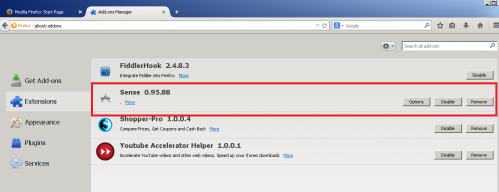
Internet Explorer:
• Open Internet Explorer, go ‘Tools‘->”Manage Add-ons’ -> ‘Toolbars and Extensions’.
• Here, look for Sense, and similar entries, and click 'Disable'.
• Now open IE -> Tools -> Internet Option -> General tab. Enter Google or other address to make it the default start page.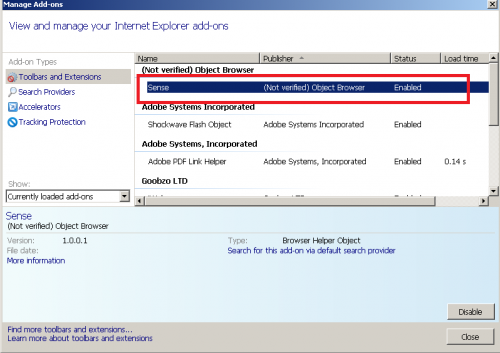
Google Chrome:
• Click the Chrome menu button on the Google Chrome browser, select Tools -> Extensions.
• Here, look for Sense and similar unknown extensions and get rid of them by clicking on the Recycle Bin.
• Additionally, click on wench icon, go to settings and choose 'Manage search engines'. Change search engine to google or other and delete Bueno Search from the list.
• Then Go to section “On start” and make sure you get blank page while creating new tab
5. Now please install Ad-Aware to make sure you do not have any infections:
• Click here and follow the installation instructions from Ad-Aware User Guide (‘Installation and Uninstallation’ -> ‘Ad-Aware Install’ section).
• Perform a full scan of your PC with Ad-Aware (following Ad-Aware User guide: ‘Scanning System’ -> ‘Running a scan’ section).
Finally, it is recommended to always keep your antivirus up-to-date and perform weekly full scans. Also, we advise you to do a custom AV scan of any application downloaded from the internet before you proceed with its installation.




